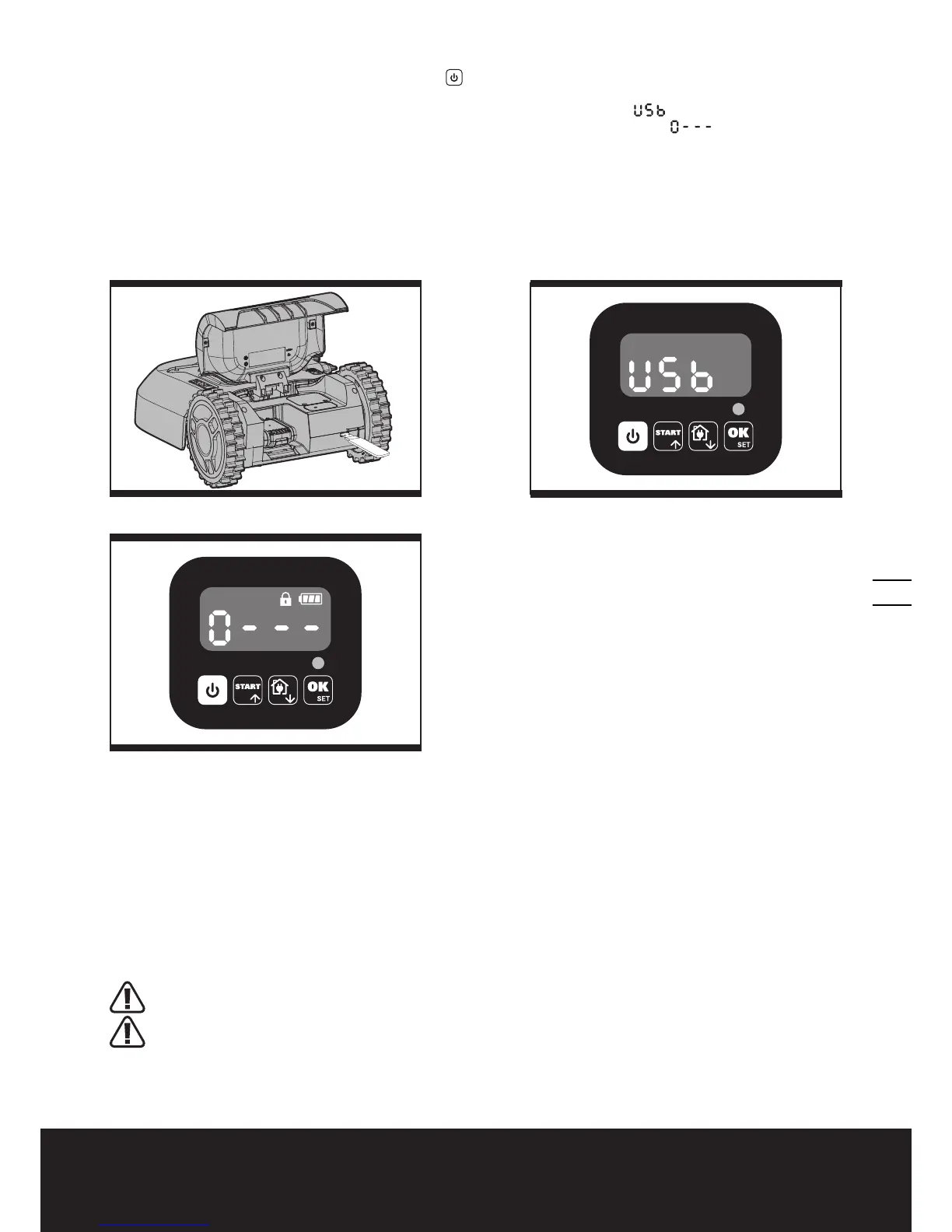Owner’s Manual EN
19
(2) Place Landroid
®
on a secure and level surface. Press to turn off your Landroid
®
.
(3) Insert the USB drive (flash drive) in the port. (See Fig. K1)
(4) Turn Landroid
®
on. The update will begin automatically. Wait until the display shows “ ” (See Fig. K2), then remove
the USB drive (flash drive) and tightly close the protective cover. When the display shows “
”, the update is
complete and Landroid
®
will enter the PIN page.
Method 2: Update via your smartphone.
If your Landroid
®
is connected to your smartphone via the Landroid
®
App, you can check the software version.
The manual included with your Landroid
®
is based on the default software at the time of production. Some new features/
functions in the new version may not exist in the manual. If you found some settings not in the manual, please visit www.
worx.com to download the latest manual.
9. Maintenance
Your Landroid
®
works hard and needs to be cleaned and checked from time to time. Some parts will require replacement
as they become worn. Never use your Landroid
®
with defective main switch.
Switch off the machine before carrying out any service or maintenance.
Here's how to take care of your Landroid
®
.
9.1 Keep it sharp
WARNING: Before cleaning, adjusting, or replacing the blades, turn your Landroid
®
OFF and put
on protective gloves.
WARNING: When fitting new blades, make sure you replace ALL the blades. Always use new
screws when fitting blades. This is important to ensure blade retention and balance the blade
turning disc. Failure to use new screws could cause serious injury.
Landroid
®
does not cut grass like other mowers. Its cutting blades are razor sharp on 2 edges and rotate in both directions
for maximum cutting capacity (See Fig. L). Each blade of your Landroid
®
has 2 cutting edges. The blade turning disc will
K2
K1
K3
