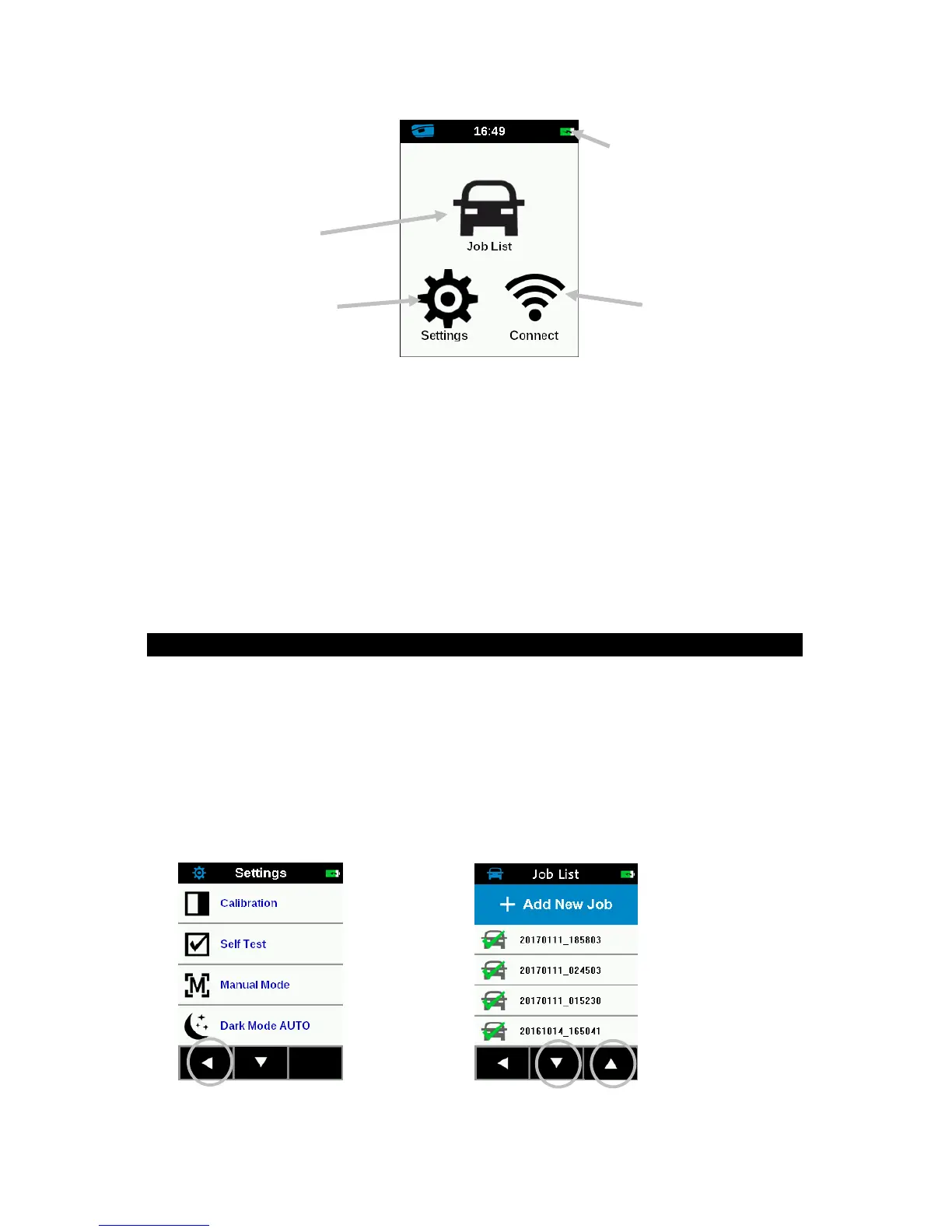RapidMatch
TM
GO Spectrophotometer
9
Job List Mode: This mode is the main mode of operation. Jobs are added,
selected, deleted, and measurements are taken in this mode.
Settings Mode: The settings mode is used to set and edit the instruments
configuration options, and to enter the calibration mode. The settings options
should be reviewed before you use your instrument for the first time.
Connect WiFi: This icon is used to connect to WiFi network. Refer to WiFi
mode section for information.
Header Bar: Displays the current mode, WiFi connection (where applicable),
and battery life status.
8. Navigating the Screen
The instrument features a graphical touch screen display. All functionality is
accessed directly through the screen.
Scrolling through Settings and Jobs
The Up (▲) and Down (▼) arrows appears on screens when some settings
or jobs cannot be accessed from the main view. You can also swipe the
screen up or down to view the additional settings and jobs.
The Left (
◄) arrow at the bottom of the screen is used to return the screen to
the previous view.
