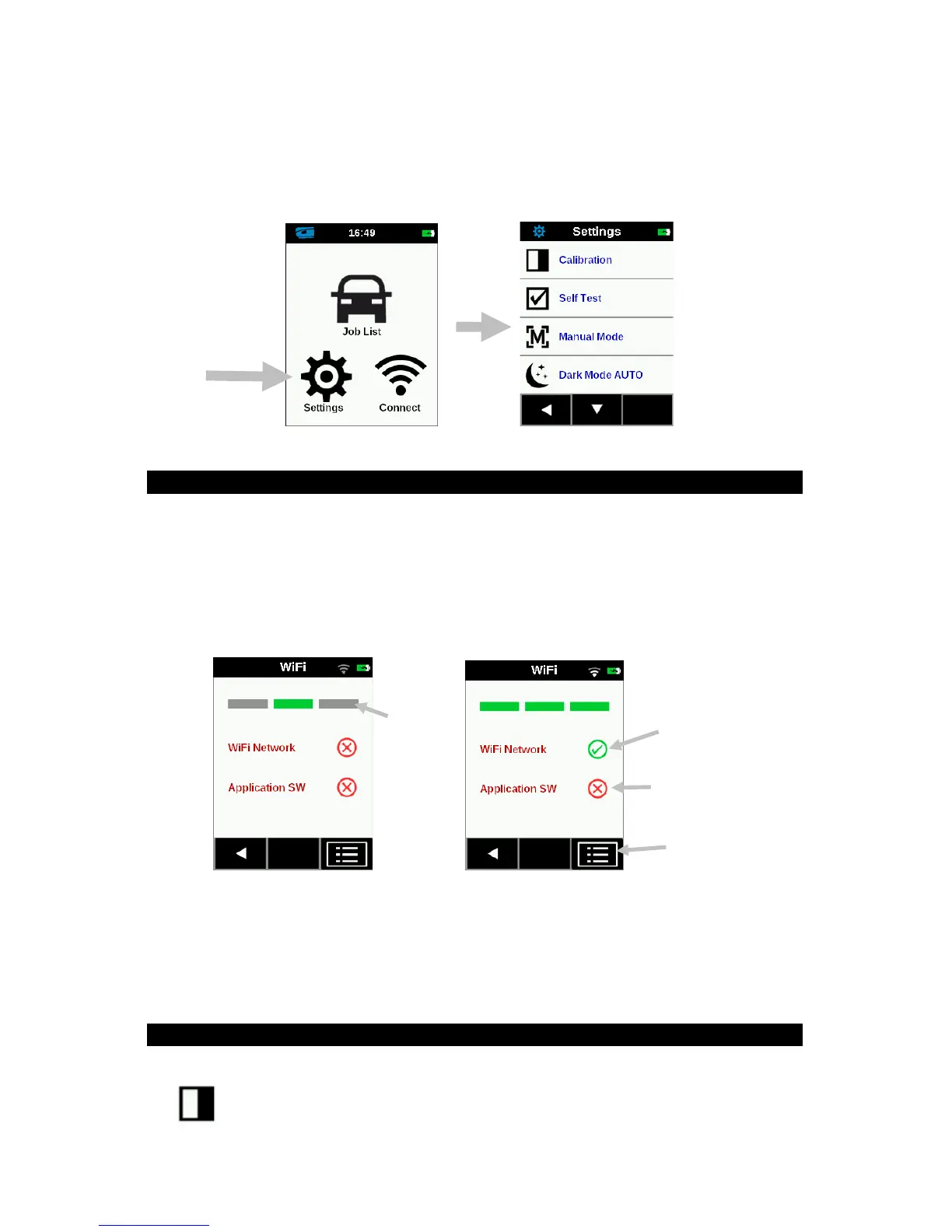RapidMatch
TM
GO Spectrophotometer
10
Opening Settings and Jobs
Settings and jobs are accessed by tapping the corresponding icon on the
Home screen. For this example, the Settings icon was tapped to open the
Settings screen. See Settings Mode descriptions that follow.
9. WiFi Mode
The WiFi Mode is used to connect to the available networks when activated
in the Settings mode.
1. From the Home screen, tap the Connect icon to access the WiFi
screen.
2. The instrument will search for available networks. Available networks for
connection appear with a green checkmark next to the name.
3.
Tap the screen to open the Job Viewer screen.
4. Tap the Settings icon to view the WiFi Settings for the connected
network.
5. Tap the Left (◄) arrow to return to the home screen.
10. Settings Mode
Settings mode is used to adjust and view the instrument’s settings.
Calibration
This option is used to activate the calibration procedure.
