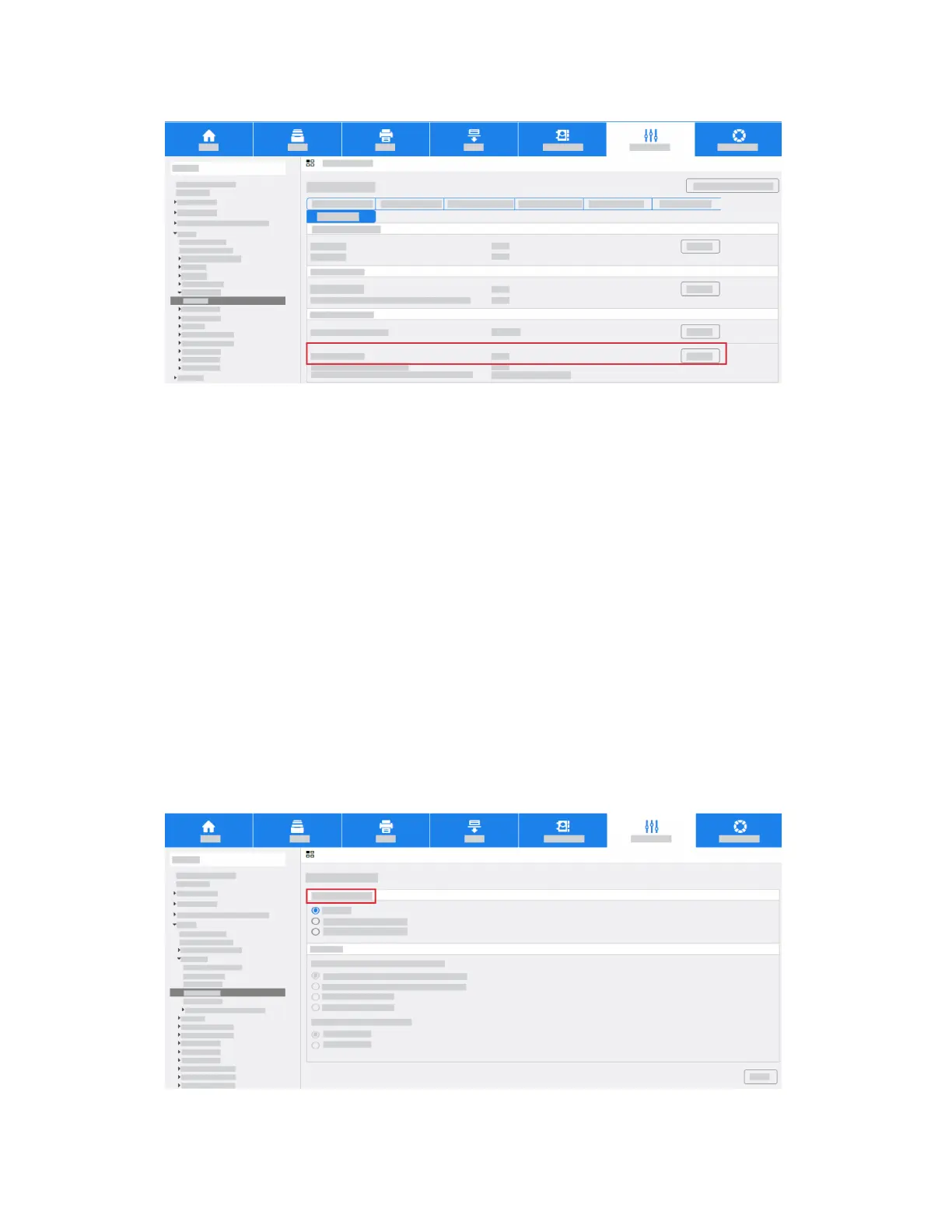c. If necessary, click Edit in the Only Send to Self area.
d. Select the required settings for User Policies.
e. Save your changes.
The configuration of the Smart Card settings is complete.
Printing Features
To hold jobs at the MFD until you authenticate at the Control Panel, configure the Hold All Jobs and
Secure Print features.
Configure Hold All Jobs
Hold All Jobs allows you to configure the MFD to require users to release print jobs manually at the
Control Panel. If you want to configure Hold All Jobs, follow these instructions.
Access Internet Services and select Properties. Refer to Access Internet Services in the Enter the
Smart Card Enablement Key procedure for instructions.
a. Click Apps > Printing > Hold All Jobs.
b. Select the required Enablement option.
Xerox
®
AltaLink
®
Series3-44
Smart Card Installation and Configuration Guide
Installation
