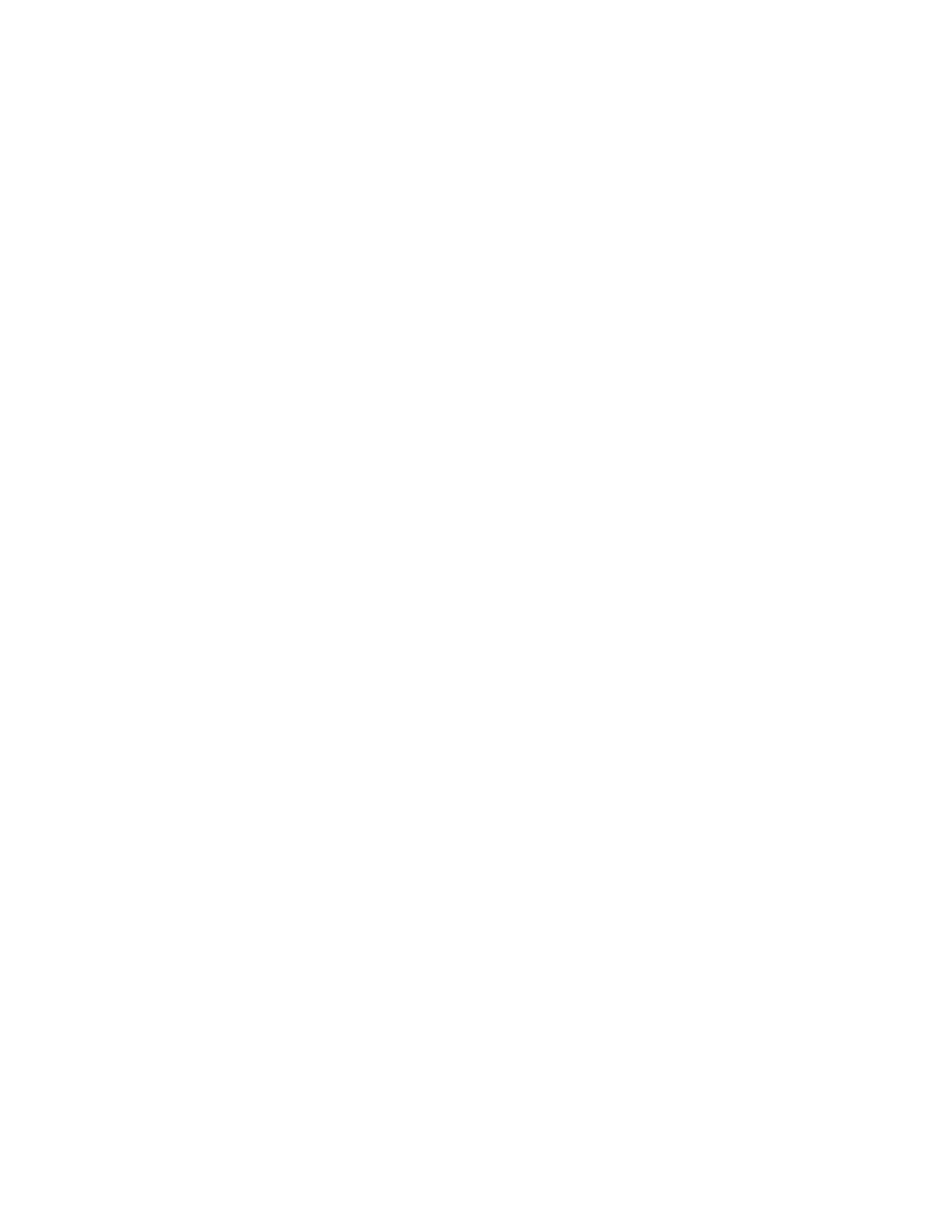Note
If the card reader is not detected, refer to Troubleshooting Tips on page 45 for information.
Using Smart Card
When the Smart Card is enabled, insert a valid card and enter your Personal Identification Number (PIN)
on the touch screen. When you finish, to end the session, remove your card from the card reader. If you
forget to remove your card, the printer ends the session automatically after a specified period of inactivity.
To use the Smart Card:
The Authentication Required window can appear on the touch screen, if that is how your device is
configured.
1. Insert your card into the card reader.
2. Use the touch screen and numeric keypad to enter your PIN, then touch Enter.
If the card and PIN are authenticated, access is granted.
Note
If the access attempt fails, refer to Troubleshooting Tips.
3. Complete the job.
4. To end the session, remove your card from the card reader.
The current session is terminated and the Authentication Required window appears.
Xerox
®
AltaLink
®
Series3-50
Smart Card Installation and Configuration Guide
Installation
