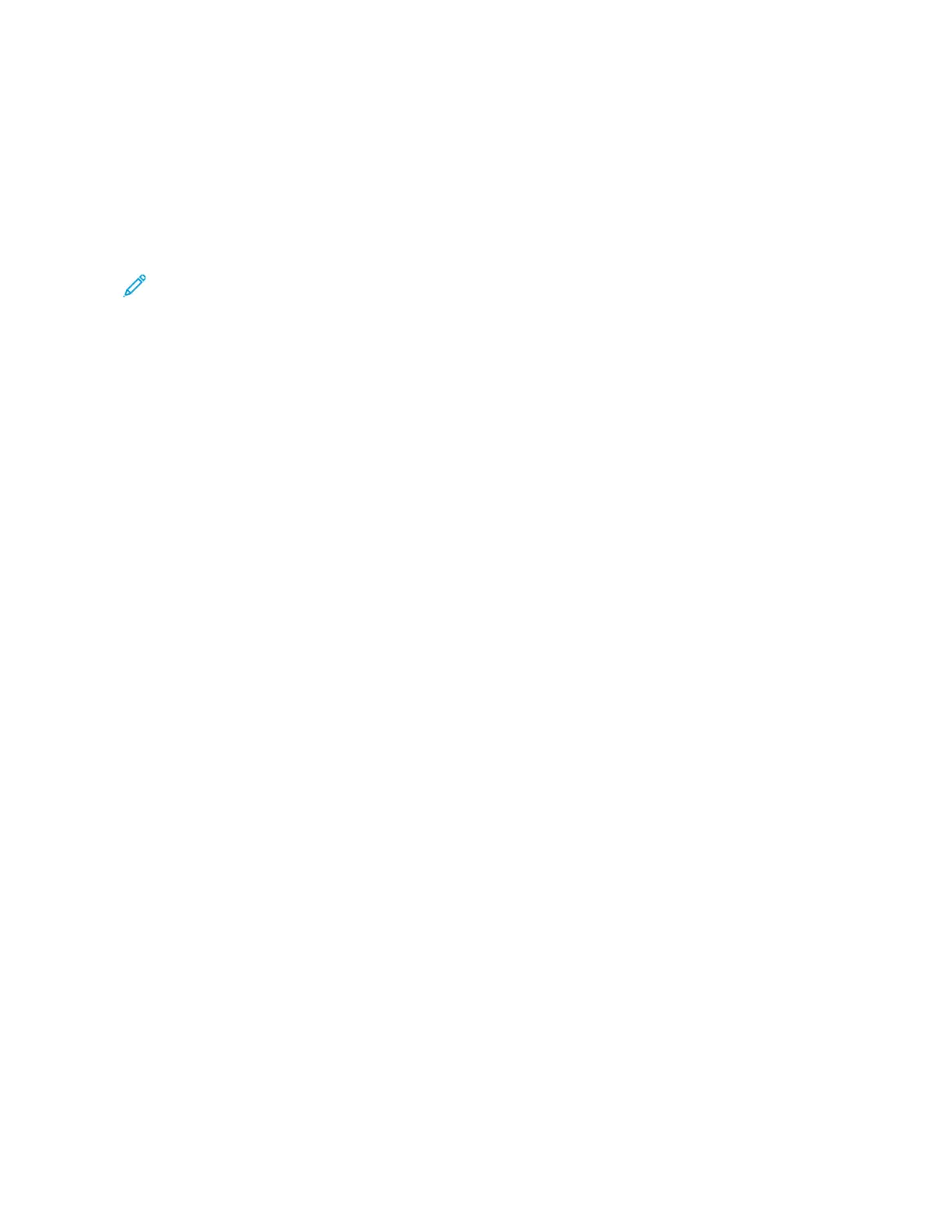2. Click Settings > Device > Update Firmware.
3. Choose one of the following:
• Click Check for updates > I agree, start update.
• Upload the flash file. To upload the flash file, perform the following steps.
To get the latest firmware, go to www.xerox.com, and search for your printer model.
1. Browse to the flash file.
Note: Make sure that you have extracted the firmware zip file.
2. Click Upload > Start.
EExxppoorrttiinngg oorr iimmppoorrttiinngg aa ccoonnffiigguurraattiioonn ffiillee
You can export the configuration settings of your printer into a text file, and then import the file to
apply the settings to other printers.
1. Open a web browser, and then type the printer IP address in the address field.
• View the printer IP address on the printer home screen. The IP address appears as four sets of
numbers separated by periods, such as 123.123.123.123.
• If you are using a proxy server, then temporarily disable it to load the web page correctly.
2. From the Embedded Web Server, click Export Configuration or Import Configuration.
3. Follow the instructions on the screen.
4. If the printer supports applications, then do the following:
a. Click Apps > select the application > Configure.
b. Click Export or Import.
Xerox
®
B225/B235 Multifunction Printer
User Guide
61
Set up, install, and configure
