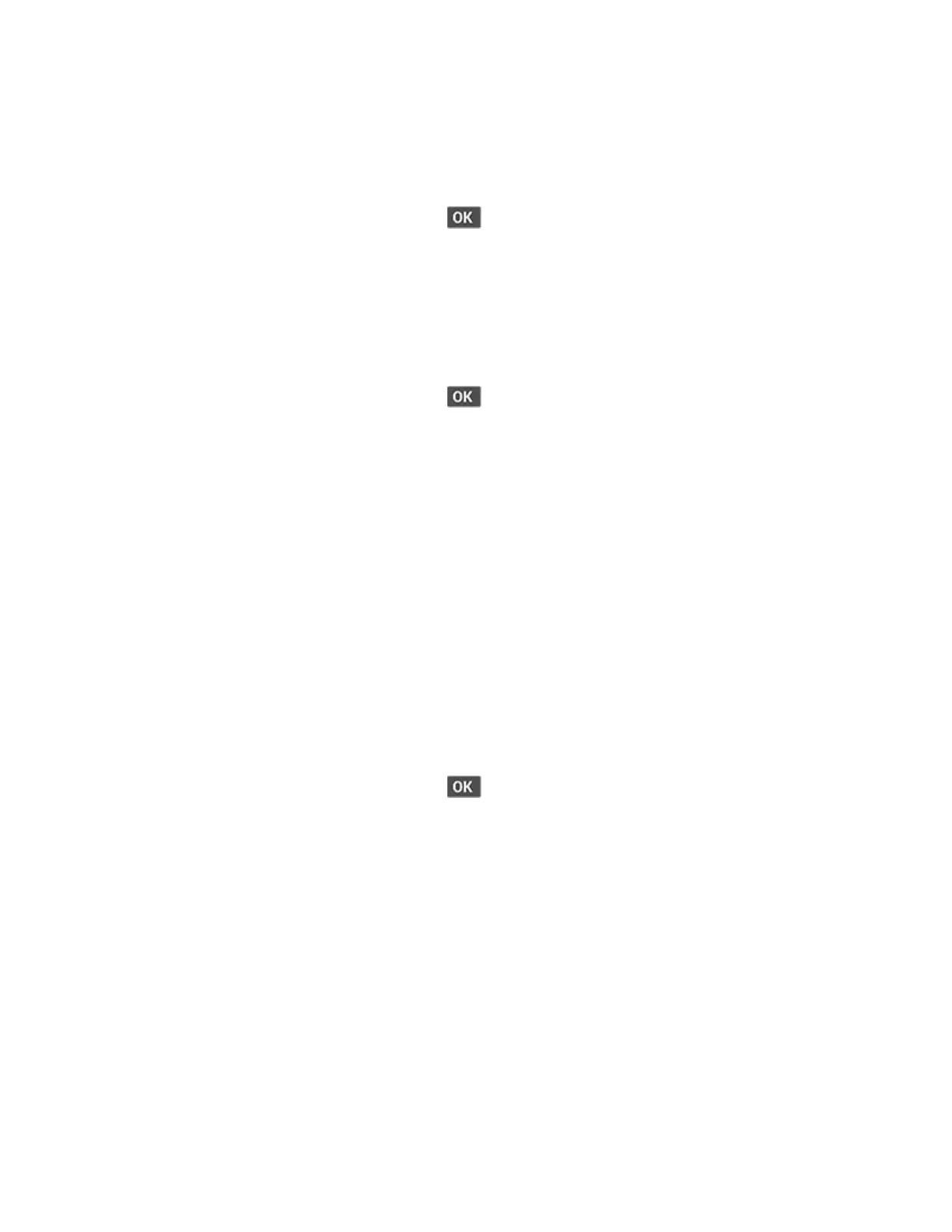UUssiinngg tthhee PPuusshh BBuuttttoonn mmeetthhoodd
1. From the control panel, navigate to:
Settings > Network/Ports > Wireless > Wi-Fi Protected Setup > Start Push Button Method
For non-touch-screen printer models, press
to navigate through the settings.
2. Follow the instructions on the display.
UUssiinngg tthhee ppeerrssoonnaall iiddeennttiiffiiccaattiioonn nnuummbbeerr ((PPIINN)) mmeetthhoodd
1. From the control panel, navigate to:
Settings > Network/Ports > Wireless > Wi-Fi Protected Setup > Start PIN Method
For non-touch-screen printer models, press
to navigate through the settings.
2. Copy the eight-digit WPS PIN.
3. Open a web browser, and then type the IP address of your access point in the address field.
• To know the IP address, see the documentation that came with your access point.
• If you are using a proxy server, then temporarily disable it to load the web page correctly.
4. Access the WPS settings. For more information, see the documentation that came with your
access point.
5. Enter the eight-digit PIN, and then save the changes.
CCoonnffiigguurriinngg WWii--FFii DDiirreecctt
Wi-Fi Direct is a Wi-Fi-based peer-to-peer technology that allows wireless devices to connect directly
to a Wi-Fi Direct-enabled printer without using an access point (wireless router).
1. From the control panel, navigate to:
Settings > Network/Ports > Wi-Fi Direct
For non-touch-screen printer models, press
to navigate through the settings.
2. Configure the settings.
• Enable Wi-Fi Direct—Enables the printer to broadcast its own Wi-Fi Direct network.
• Wi-Fi Direct Name—Assigns a name for the Wi-Fi Direct network.
• Wi-Fi Direct Password—Assigns the password for negotiating the wireless security when
using the peer-to-peer connection.
• Show Password on Setup Page—Shows the password on the Network Setup Page.
Xerox
®
B225/B235 Multifunction Printer
User Guide
63
Set up, install, and configure
