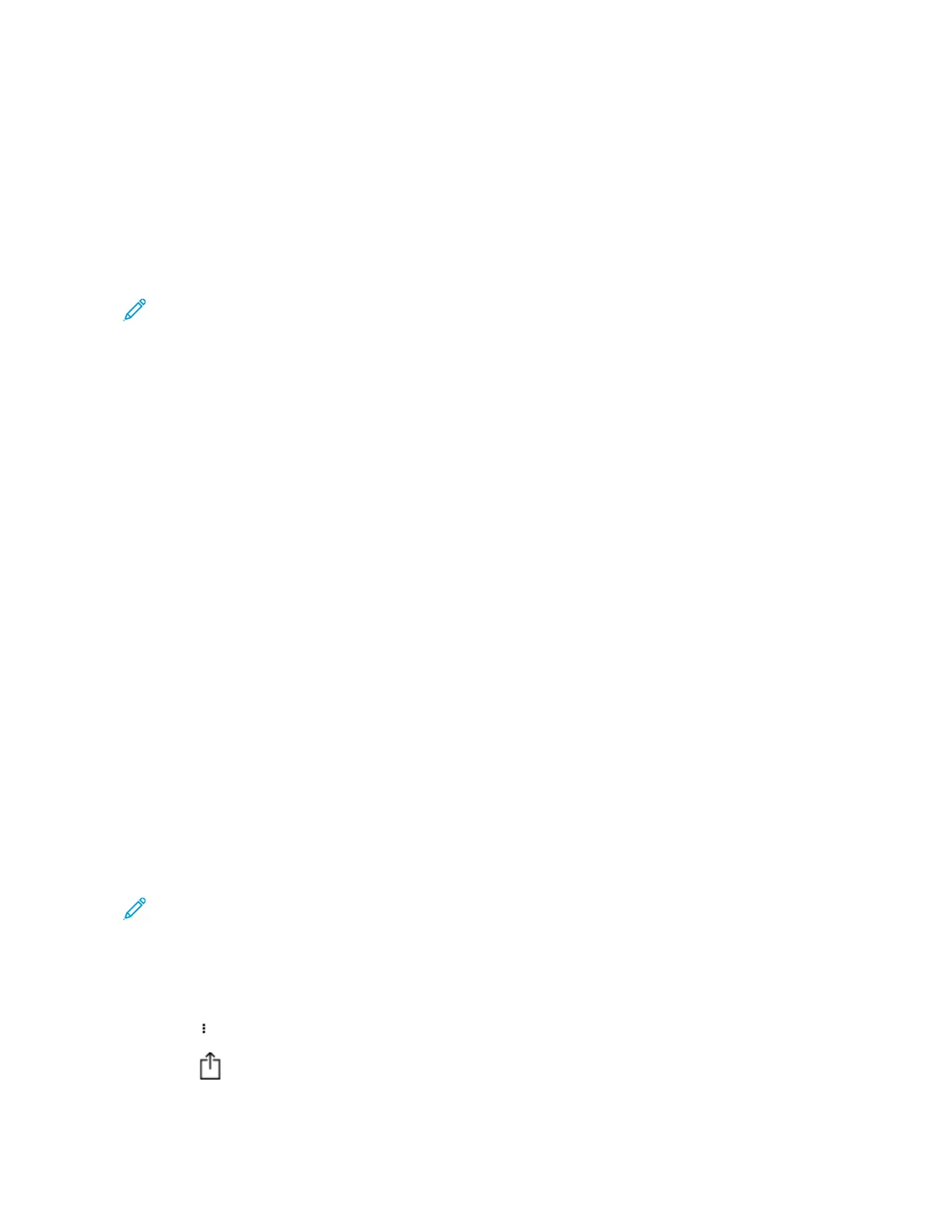Printing from a Mobile Device
PPrriinnttiinngg ffrroomm aa MMoobbiillee DDeevviiccee UUssiinngg MMoopprriiaa
™™
PPrriinntt
SSeerrvviiccee
Mopria Print Service is a mobile printing solution for mobile devices running on Android
TM
version 5.0
or later. It allows you to print directly to any Mopria-certified printer.
Note: Make sure that you download the Mopria Print Service application from the Google
Play
TM
store and enable it in the mobile device.
1. From your Android mobile device, launch a compatible application or select a document from
your file manager.
2. Tap More Options > Print.
3. Select a printer, and then adjust the settings, if necessary.
4. Tap Print.
PPrriinnttiinngg ffrroomm aa MMoobbiillee DDeevviiccee UUssiinngg AAiirrPPrriinntt
®®
The AirPrint software feature is a mobile printing solution that allows you to print directly from Apple
devices to an AirPrint-certified printer.
• Make sure that the Apple device and the printer are connected to the same network. If the
network has multiple wireless hubs, then make sure that both devices are connected to the same
subnet.
• This application is supported only in some Apple devices.
1. From your mobile device, select a document from your file manager or launch a compatible
application.
2. Tap Share/Upload > Print.
3. Select a printer, and then adjust the settings, if necessary.
4. Print the document.
PPrriinnttiinngg ffrroomm aa MMoobbiillee DDeevviiccee UUssiinngg WWii--FFii DDiirreecctt
®®
Wi-Fi Direct is a printing service that lets you print to any Wi-Fi Direct-ready printer.
Note: Make sure that the mobile device is connected to the printer wireless network. For more
information, see Connecting a Mobile Device to the Printer.
1. From your mobile device, launch a compatible application or select a document from your file
manager.
2. Depending on your mobile device, do one of the following:
• Tap
> Print.
• Tap
> Print.
Xerox
®
B225/B235 Multifunction Printer
User Guide
73
Print
