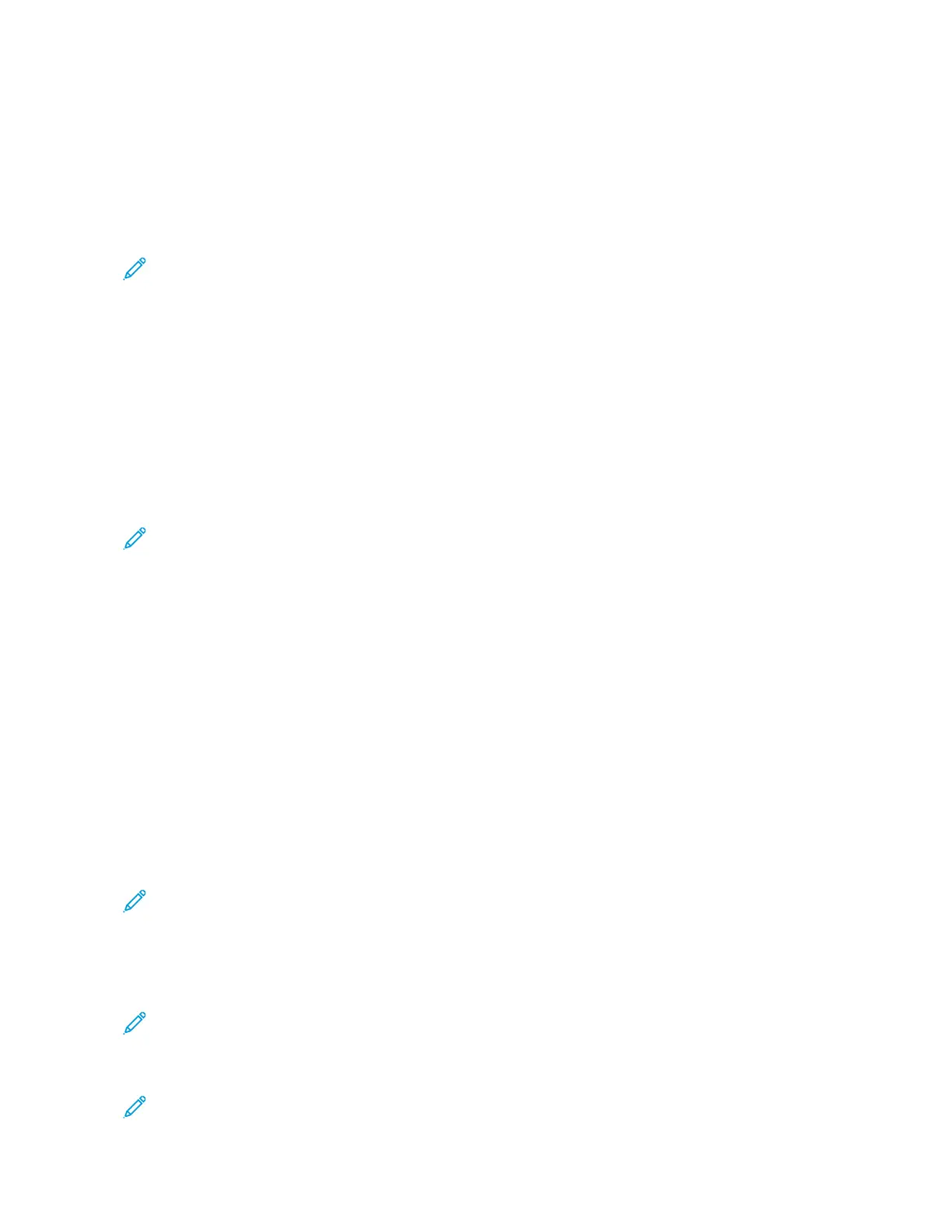CONNECTING A MOBILE DEVICE TO THE PRINTER
Before connecting your mobile device, make sure that Wi-Fi Direct has been configured. For more information, see
Configuring Wi-Fi Direct.
Connecting using Wi-Fi Direct
Note: These instructions apply only to Android mobile devices.
1. From the mobile device, go to the settings menu.
2. Enable WWii--FFii, and then tap WWii--FFii DDiirreecctt.
3. Select the printer Wi-Fi Direct name.
4. Confirm the connection on the printer control panel.
Connecting using Wi-Fi
1. From the mobile device, go to the settings menu.
2. Tap WWii--FFii, and then select the printer Wi-Fi Direct name.
Note: The string DIRECT-xy (where x and y are two random characters) is added before the Wi-Fi Direct
name.
3. Enter the Wi-Fi Direct password.
CONNECTING A COMPUTER TO THE PRINTER
Before connecting your computer, make sure that Wi-Fi Direct has been configured. For more information, see
Configuring Wi-Fi Direct.
For Windows users
1. Open PPrriinntteerrss && ssccaannnneerrss, and then click AAdddd aa pprriinntteerr oorr ssccaannnneerr.
2. Click SShhooww WWii--FFii DDiirreecctt pprriinntteerrss, and then select the printer Wi-Fi Direct name.
3. From the printer display, take note of the eight-digit PIN of the printer.
4. Enter the PIN on the computer.
Note: If the print driver is not already installed, then Windows downloads the appropriate driver.
For Macintosh users
1. Click the wireless icon, and then select the printer Wi-Fi Direct name.
Note: The string DIRECT-xy (where x and y are two random characters) is added before the Wi-Fi Direct
name.
2. Type the Wi-Fi Direct password.
Note: Switch your computer back to its previous network after disconnecting from the Wi-Fi Direct network.
Xerox
®
B305/B315 Multifunction Printer User Guide 45
Set up, Install, and Configure
