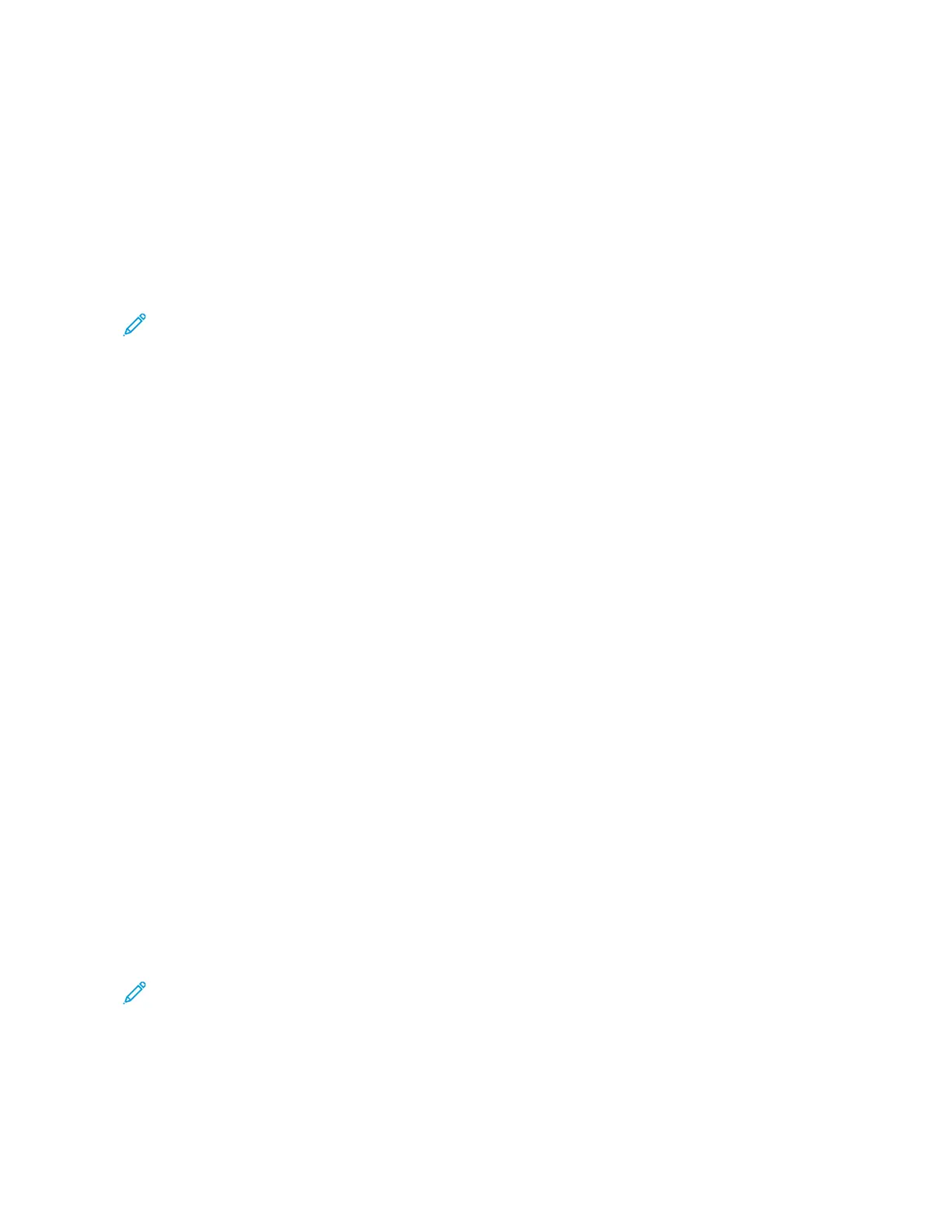7. Click BBrroowwssee. Browse to, then select the driver.inf file for your printer. Click OOppeenn.
8. Select your printer model, then click NNeexxtt.
9. If a prompt appears because the print driver was installed previously, click UUssee tthhee ddrriivveerr tthhaatt iiss ccuurrrreennttllyy
iinnssttaalllleedd ((rreeccoommmmeennddeedd)).
10. In the Printer name field, type a name for your printer.
11. To install the print driver, click NNeexxtt.
12. If needed, set the printer as the default printer.
Note: Before you select SShhaarree PPrriinntteerr, contact your system administrator.
13. To send a test page to the printer, click PPrriinntt aa tteesstt ppaaggee.
14. Click FFiinniisshh.
Installing the Print Drivers for a Windows USB Printer
1. Connect the B end of a standard A/B USB 2.0 or USB 3.0 cable to the USB Port on the back of the printer.
2. Connect the A end of the USB cable to the USB port on the computer.
3. If the Windows Found New Hardware Wizard appears, click ccaanncceell.
4. Insert the Software and Documentation disc into the appropriate drive on your computer. If the installer does
not start automatically, navigate to the drive, then double-click the SSeettuupp..eexxee installer file.
5. Click XXeerrooxx SSmmaarrtt SSttaarrtt —— DDrriivveerr IInnssttaalllleerr ((RReeccoommmmeennddeedd)).
6. At the License Agreement, click AAggrreeee.
7. From the list of discovered printers, select your printer, then click QQuuiicckk IInnssttaallll.
A message appears that confirms that the installation is successful.
8. To complete the installation and close the Installer window, click DDoonnee.
Installing the Printer as a Web Service on Devices
Web Services on Devices (WSD) allows a client to discover and access a remote device and its associated services
across a network. WSD supports device discovery, control, and use.
Installing a WSD Printer Using the Add Device Wizard
1. At your computer, click SSttaarrtt, then select PPrriinntteerrss aanndd SSccaannnneerrss.
2. To add the required printer, click AAdddd aa PPrriinntteerr oorr SSccaannnneerr.
3. In the list of available devices, select the device that you want to use, then click NNeexxtt.
Note: If the printer that you want to use does not appear in the list, click CCaanncceell. To add the printer
manually, use the IP address of the printer. For details, refer to Installing the Windows Print Driver .zip File.
4. Click CClloossee.
70
Xerox
®
B305/B315 Multifunction Printer User Guide
Set up, Install, and Configure
