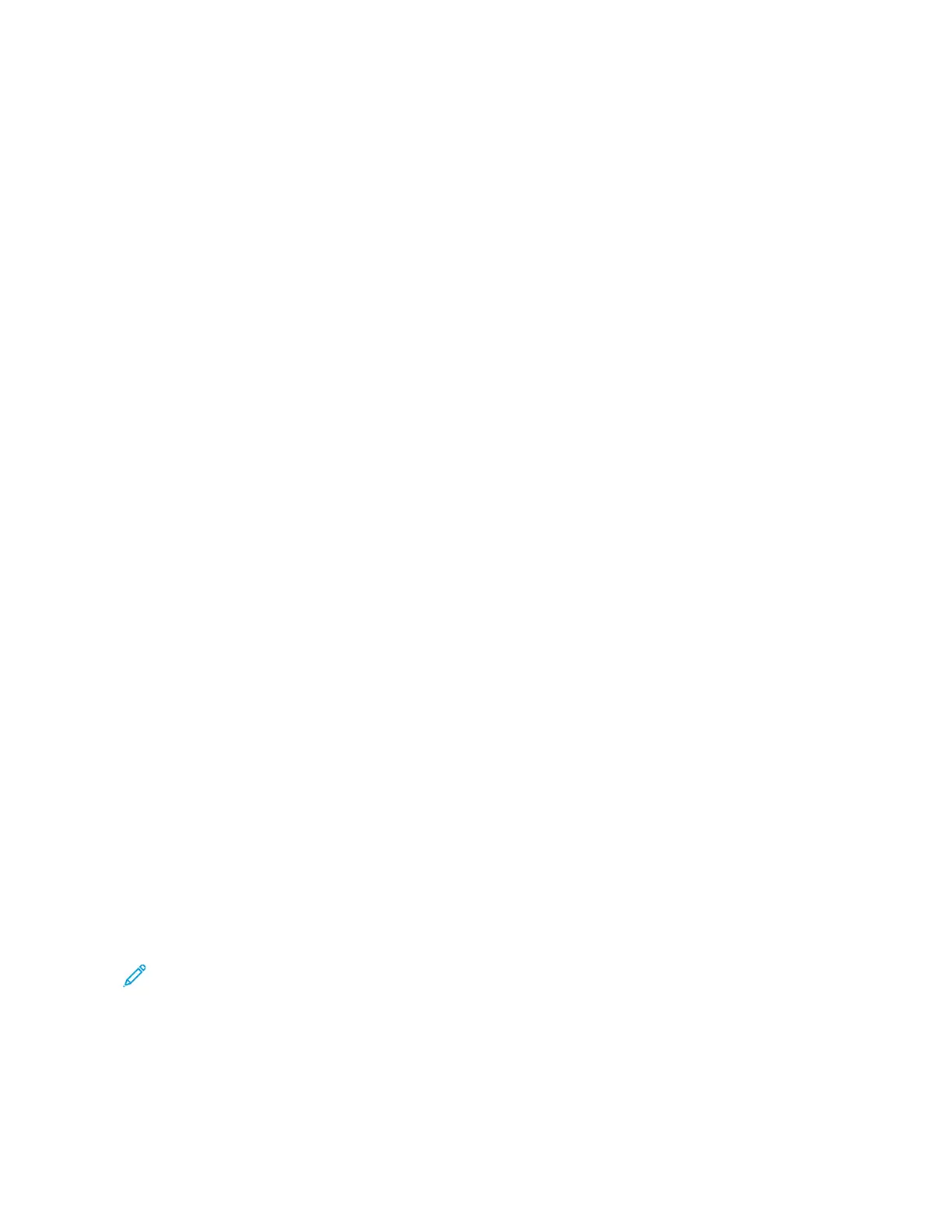• Click TThhee pprriinntteerr tthhaatt II wwaanntt iissnn’’tt lliisstteedd, and then from the Add Printer window, do the following:
1. Select AAdddd aa pprriinntteerr uussiinngg aa TTCCPP//IIPP aaddddrreessss oorr hhoossttnnaammee, and then click NNeexxtt.
2. In the “Hostname or IP address” field, type the printer IP address, and then click NNeexxtt.
• View the printer IP address on the printer home screen. The IP address appears as four sets of
numbers separated by periods, such as 123.123.123.123.
• If you are using a proxy server, then temporarily disable it to load the web page correctly.
3. Select a print driver, and then click NNeexxtt.
4. Select UUssee tthhee pprriinntt ddrriivveerr tthhaatt iiss ccuurrrreennttllyy iinnssttaalllleedd ((rreeccoommmmeennddeedd)), and then click NNeexxtt.
5. Type a printer name, and then click NNeexxtt.
6. Select a printer sharing option, and then click NNeexxtt.
7. Click FFiinniisshh.
For Macintosh users
1. From a computer, open PPrriinntteerrss && SSccaannnneerrss.
2. Click the Plus icon (+), and then select a printer.
3. From the Use menu, select a print driver.
• To use the Macintosh print driver, select either AAiirrPPrriinntt or SSeeccuurree AAiirrPPrriinntt.
• If you want custom printing features, then select the Xerox print driver. To install the driver, see Installing
the printer software.
4. Add the printer.
INSTALLING THE FAX DRIVER
1. Go to www.xerox.com, search for your printer model, and then download the appropriate installer package.
2. From your computer, click PPrriinntteerr PPrrooppeerrttiieess, and then navigate to the CCoonnffiigguurraattiioonn tab.
3. Select FFaaxx, and then click AAppppllyy.
INSTALLING THE SOFTWARE
Before you install the print driver software, verify that the printer is plugged in, powered on, connected correctly,
and has a valid IP address. The IP address usually appears in the upper right corner of the control panel.
To view the IP address of the printer, refer to Finding the IP Address of the Printer.
Note: If the Software and Documentation disc is not available, download the latest drivers from www.xerox.
com/drivers
68
Xerox
®
B305/B315 Multifunction Printer User Guide
Set up, Install, and Configure
