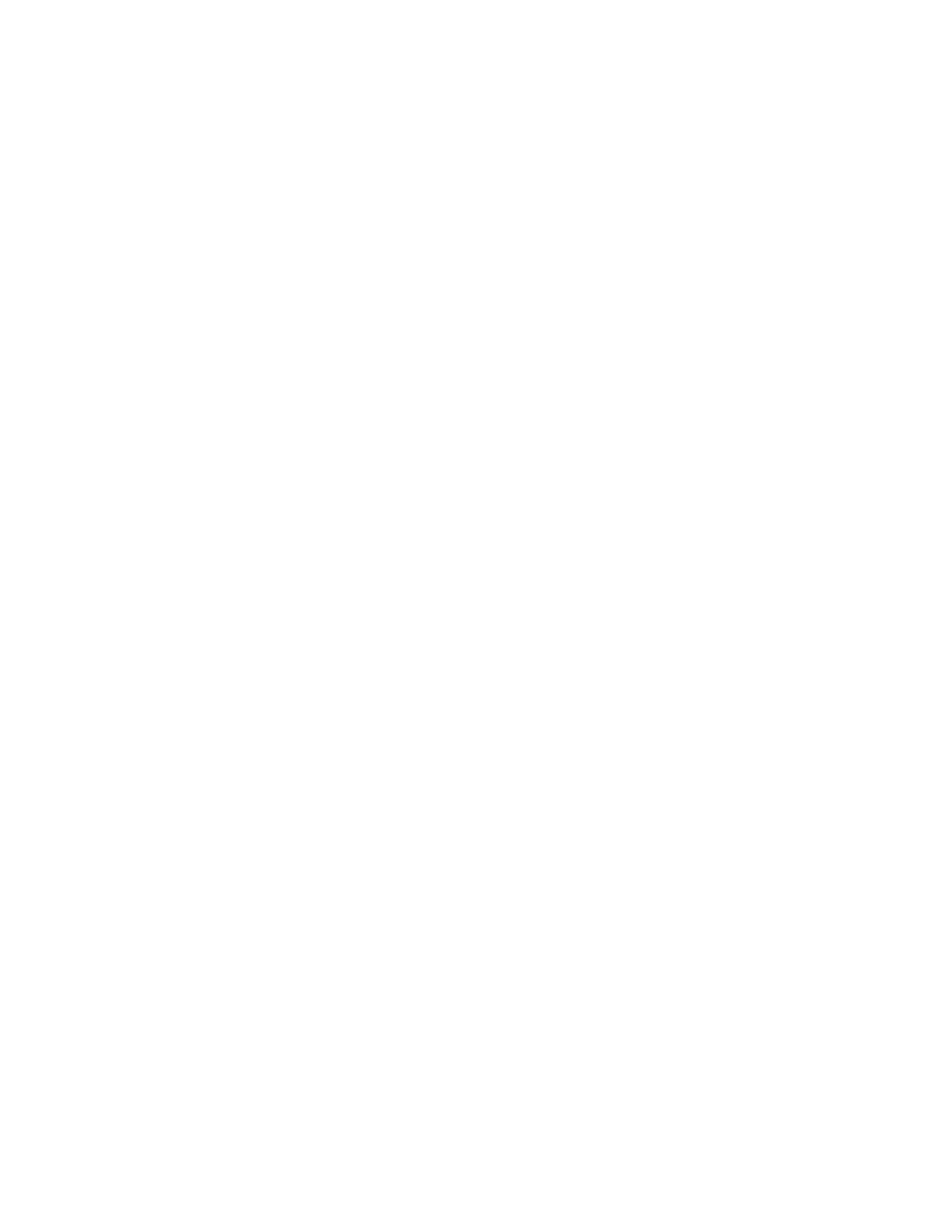Printing Confidential and Other Held Jobs
FOR WINDOWS USERS
UUssiinngg tthhee pprriinntt ddrriivveerr,, ddoo tthhee ffoolllloowwiinngg::
1. With a document open, click FFiillee >> PPrriinntt.
2. Select the printer, then click PPrriinntteerr PPrrooppeerrttiieess >> PPrriinnttiinngg OOppttiioonnss >> JJoobb TTyyppee.
3. Select the Print job type (Secure Print, Sample Set, Saved Job).
If you select SSeeccuurree PPrriinntt, enter a Passcode, then click OOKK. The PPrriinnttiinngg OOppttiioonnsswindow close.
4. Click PPrriinntt.
5. From the printer home screen, release the print job.
• For secure print jobs, touch HHeelldd jjoobbss, select your user name, CCoonnffiiddeennttiiaall, enter the PIN, select the print
job, configure the settings and PPrriinntt.
• For other print jobs, touch HHeelldd jjoobbss, select your user name, select the print job, configure the settings and
PPrriinntt.
FOR MACINTOSH USERS
Using AirPrint
1. With a document open, choose FFiillee >> PPrriinntt.
2. Select a printer, then from the drop-down menu following the Orientation menu, choose PPIINN PPrriinnttiinngg.
3. Enable PPrriinntt wwiitthh PPIINN, then enter a four-digit PIN.
4. Click PPrriinntt.
5. From the printer home screen, release the print job. Touch HHeelldd jjoobbss >> sseelleecctt yyoouurr ccoommppuutteerr nnaammee >>
CCoonnffiiddeennttiiaall >> eenntteerr tthhee PPIINN >> sseelleecctt tthhee pprriinntt jjoobb >> PPrriinntt.
Using the Print Driver
1. With a document open, choose FFiillee >> PPrriinntt.
2. Select a printer, then from the drop-down menu following the Orientation menu, choose PPrriinntt aanndd HHoolldd.
3. Choose CCoonnffiiddeennttiiaall PPrriinntt, then enter a four-digit PIN.
4. Click PPrriinntt.
5. From the printer home screen, release the print job. Touch HHeelldd jjoobbss >> sseelleecctt yyoouurr ccoommppuutteerr nnaammee >>
CCoonnffiiddeennttiiaall >> eenntteerr tthhee PPIINN >> sseelleecctt tthhee pprriinntt jjoobb >> PPrriinntt.
Xerox
®
B410 Printer User Guide 85
Print