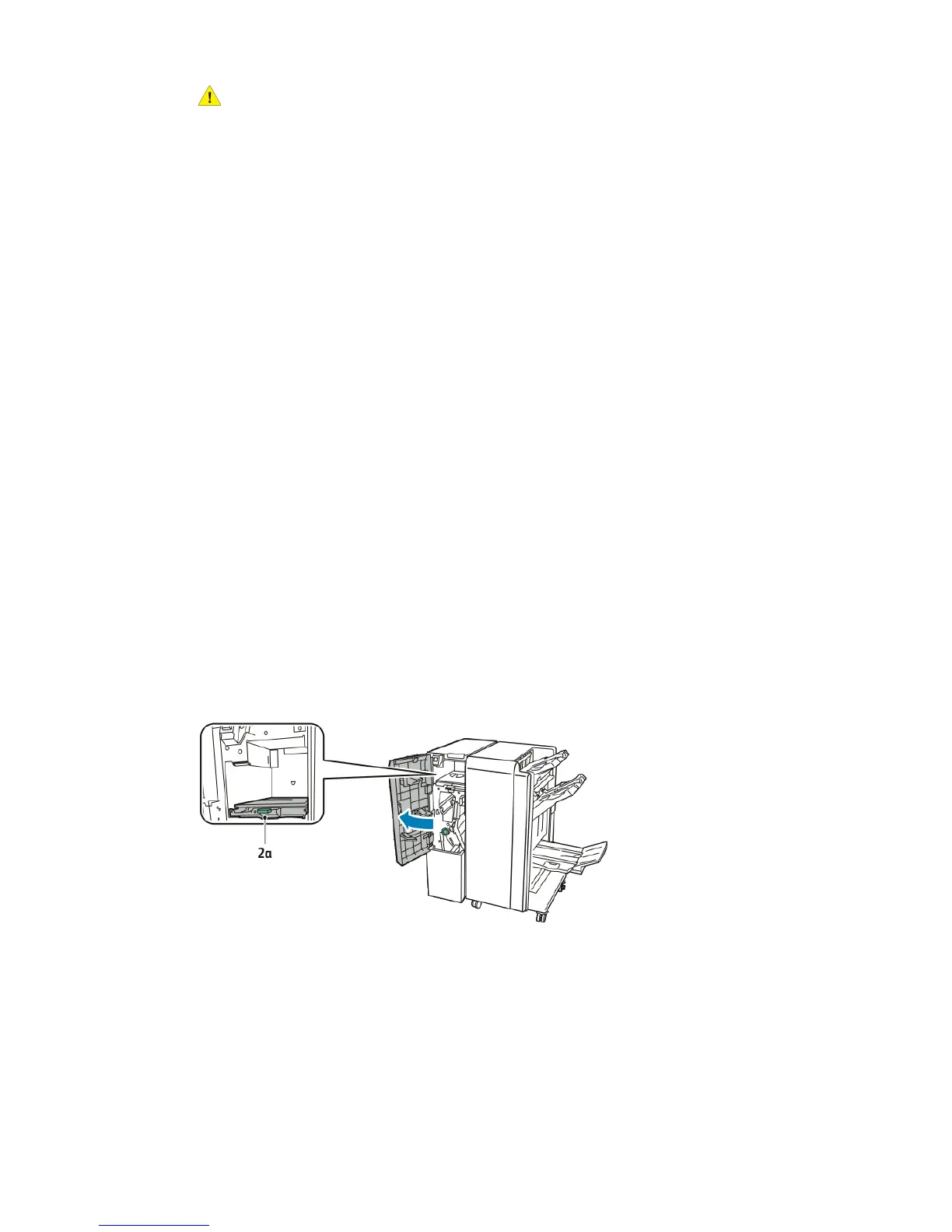Warning
Never touch a labeled area (found on the Fuser or nearby) indicating “High
Temperature” and “Caution”. You may get burned.
3. Remove the visible jammed paper.
4. If paper is torn, check for any torn pieces of paper inside the machine.
5. Move Handle 2a to the right and remove any jammed paper.
6. Pull down Handle 2b and remove the jammed paper.
7. Return Handle 2a and Handle 2b to their original position.
8. Push in the Transfer Module completely and turn Handle 2 to the left.
9. Close the front cover.
Clearing Jams in the C/Z Folder
This section includes:
• Clearing Jams at 2a in the C/Z Folder
• Clearing Jams at 2b in the C/Z Folder
• Clearing Jams at 2e in the C/Z Folder
• Clearing Jams at 2f in the C/Z Folder
• Clearing Jams at 2g in the C/Z Folder
Clearing Jams at 2a in the C/Z Folder
To clear jams at 2a in the C/Z Folder:
1. Open the front door of the C/Z Folder.
2. Lift up green handle 2a.
10-7Xerox
®
Color C60/C70 Printer
User Guide
Troubleshooting