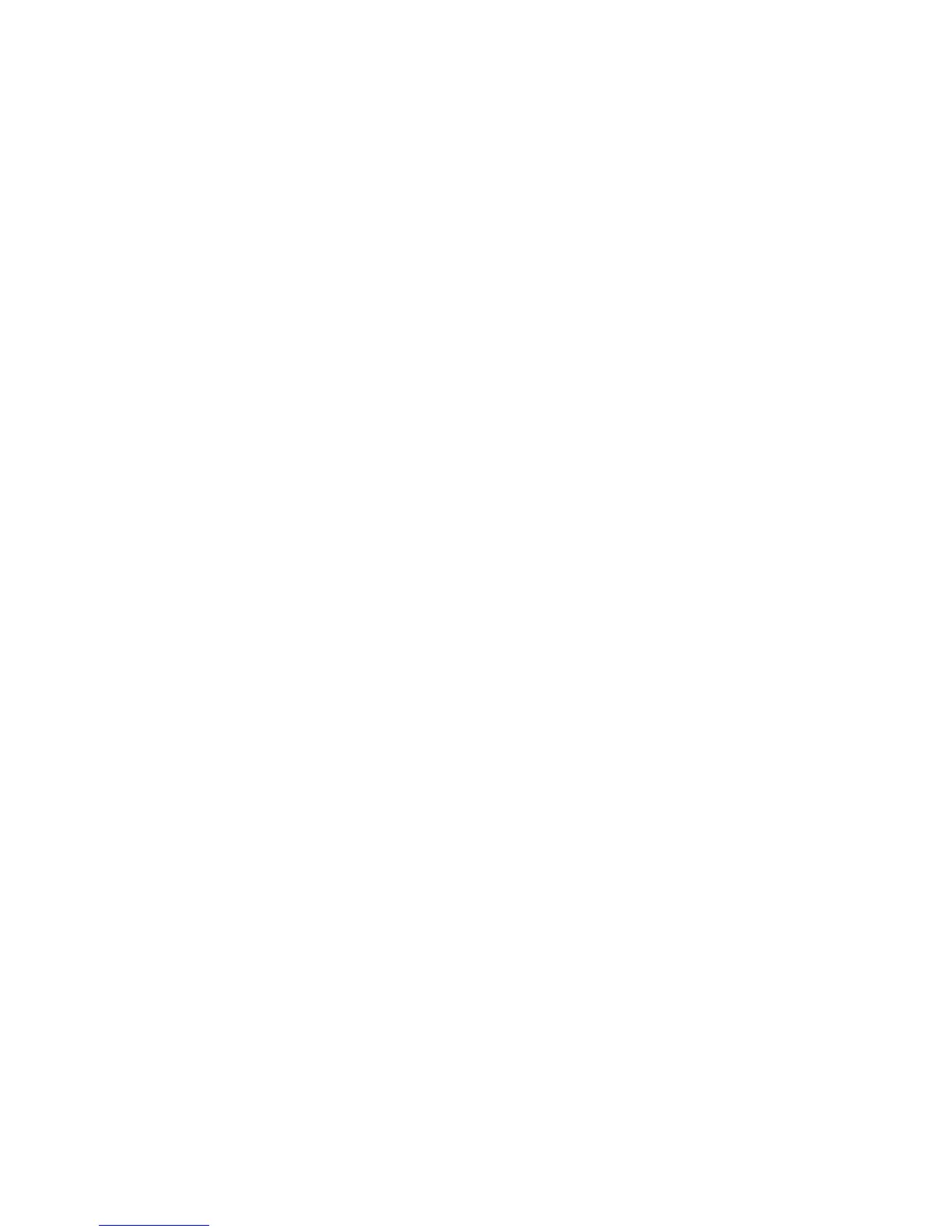To select the tray to use:
1. Touch Copy on the Control Panel.
2. Under Paper Supply, touch the desired tray.
3. To use another tray:
• Touch More.
• Touch the desired tray in the list.
• Touch Save.
Specifying 2-Sided Originals or Copies
The document feeder and the document glass can be used to copy one or both sides of
a 2-sided original.
To copy both sides of a 2-sided original:
1. Touch Copy on the touch screen.
2. Touch 2 Sided Copying.
3. Under 2-Sided Copying, touch 2 > 2 Sided.
4. Press the green Start button.
The document feeder automatically copies both sides of a 2-sided original.
Note
When using the document glass for 2-sided copying, a message appears at the top
of the touch screen when it is time to place the next original on the glass.
Other options are available under 2-Sided Copying:
• 1 –> 1 Sided: Scans only one side of the originals and produces 1-sided copies.
• 1 –> 2 Sided: Scans only one side of the originals and produces 2-sided copies.
• 2 –> 1 Sided: Scans both sides of the originals and produces 1-sided copies.
• Rotate Side 2: Rotates the side two image of 2-sided copies 180 degrees.
Collated Copies
You can automatically collate multi-page copy jobs. For example, when making three
1-sided copies of a six-page document, the copies are printed in this order:
1, 2, 3, 4, 5, 6; 1, 2, 3, 4, 5, 6; 1, 2, 3, 4, 5, 6
To choose collated copies:
1. Touch Copy on the touch screen.
2. Touch Copy Output.
3. Touch Collated.
6-5Xerox
®
Color C60/C70 Printer
User Guide
Copying