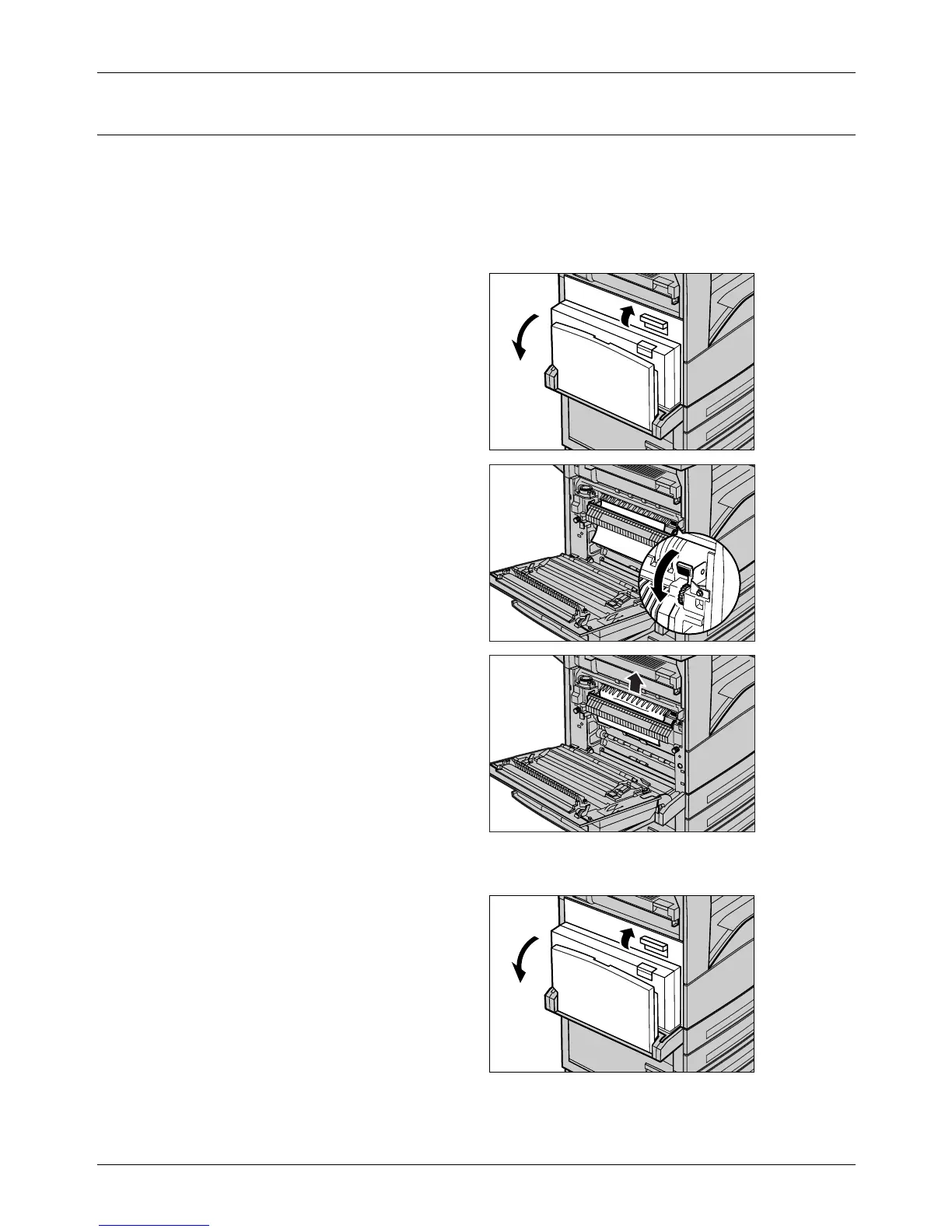11 Problem Solving
124 Xerox CopyCentre/WorkCentre/WorkCentre Pro 123/128 Quick Reference Guide
Paper Jams in Cover A
Follow the steps below to clear paper jams in Cover A using green levers A1 and A2.
Follow the messages on the touch screen and remove jammed paper from the
specified location.
Green Lever A1
1. Open the bypass tray, and then
open Cover A while lifting up the
release lever.
2. If the jammed paper is inside the
fuser unit, rotate the green lever
A1 in the direction of the arrow
to feed the paper from the top of
the fuser unit.
3. Pull out the paper from the
machine in the direction of the
arrow.
4. Close the Cover A until it
latches, and then close the
bypass tray.
Green Lever A2
1. Open the bypass tray, and then
open Cover A while lifting up the
release lever.
