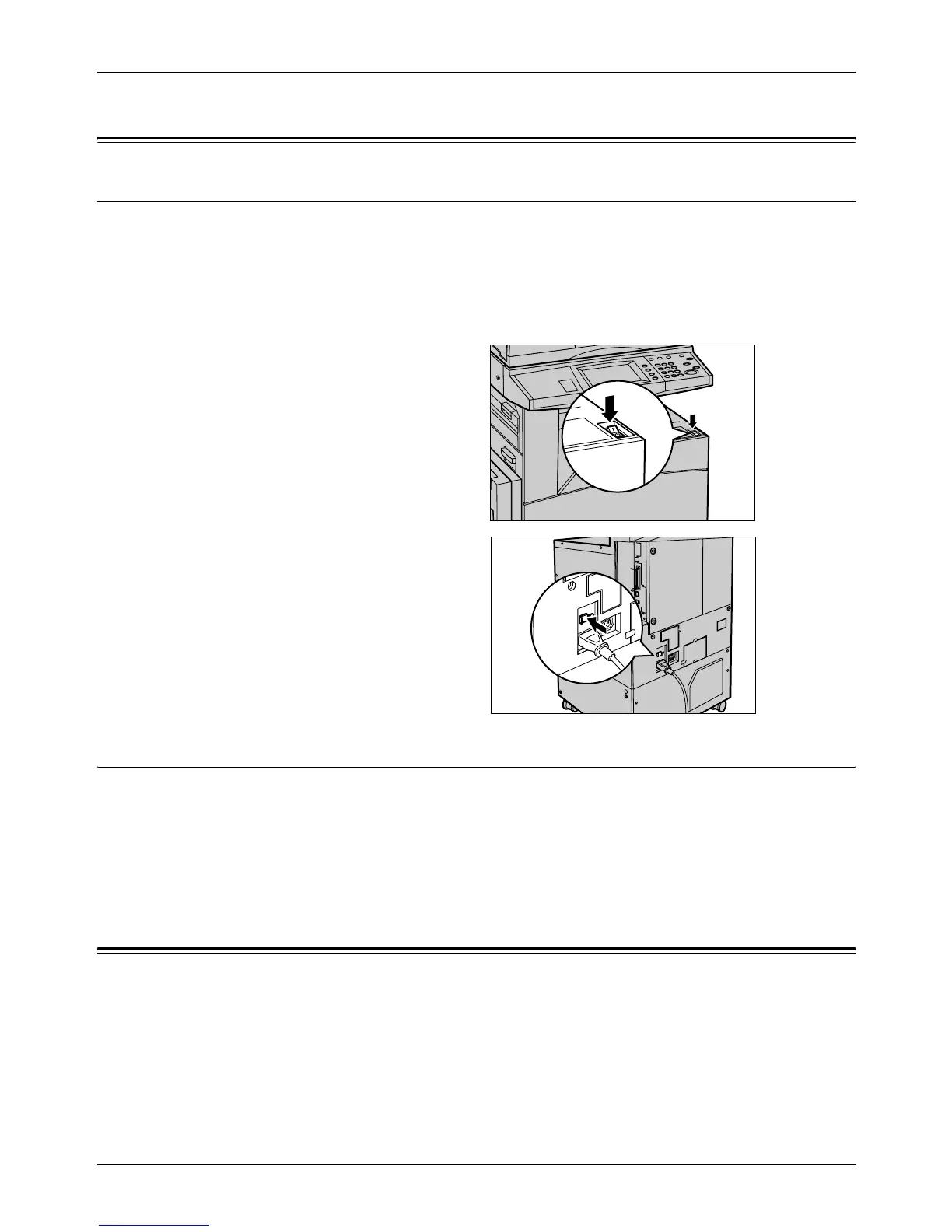2 Product Overview
32 Xerox CopyCentre/WorkCentre/WorkCentre Pro 123/128 Quick Reference Guide
Power On/Off
Powering On
Ensure that the machine is connected to a suitable power supply and that the power
plug is firmly connected to the electrical outlet.
The machine is ready to make copies about 12 seconds after powering on (varies with
machine configuration). For more information, refer to Machine Specifications in the
Specifications chapter on User Guide.
1. Press the power switch to the
<I> position.
NOTE: If the machine does not start
up, check that the RESET button on
the back of the machine is in the
reset position.
Powering Off
When you switch off the machine, if it is equipped with the optional hard disk, it remains
on for approximately 10 seconds while it stores files and prepares for shutdown. The
machine then shuts down completely.
NOTE: Wait at least 20 seconds between powering the system on and off. Failure to
do this could cause damage to the hard disk.
Ground Fault Interrupter (GFI)
If a fault is detected in the power supply to the machine, a Ground Fault Interrupter
(GFI) device on the machine automatically cuts all electrical power. If power is
interrupted, locate the RESET button on the back of the machine. If the GFI has been
triggered, the RESET button will be in the tripped position. To restore power to the
machine, press the RESET button.
