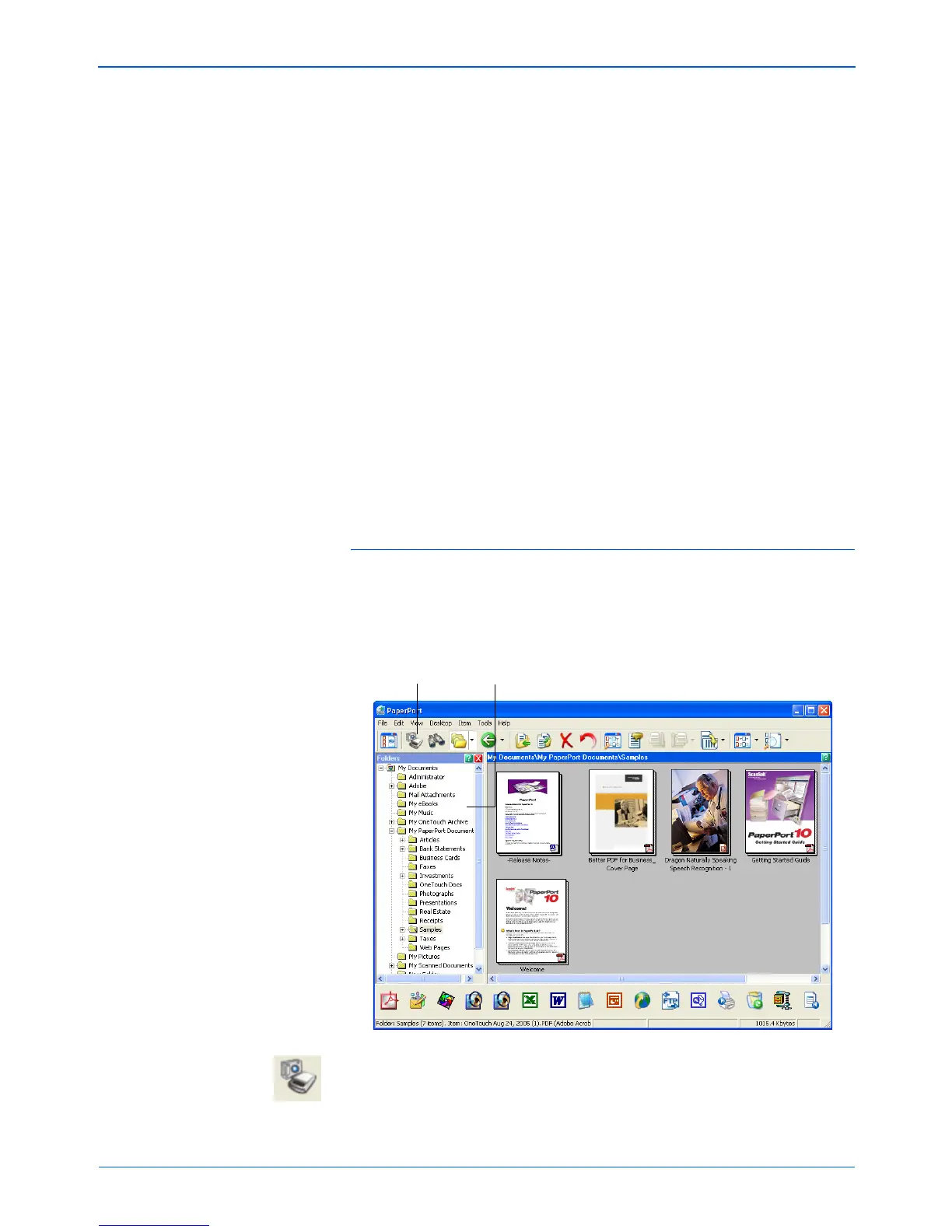DocuMate 252 Scanner User’s Guide 99
Scanning with the WIA Interface
Scanning with the WIA
Interface
Microsoft Windows XP includes its own set of options—known as
the Windows Image Acquisition (WIA) interface—for acquiring
images from scanners, digital cameras, and other digital devices.
You can scan from many Windows XP applications using the WIA
interface. The instructions in this section explain how to scan from
WIA using the PaperPort software you received with your scanner.
To scan an item from PaperPort using WIA:
1. On the Windows taskbar, click Start, point to Programs, point
to PaperPort, then click PaperPort.
The PaperPort desktop opens.
2. Click the Scan icon on the PaperPort command bar.
NOTE: Scanning with the Windows Image Acquisition (WIA) is
only available if your computer is running Windows XP.
NOTE: Duplex (two-sided) scanning is not available from WIA.
Scan icon. Folders pane.