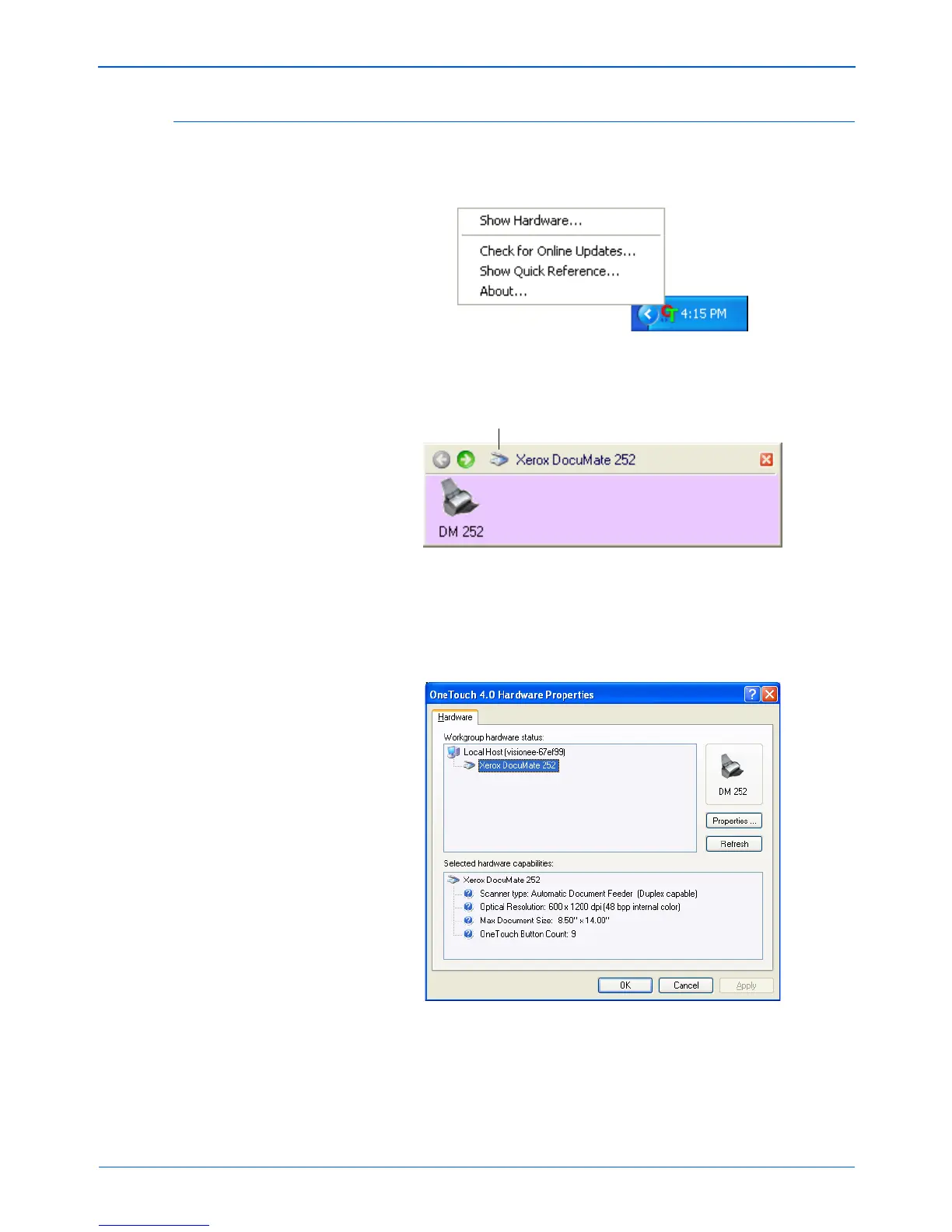 Loading...
Loading...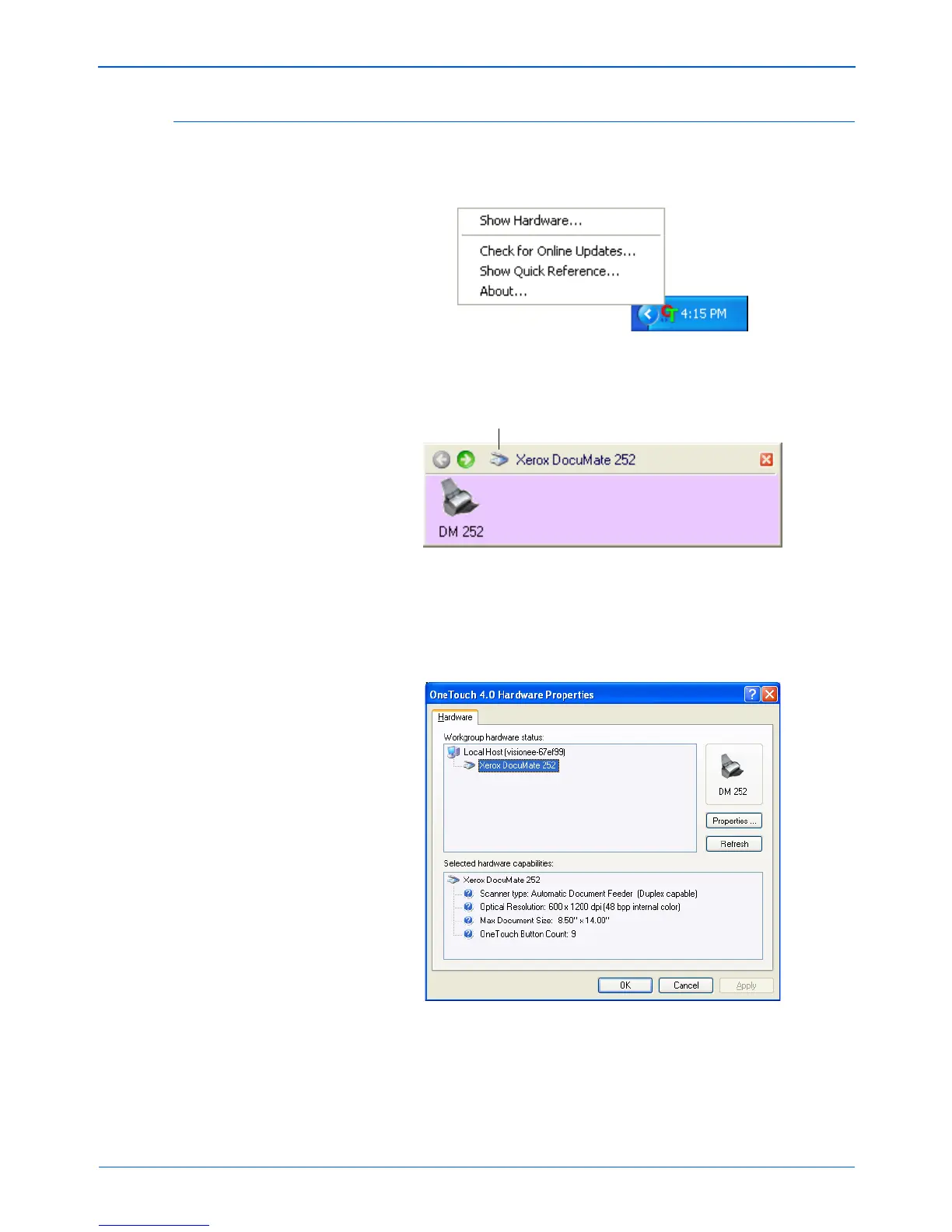
Do you have a question about the Xerox DocuMate 252 and is the answer not in the manual?
| Film scanning | No |
|---|---|
| Color scanning | Yes |
| Input color depth | 48 bit |
| Maximum scan size | 215 x 355 mm |
| Optical scanning resolution | 600 x 1200 DPI |
| Scanner type | Sheet-fed scanner |
| Sensor type | CCD |
| Dimensions (WxDxH) | 330 x 310 x 150 mm |
| Minimum system requirements | - Pentium II - Windows 2000/ME/XP - 128MB of RAM - 200MB hard disk space - CD-ROM - USB |
| Sustainability certificates | ENERGY STAR |
| Weight | 3900 g |
|---|











