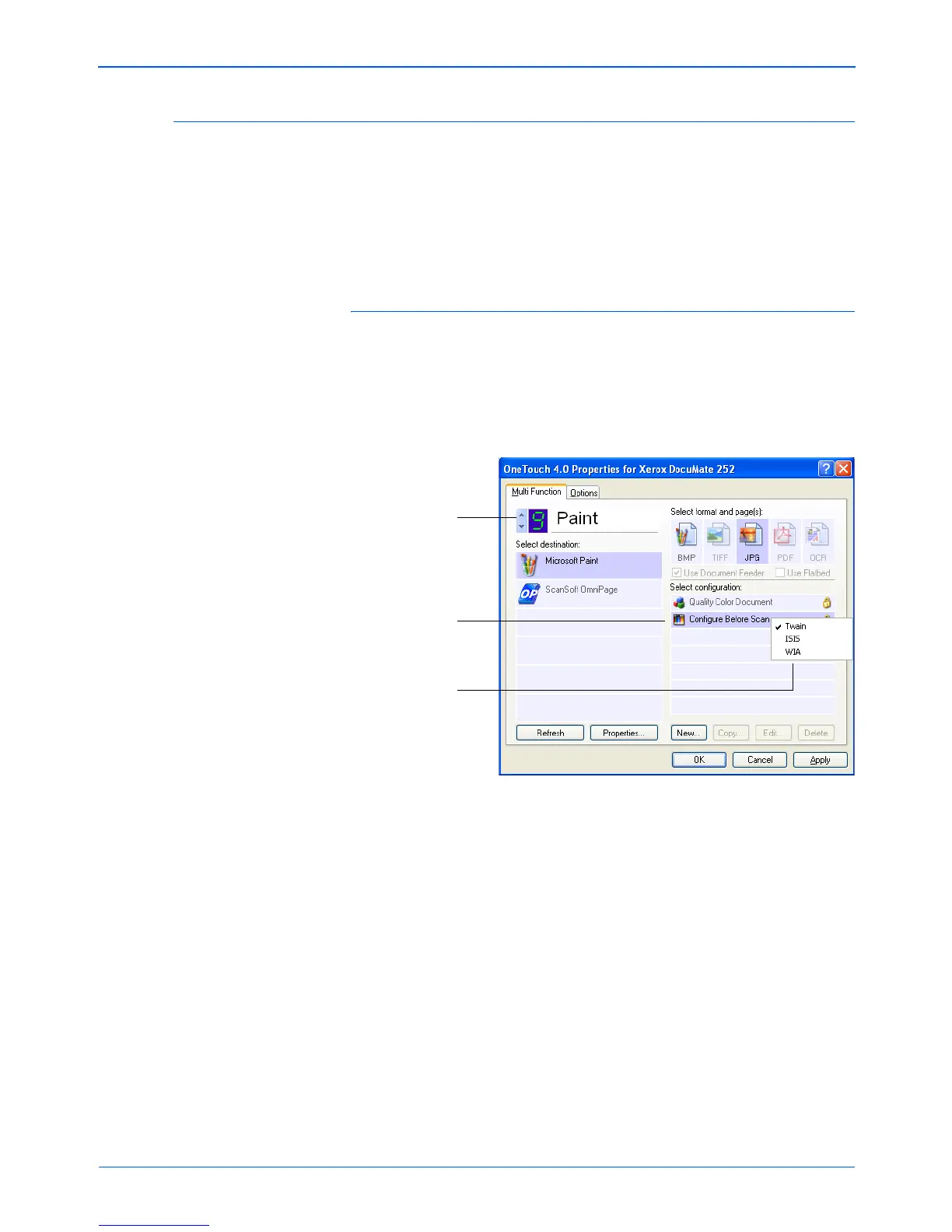DocuMate 252 Scanner User’s Guide 63
Scanning
Configuring Before Scanning
Choosing Configure Before Scan simply opens a scanning
interface when you press or click a scan button. You can then use
the interface to change the Resolution, Scan Mode, and other
settings. When you scan, the scanned image will still be sent as
the file type and to the same Destination Application already
selected in the OneTouch Properties window for that button.
To configure before scanning:
1. Open the One Touch Properties window.
2. Using the arrows, choose the button that you want to set to
configure before scanning.
3. Select the scan configuration Configure Before Scan.
4. Right-click on Configure Before Scan and choose an interface
to use for configuring before scanning.
TWAIN—The TWAIN Interface opens for you to make changes
prior to scanning. See “Accessing the TWAIN Interface from
PaperPort” on page 86.
ISIS—The ISIS Scan interface opens for you to make changes
prior to scanning.See “Scanning with the ISIS Interface” on
page 104.
WIA—The Windows Image Acquisition Interface (WIA) opens
for you to make changes prior to scanning (available for
Windows XP only). See “Scanning with the WIA Interface” on
page 99.
5. Click OK or Apply on the One Touch Properties window.
Click the arrows to
select the button.
Select Configure
Before Scan.
Right-click on
Configure Before Scan
to get the menu, and
choose the interface to
use for configuring.