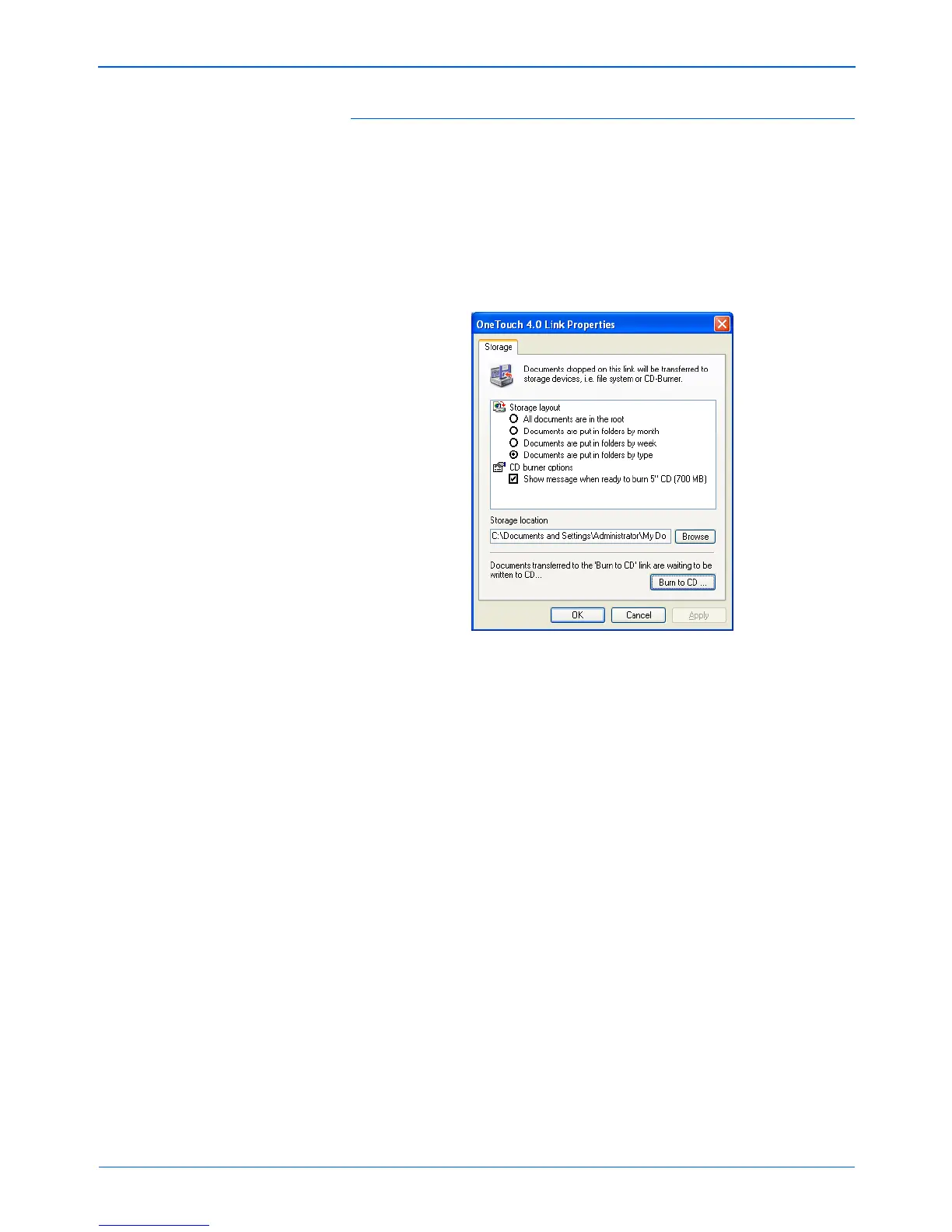DocuMate 252 Scanner User’s Guide 41
Scanning
Storage Properties
These properties apply to the Destination Application named
Transfer to Storage. If a CD burner is attached to your computer,
you also use this dialog box to start the Burn to CD process.See
the section “Scan and Burn to a CD” on page 73.
You can also set up multiple configurations to store scanned items
in separate locations. See “The Storage Options Tab (Archive)” on
page 57 and “Scanning to Multiple Folders” on page 58.
1. Click the Storage Layout options you want.
All documents are in the root—The scanned documents are
saved in the root of the folder specified in the Storage Location.
Documents are put into folders by month, week, or type—
Folders are created based on your selection (month, week, or
type) and the scanned documents are saved in those folders.
New folders are created for each month and week so you can
keep track of when you scanned the documents.
2. Click the Browse button to specify the location to store the
scanned documents, or type a location directly into the box.
If you are scanning to a shared network drive, it must be a
mapped drive. For more information about mapped drives, see
your network administrator.
NOTE: If you do not have a CD burner attached to your
computer, the CD options are not shown on the dialog box. The
Burn to CD option is only available for Windows XP.