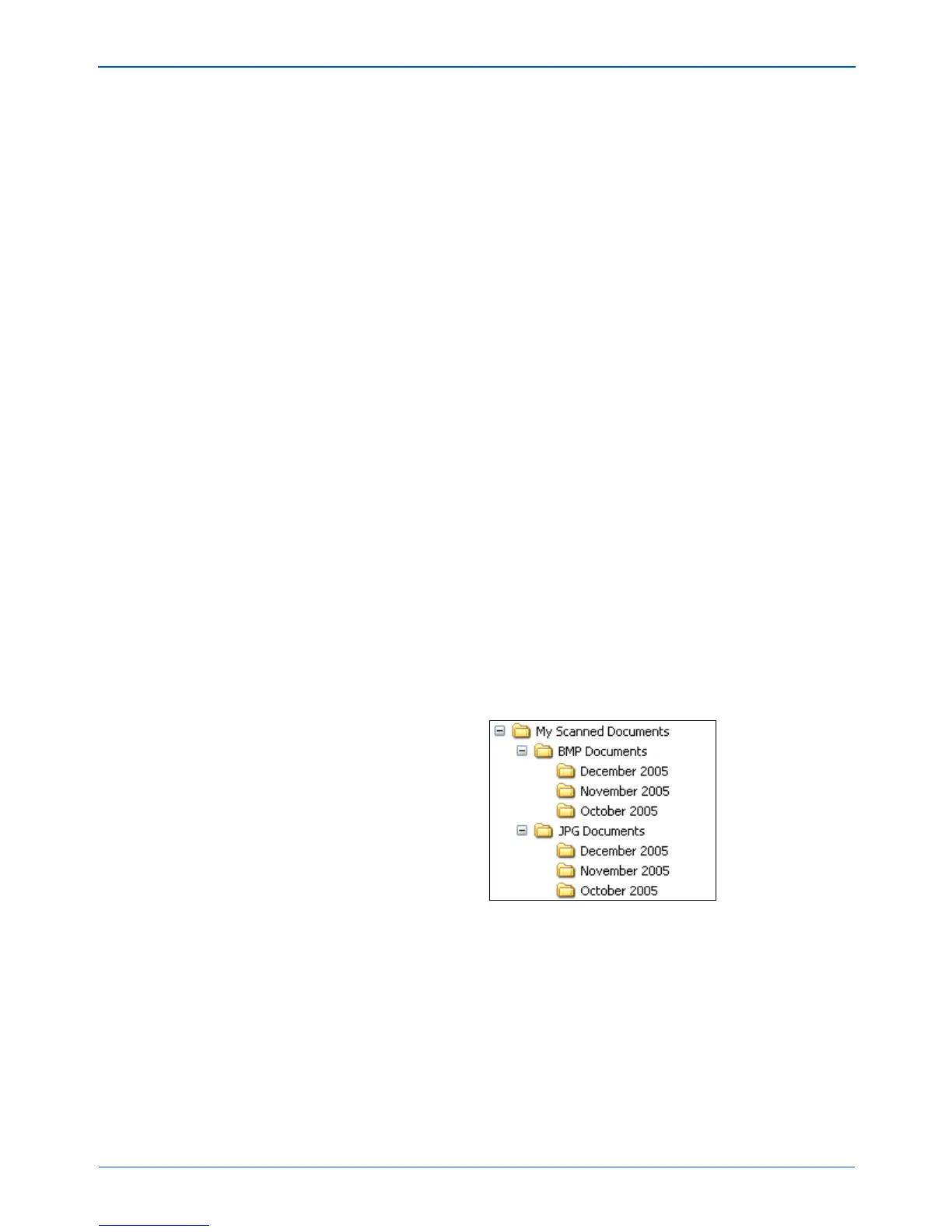Scanning
50 DocuMate 252 Scanner User’s Guide
The copies will be saved in the folder specified in the Folder
Copy Options section (see the figure on page 48 and the
description below).
This option is not available if either Document Management or
Storage and CD-R/W are selected because, by default, file
copies for those types of Destination Applications are already
automatically saved in the folder for copies.
For that reason, this option is not available for the default
settings of Buttons 1 and 2. Those buttons have PaperPort as
their Destination Application, and PaperPort is a Document
Management application.
Likewise, the option is not available for the default setting of
Button 7, Archive, because it is set as Transfer to Storage with
the Destination Application type set as Storage and CD-R/W.
Folder Copy Options—This section of the dialog box sets the
location for copies of your scanned documents and how you
want to group them.
Click the Browse button and find the folder for the copies.
Select the grouping option for the documents. The Group by
button option groups the documents under the name of the
One Touch button. For example, if the button is named Printer,
the documents are grouped under the name Printer. Group by
type arranges the scanned documents by the type of file, such
as .doc or .jpg. If you also want to group them by date you can
choose the week and month options.
The following example shows the folders when the selections
are Group items by type and Group items by month.
5. Click OK to save the options for the selected button.