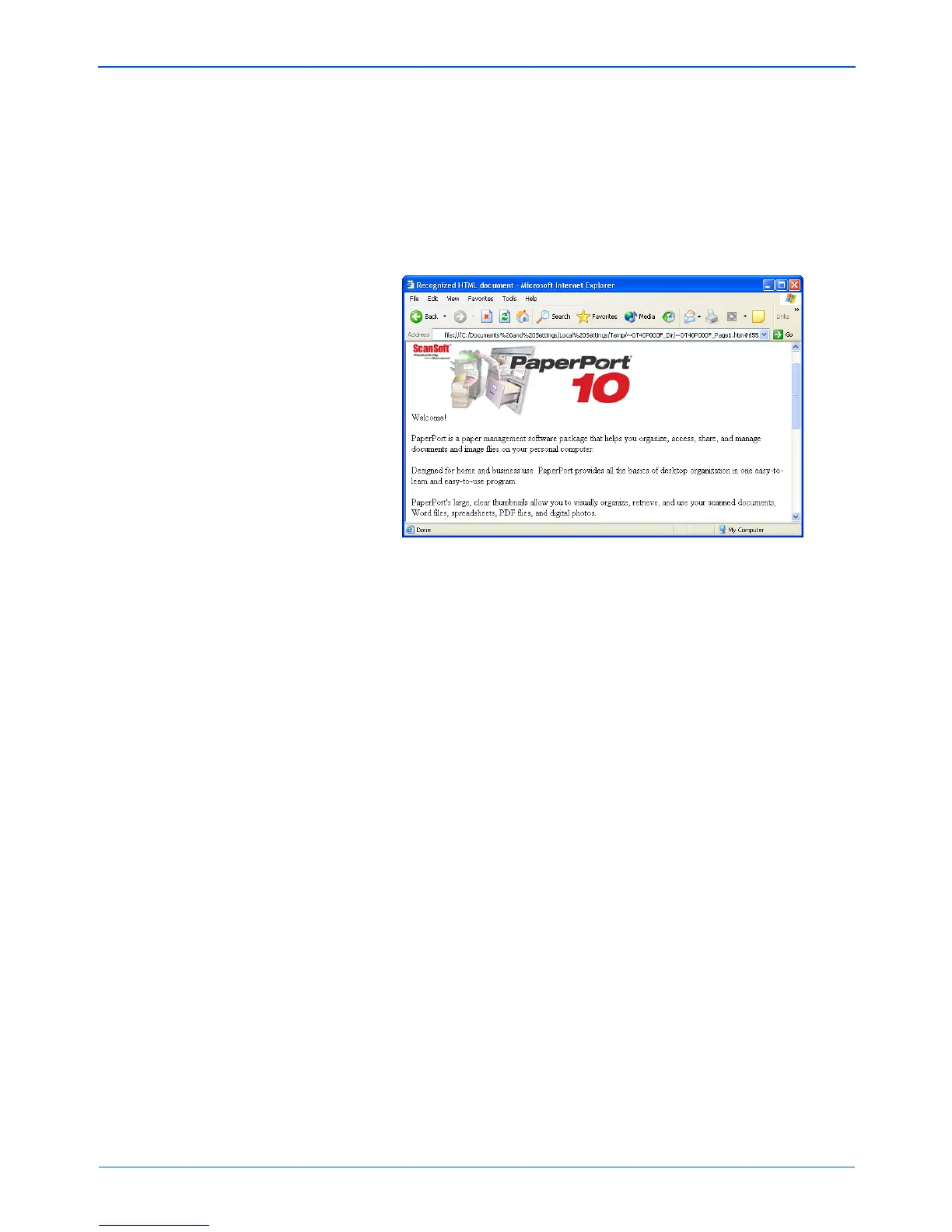DocuMate 252 Scanner User’s Guide 79
Scanning
8. Choose Save As from the Internet Explorer File menu, give the
page a name, and save it in the location you use for your web
page files.
You may also want to write down the address shown in the
Address bar to make sure you’ll know where to find your new
HTML page later on.
9. You can now use Microsoft Internet Explorer or other
application to post the document to your web page as you
would any other HTML page.
NOTE: Depending on the complexity of the document, its
conversion to the HTML format may take a few moments.
NOTE: If you have OmniPage Pro installed on your computer,
you may see a thumbnail of the page. Click on the thumbnail to
see the full page.