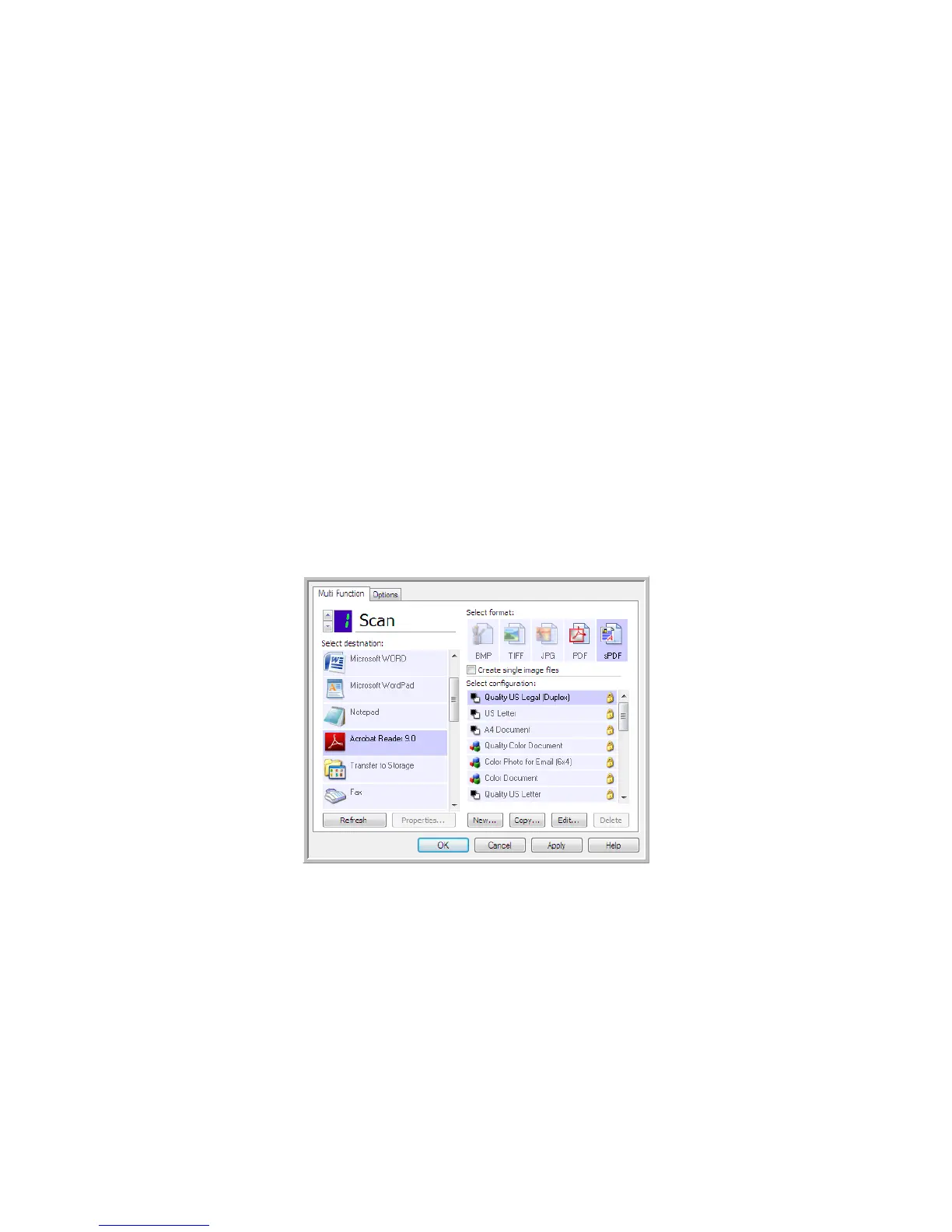Xerox
®
DocuMate
®
3640
User’s Guide
107
PDF Applications
PDF destinations are applications that can open and/or edit the Adobe PDF file format.
Supported file types—applications in the PDF destination group support the *.pdf file format. When
the OmniPage module or software is installed, OneTouch includes an option to scan as sPDF or nPDF.
Selecting either of these two formats still creates a *.pdf file, but the “s” and “n” letters indicate that
OCR will process the image before sending the file to the PDF application.
• sPDF—this format creates a *.pdf file that contains the original image of the scanned page, with
a hidden text layer that allows you to search for text in the file.
• nPDF—this format creates a *.pdf file that can be edited in a PDF application. Any pictures in the
scanned image are isolated from the text, the text on the page is recognized and turned into
editable text, and the pictures are placed back into the document in the same flow as the original
document.
Destination type—this destination type is classified as “PDF Link”. To make it available in the
destination list, you must select PDF applications on the Options tab in the OneTouch Properties
window.
If the PDF application you are using does not appear in the Select destination list, you can add the
application using the Text Documents OneTouch Link Properties window.
1. Click on the Options tab in the OneTouch Properties window.
2. Make sure PDF applications and Text editing applications are selected then click back on the
button tab.
Please note that any PDF application you add manually to OneTouch will be classified as a “Text
Based Link.” These applications will only show in the destination list when Text editing
applications are enabled.