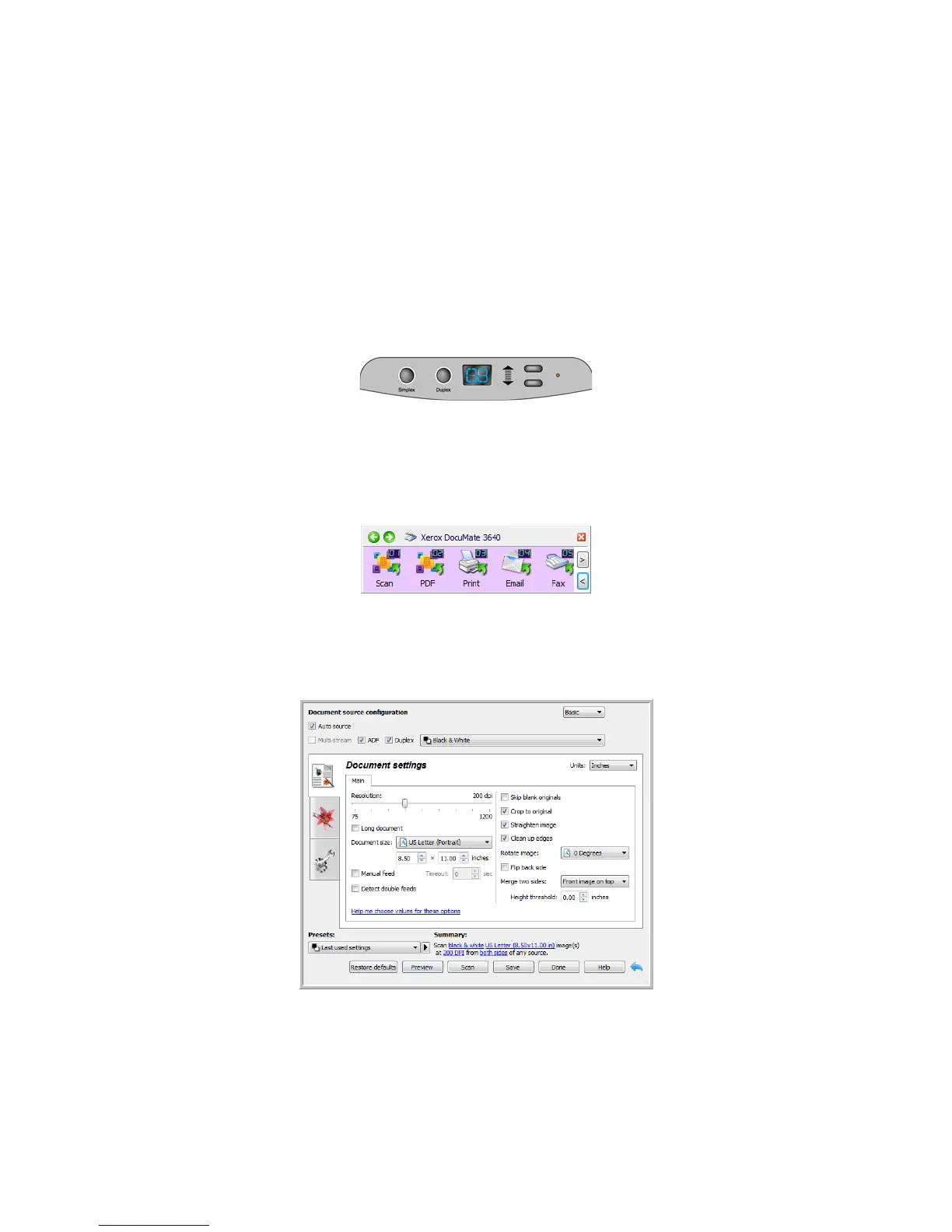Xerox
®
DocuMate
®
3640
User’s Guide
46
Scanning Interfaces
If you selected the recommended installation options, then you have several different options to scan
with your Xerox DocuMate 3640 scanner.
• OneTouch—When you press one of the scanner buttons, documents are scanned using the scan
settings assigned to the button you selected. The scanned images are then sent to a destination
on your computer or network drive. See Scanning and Configuring OneTouch on page 47.
• OneTouch Button Panel—Use this scan option when you want to scan from the computer screen.
Scanning from the on-screen OneTouch Button Panel is the same as selecting a scanning option
on the scanner, except you click an icon that represents the function number. See Scan from the
OneTouch Button Panel on page 50.
• TWAIN and WIA Interface—This option uses your scanner’s TWAIN interface to scan. Select
scanning options before scanning, put the document in the scanner, then click the Scan button in
the TWAIN interface window. See Scanning from TWAIN and WIA on page 139.
• ISIS Interface—This option uses the ISIS interface for scanning. Select the ISIS scan settings, put
the document in the scanner, then click the Preview Scan button in the ISIS window. See Scanning
from ISIS on page 191.