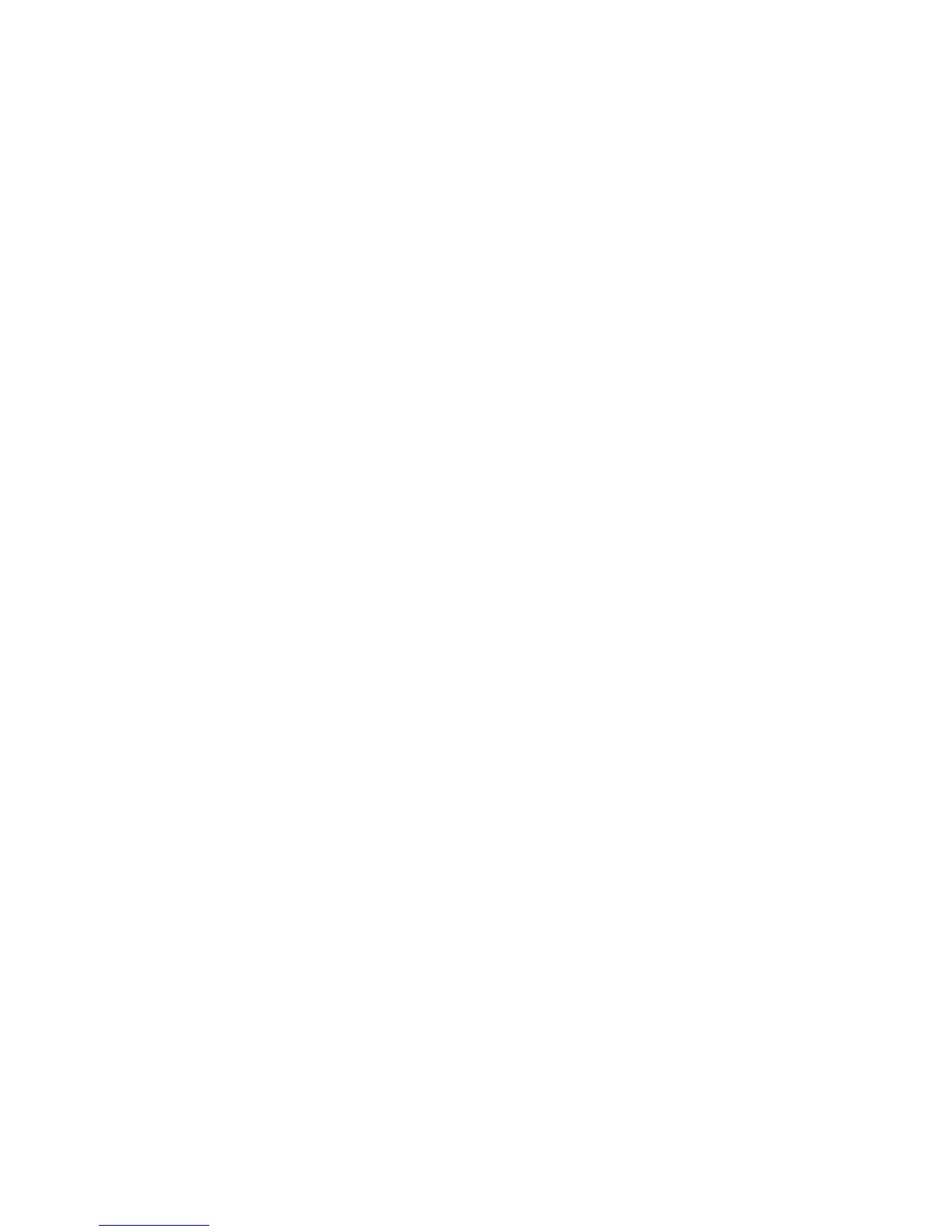Xerox
®
DocuMate
®
3640
User’s Guide
183
White Level
With this option you can set what the scanner should interpret as “white” in the final image, even
though the page being scanned may have a shaded or off-white background. You may want to adjust
this option to have the image automatically corrected when you are scanning irregular paper, such as
thick or thin paper, that may cause the white page in the final image to appear shaded with a pale
grey.
For the best automatic results you can simply select the type of paper you are scanning from the list.
Alternatively, you can input a number in the Custom value field. The value you set in this field can be
from 128 to 255. If you set the custom value to 128 you are telling the scanner that all pixels that are
grey level 128 or higher (lighter) should be changed to white in the final image. If you set the custom
value to 255, you are telling the scanner that only pure white is white and anything lower than 255
should remain unchanged in the final image.
Black Level
With this option you can set what the scanner should interpret as “black” in the final image. If you are
scanning items that have notes written with a pencil, you may want to raise the black level to have the
pencil notes appear black in the image. You can set a value for black from 0 to 127. If you set this
value to 127, you are telling the scanner that all pixels that are grey level 127 or lower (darker) should
appear as black in the final image.