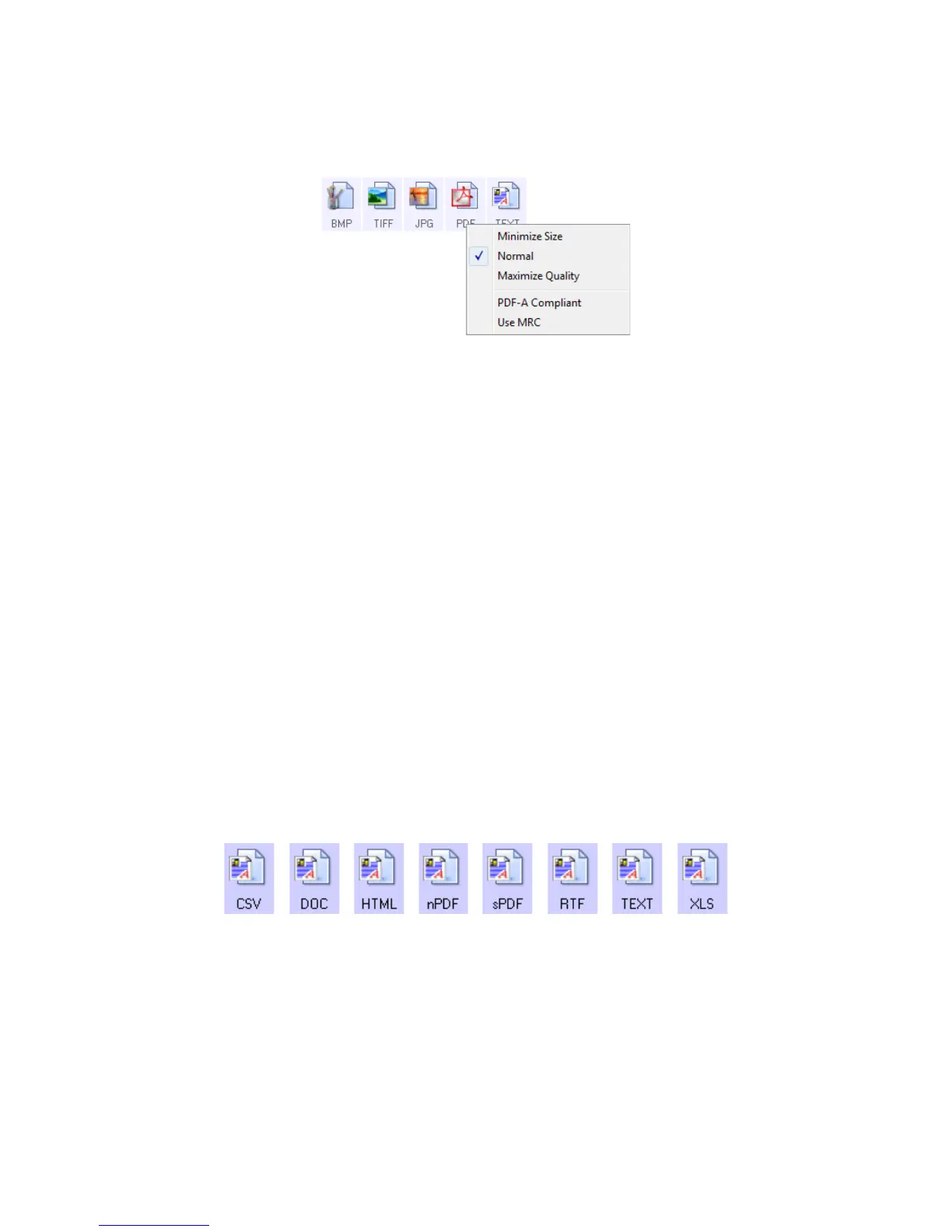Xerox
®
DocuMate
®
3640
User’s Guide
69
2. Right-click on the PDF icon.
A menu opens.
3. Choose the file size/image quality option for your scanned images.
Minimize Size—smallest file size, lowest image quality.
Normal—medium file size, some loss of image quality.
Maximize Quality—largest file size, minimal loss of image quality.
Your selection pertains only to the button currently selected on the OneTouch Properties window.
Other buttons that have PDF selected as the file format are not affected, so you can set the PDF
file size/image quality independently for each button.
4. Click OK or Apply on the OneTouch Properties window.
Text Formats
Selecting the text format option also selects OCR processing as an automatic step for scanning.
Therefore, when you scan a document with the text format selected, the text portions of the document
are automatically converted to editable text.
Select a text format for documents with text or numbers, such as a business letter, report, or
spreadsheet. The text format icon has several file formats available, depending on the Destination
Application you select.
Detailed information about these text file formats, and instructions for setting up the OCR options, are
in the section Scanning with Optical Character Recognition (OCR) on page 119.
To select a file type for the text format:
1. Select the Destination Application.