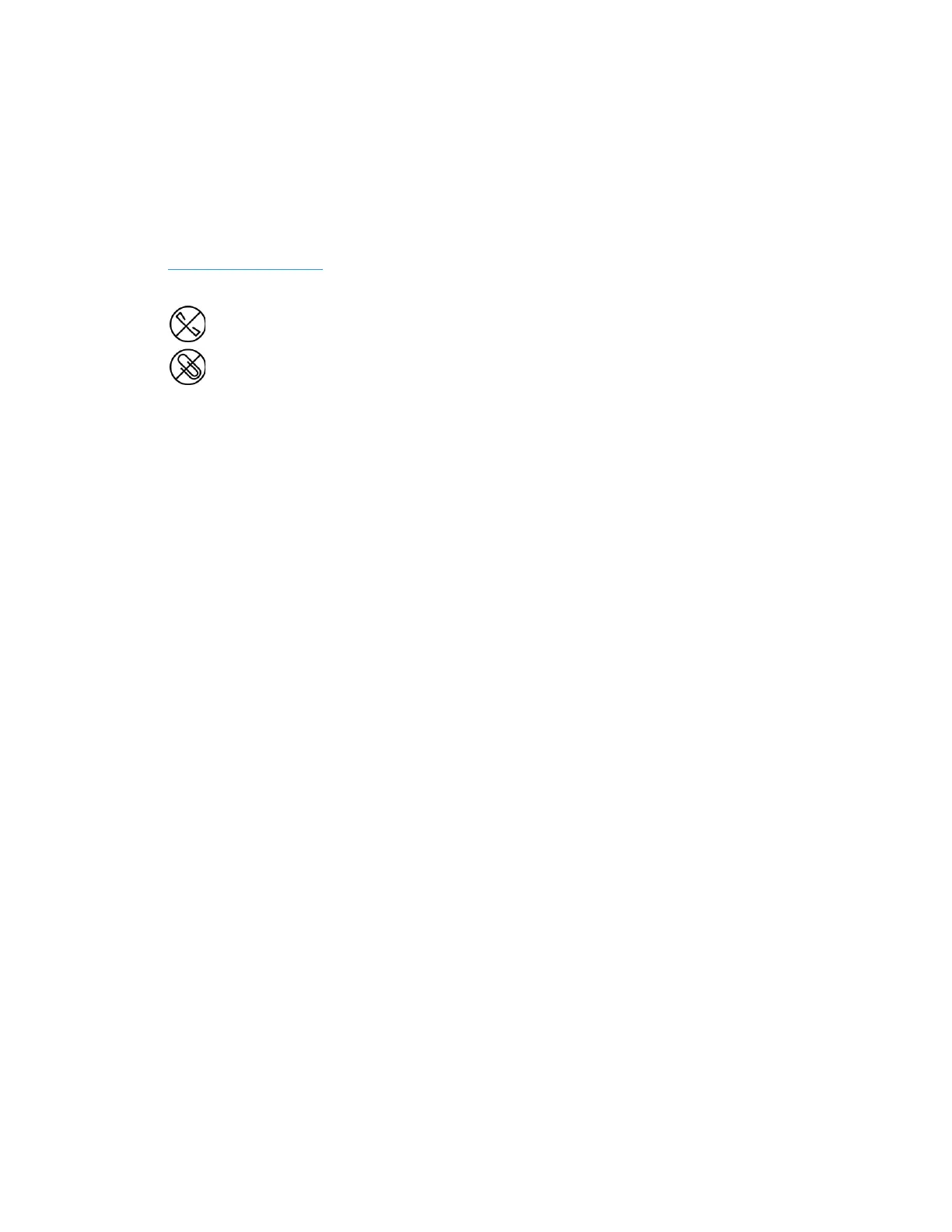User Guide 5-1
5. Loading Documents to Scan
Always remove any staples or paper clips from documents before inserting them into the scanner.
Staples and paper clips can jam the feed mechanism and scratch the internal components. Also
remove any labels, stickers, or Post-It™ notes that may come off during the scanning process and
get stuck in the scanner. Misuse as described here will void your scanner’s warranty. Please go to
www.xeroxscanners.com
, select your product, and then click the “Warranty Program” link to view
the warranty terms and conditions for your scanner.
Supported Document Types
You can scan the following types of documents with this scanner.
• Maximum amount of paper in the input tray
– Approximately 350 pages of 20 lb (75–80 g/m
2
) new printer paper
•Document size
– Minimum size (width x length) – 1.9 x 2.8 inches (48 x 71 mm)
– Maximum size (width x length) – 11.89 x 17 inches (302 x 432 mm)
– Maximum length with long document enabled – 100 inches (2540 mm)
We recommend scanning one page at a time when the documents you are scanning are
longer than 17 inches (432 mm).
•Mixed document stacks
– Scanner minimum to maximum without long document enabled
Arrange the documents so that all items are centered in the stack. The document sensor,
paper separation, and feed rollers are located in the middle of the paper path. If smaller
items are offset from the center they will not be detected. This will cause feeding issues
and paper jams.
• Paper thickness
– Auto mode: 5 to 42 lbs (20 ~ 157 g/m
2
)
– Thick mode: 42 to 56 lbs (157 ~ 209 g/m
2
)
– Straight path: 0.2 to 0.6mm (7.9 ~ 23.6 mils)
Documents to Avoid Scanning
The documents in this list can be scanned, but please note that scanning documents of this type
will reduce the life of the scanner. Maintenance will be required more often and replaceable parts
will wear faster. These types of documents will jam more frequently and damage to the original
documents may occur. If you do choose to scan these document types, do not scan large batches.
This type of use is not covered under the scanner warranty and alters replacement parts life
expectancy.