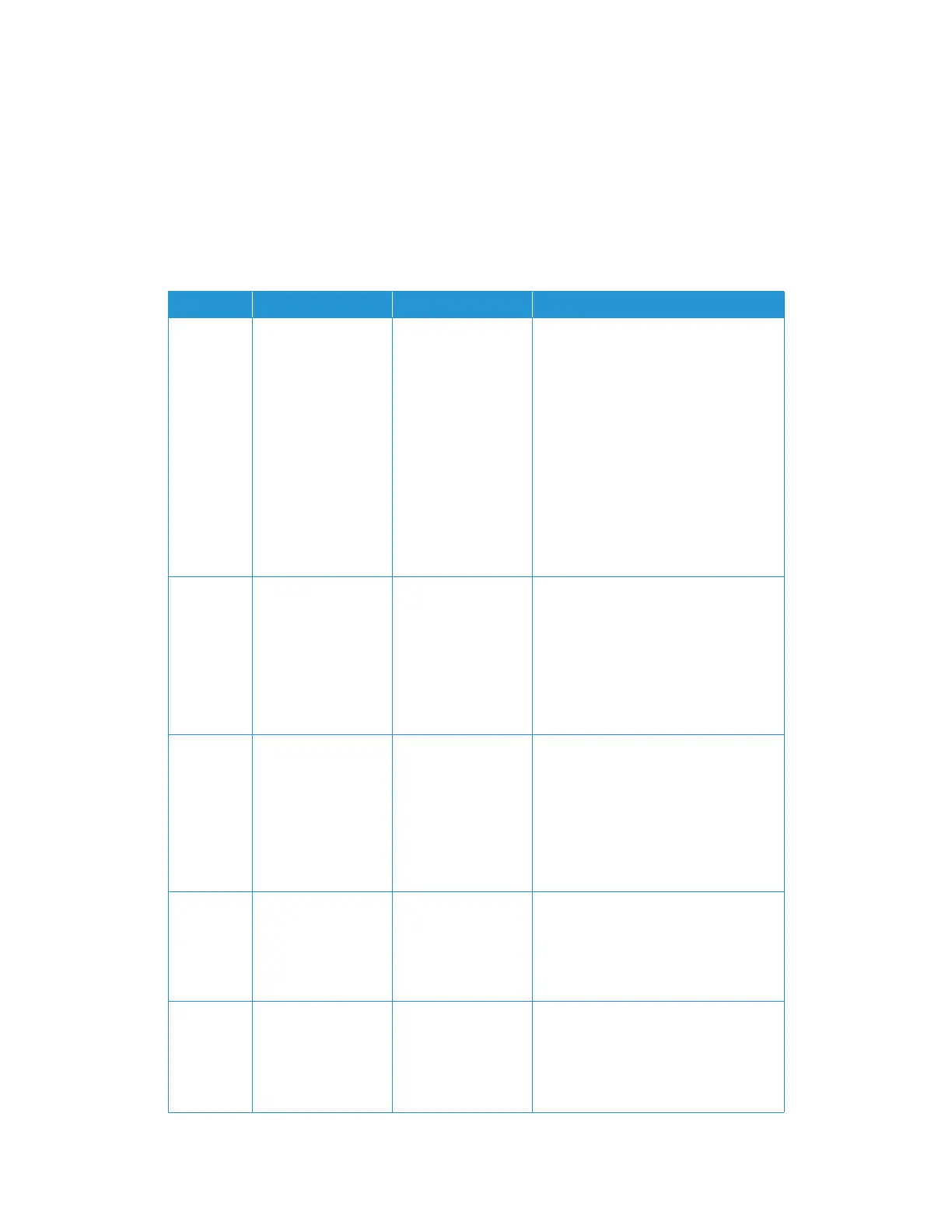Scanner Options, Maintenance and Troubleshooting Xerox
®
DocuMate
®
4799
User Guide 6-21
Close—clicking this button closes the User Utility.
Scanner Status Message Table
The User Utility displays an error code and message in the Scanner Status field. The following
table lists the codes, messages, possible causes and common resolutions.
If you are unable to resolve the issue using the troubleshooting steps in this table, please refer to
the section “Troubleshooting” on page 6-26.
Error Code Message Cause Resolution
Fxx System error
occurred.
An unknown system
error has occurred.
Reset the scanner and computer:
• Turn off the scanner power.
• Unplug the USB cable and power
from the scanner.
• Reboot (restart) the computer.
• Plug the USB cable and power cable
back into the scanner.
• Turn the scanner back on.
If you are still unable to scan, contact
Xerox Technical Support. Please refer to
the Technical Support Card you received
with the scanner for contact information.
— **Warning**
The rollers need to be
cleaned.
The number next to
After Clean Roller:, in
the User Utility main
screen, has exceeded
the maximum
number between
cleaning.
The rollers should be cleaned every
20,000 scans, or as needed if your
scanner is experiencing frequent paper
feed issues. After cleaning the rollers click
on Clear Counter to reset the cleaning
roller count back to 0. Please refer to
“Cleaning the Inside of the Scanner” on
page 6-6.
— **Warning**
The rollers need to be
replaced.
The number next to
After Replace Roller:,
in the User Utility
main screen, has
exceeded the
maximum number
between
replacement.
The rollers should be replaced every
400,000 scans, or as needed if cleaning
the rollers does not improve paper
feeding issues. After replacing the rollers
click on Clear Counter to reset the roller
replacement count back to 0.
— **Warning**
Insufficient front
light error occurred.
Insufficient back
light error occurred.
Either the lamp is not
bright enough or the
scanning sensor is
not registering the
light strength.
Contact Xerox Technical Support or your
authorized service technician. Please
refer to the Technical Support Card you
received with the scanner for Xerox
contact information.
— **Warning**
The front reference
plate is dirty.
The back reference
plate is dirty.
The front or back
scanning background
plate is dirty.
Clean the background reference plates as
described in the section “Cleaning the
Inside of the Scanner” on page 6-6.