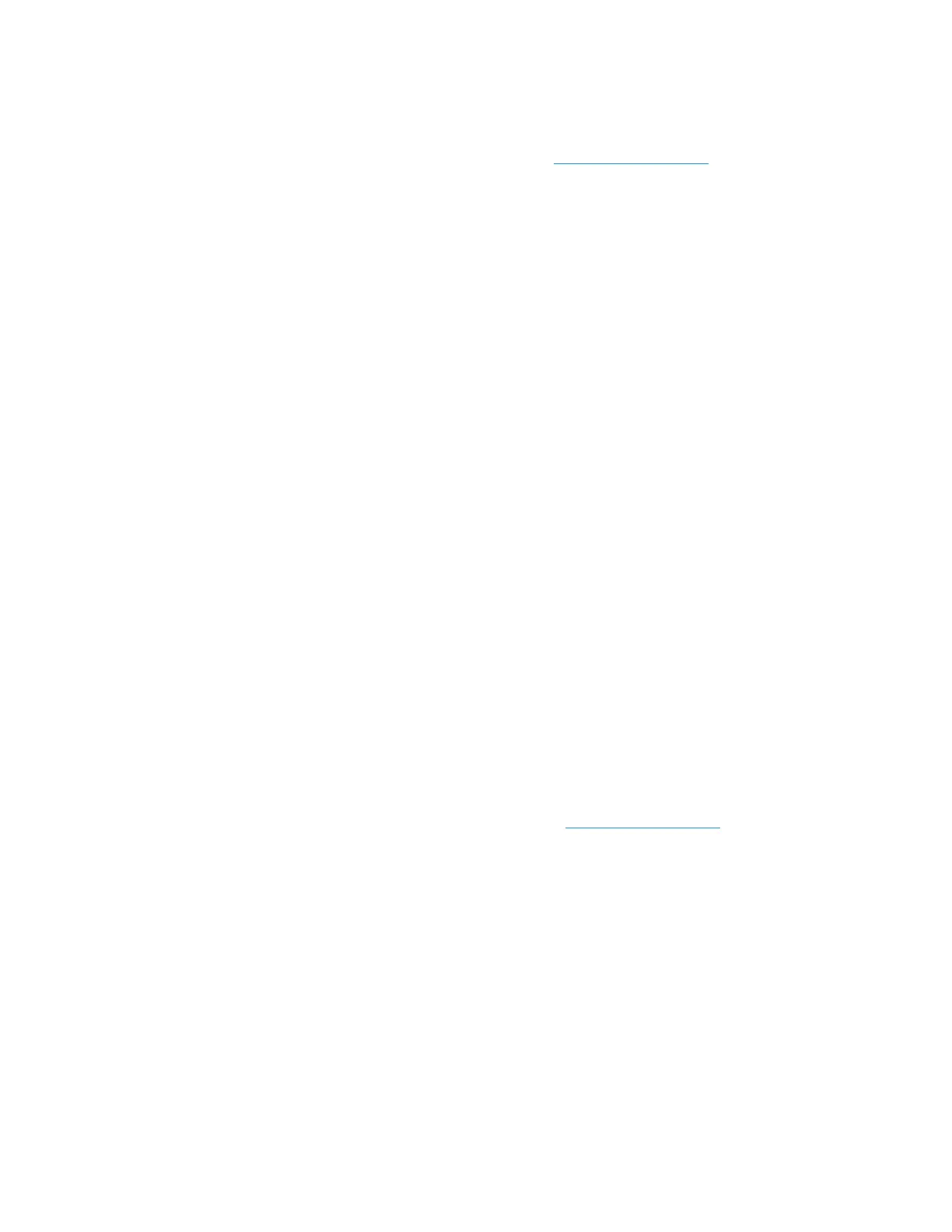Xerox
®
DocuMate
®
4799 Scanner Options, Maintenance and Troubleshooting
6-20 User Guide
• Imprinter: indicates if an imprinter is installed in the scanner, with a status of either Enable or
Disable, and the type of imprinter installed. The imprinter is an optional accessory that you
can purchase for the scanner. Please refer to our website www.xeroxscanners.com
for spare
part options available for your scanner.
Scanner Condition—the options in this section relate to software settings and maintenance for
the scanner.
• Sleep Mode: clicking on this button opens a window for you to set the time frame for your
scanner to go into power saving mode. Please see “Setting Sleep Mode” on page 6-22 for
instructions.
• Clean Imprinter: clicking on this button initiates an automatic cleaning of the print head on
the ink cartridge installed in the imprinter. When the imprinter is not installed this button is
disabled.
• Paper Mode / Buzzer Setting: clicking on this button opens a window for you to turn on or
off the scanner beep sounds and to set your default page size.
• Buzzer Setting: clicking this button opens a window for you to turn on or off the scanner
beep sounds.
• User Shading: clicking on this button initiates the shading adjustment utility. The shading
adjustment helps to improve image quality of scanned documents. Please see “Shading
Adjustment” on page 6-23 for instructions.
• Caution Setting: clicking this button opens a window for you to set when to receive a notice
that it is time to clean the rollers.
Scanner Counter—this section shows the number of pages scanned. Use the options in this
window to keep track of maintenance performed on the scanner.
• System: displays the number of pages scanned through the ADF after the last counter
update.
• After Clean Roller: displays the number of pages scanned after the last time the rollers were
cleaned and the counter reset. Please see “Cleaning the Inside of the Scanner” on page 6-6
for instructions on monitoring and changing this setting.
• After Replace Roller: displays the number of pages scanned after the rollers have been
replaced and the counter reset. Please refer to our website www.xeroxscanners.com
for spare
parts options and instructions available for your scanner.
• Update All Counters: clicking this button updates the current count display next to the 3
fields described directly above. The counters do not update automatically during document
scanning, you must click on this button to display the current count information.
• Clear Counter: clicking either of these buttons clears the counters back to 0 for the
appropriate section.
About—click on the About button to see more information about the application.
Select Scanner—clicking on this button opens a window for you to select a different scanner if
you have multiple scanners installed.
Save Info—clicking on this button opens a Windows Save As dialogue for you to save the current
scanner and computer information into a .log file.