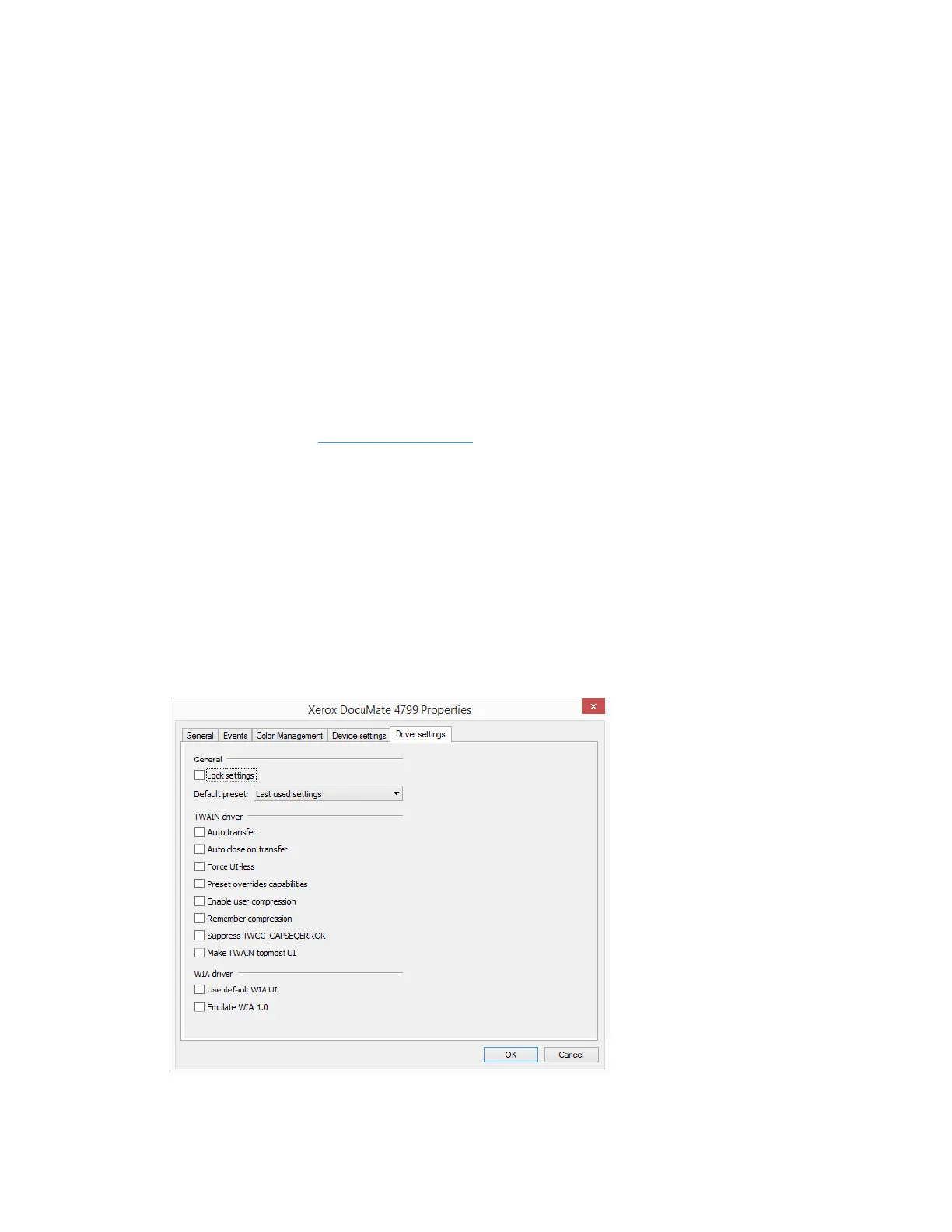Scanner Options, Maintenance and Troubleshooting Xerox
®
DocuMate
®
4799
User Guide 6-3
• Power off—input the number of minutes you want the scanner to wait before it turns itself
off.
Click the green enter button to save any changes in the power off field.
Click the red reset button to reset to the default timeout value.
Scanner maintenance:
• Counters—click the reset button next to the counter you want to set back to 0.
• Show maintenance reminders—select this option be notified when it is time to clean or
replace the rollers. After cleaning or replacing the rollers, click the reset button next to the
roller counters in this screen. The amount of time between cleaning and replacing the rollers
can be adjusted in the Xerox User Utility.
• Launch Xerox User Utility—the Xerox User Utility helps you monitor the scanner status and
maintenance information. This button will be disabled if the Xerox User Utility is not installed.
You can install the User Utility from the installation disc or download it from the support page
for your scanner at www.xeroxscanners.com
.
Color correction—set the optimization style for color correction in the TWAIN interface. This
option is not available for all scanners.
•"Printer" will optimize the image for duplicating on a printer.
•"Monitor" will optimize the image for displaying on a monitor.
Images optimized for a monitor, when printed, will not match the original scanned item.
Driver Settings
The options in this panel are for configuring how the TWAIN interface will behave in some
scenarios. Please see the TWAIN scanning guide on the installation disc for instructions.