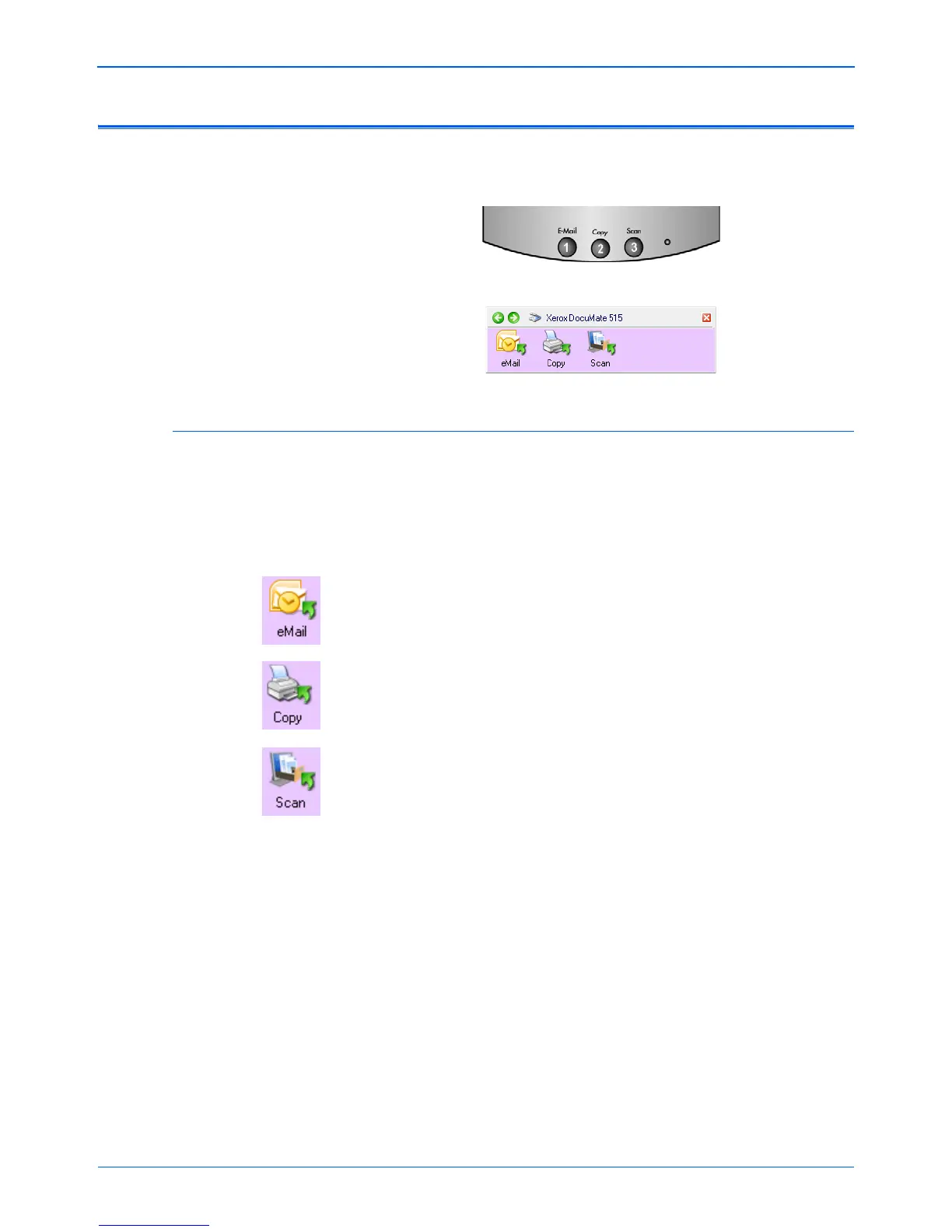DocuMate 515 Scanner User’s Guide 21
Scanning
Scanning from One Touch
One Touch is your main scanning interface for using the scanner. The
One Touch Buttons on the scanner mirror the One Touch Button Panel.
The Default One Touch Settings
Based on the recommended installation of PaperPort and the scanner
driver, your scanner is pre-configured to scan items for various basic
tasks, such as email or printing, then send the scanned image to an
appropriate, pre-selected Destination Application. The names on the
One Touch Button Panel correspond to the scanner buttons and indicate
their original factory settings.
The eMail button is set up to scan documents then immediately attach
them to a new email message in your default eMail program. The email
application will default to the email program specified in the internet
options of Internet Explorer.
The Copy button is set up to send the scanned image directly to your
computer’s printer without opening the scanned image in an application.
This essentially means you can use your scanner as if it is a copier.
The Scan button is pre-configured to scan your documents in the PDF
format then open them in the PaperPort application that you received with
your scanner.
See the section, “Configuring the One Touch Buttons” on page 25, to
change the settings of the One Touch buttons.
The scanner buttons mirror the One Touch Button Panel.
NOTE: The default page size in each configuration is based on your
computer’s Windows setup of United States or Metric units.
• If United States is the selected measurement, the default page size
in each profile will be based on the United States standard page
sizes such as 8.5” x 11”.
• If Metric is the selected measurement, the default page size in each
profile is based on the ISO 216 standard and the majority of the
profiles will default to A4.