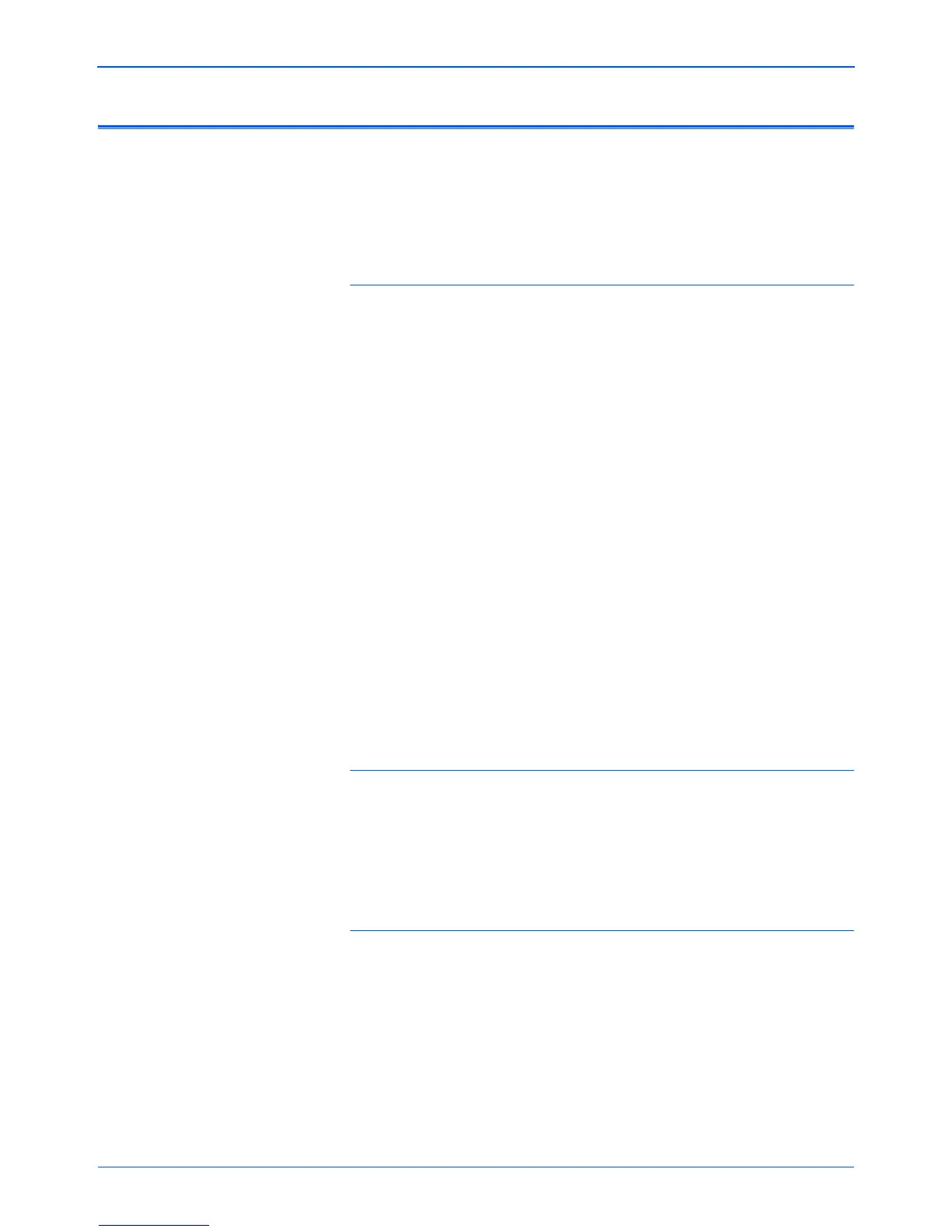DocuMate 515 Scanner User’s Guide 79
Maintenance
Troubleshooting
In addition to the troubleshooting information contained in this section,
please see the Readme file on your installation CD. The Readme file
contains additional information that may help you diagnose problems with
the scanner. Also visit our web site at www.xeroxscanners.com for
additional technical information.
Problem: The scanner won’t scan. What’s wrong?
Check for one of these possible problems:
• Is a cable loose or not plugged in securely? Inspect all cable
connections. Make sure all the cables are plugged in securely.
• Is the scanner’s status light on? Turn on the scanner’s power. If the
status light doesn’t come on, plug the power supply into another
electrical outlet.
• Is the scanner’s locking tab in the locked position? Slide the
locking tab to the unlocked position. If you tried to scan with the
scanner locked, you must restart your computer after unlocking the
scanner.
• Did you restart the computer after installing the software? If you
didn’t restart the computer, it may not have loaded all of the software
files. Try restarting your computer.
• Did you select another TWAIN source for acquiring images? If
you use multiple TWAIN devices with your computer, you may have
selected another source for images. Start the PaperPort software and
make sure TWAIN:Xerox DocuMate 515 is selected as your
scanner.
Problem: I got the error message: PaperPort cannot
allocate enough memory to perform internal critical
operations.
Close any other active applications so that additional memory is available.
If you click Continue, PaperPort moves the file to the PaperPort data
directory and renames the file with the prefix “bad.” This allows you to
recover the file later. To recover the file, import it into PaperPort by using
the Import command in the File menu.
Problem: The installation will not complete successfully.
A likely cause is that some driver programs are already installed on your
computer for another scanner. They are interfering with the installation
and One Touch options, and you need to remove those other drivers and
re-install your Xerox DocuMate 515 scanner. Please see the
documentation that you received with the other scanner for the steps to
remove its driver programs. After uninstalling the other scanner’s driver
programs, uninstall One Touch 4.0 using the steps on page 82, then
reinstall it using the steps on page 7.