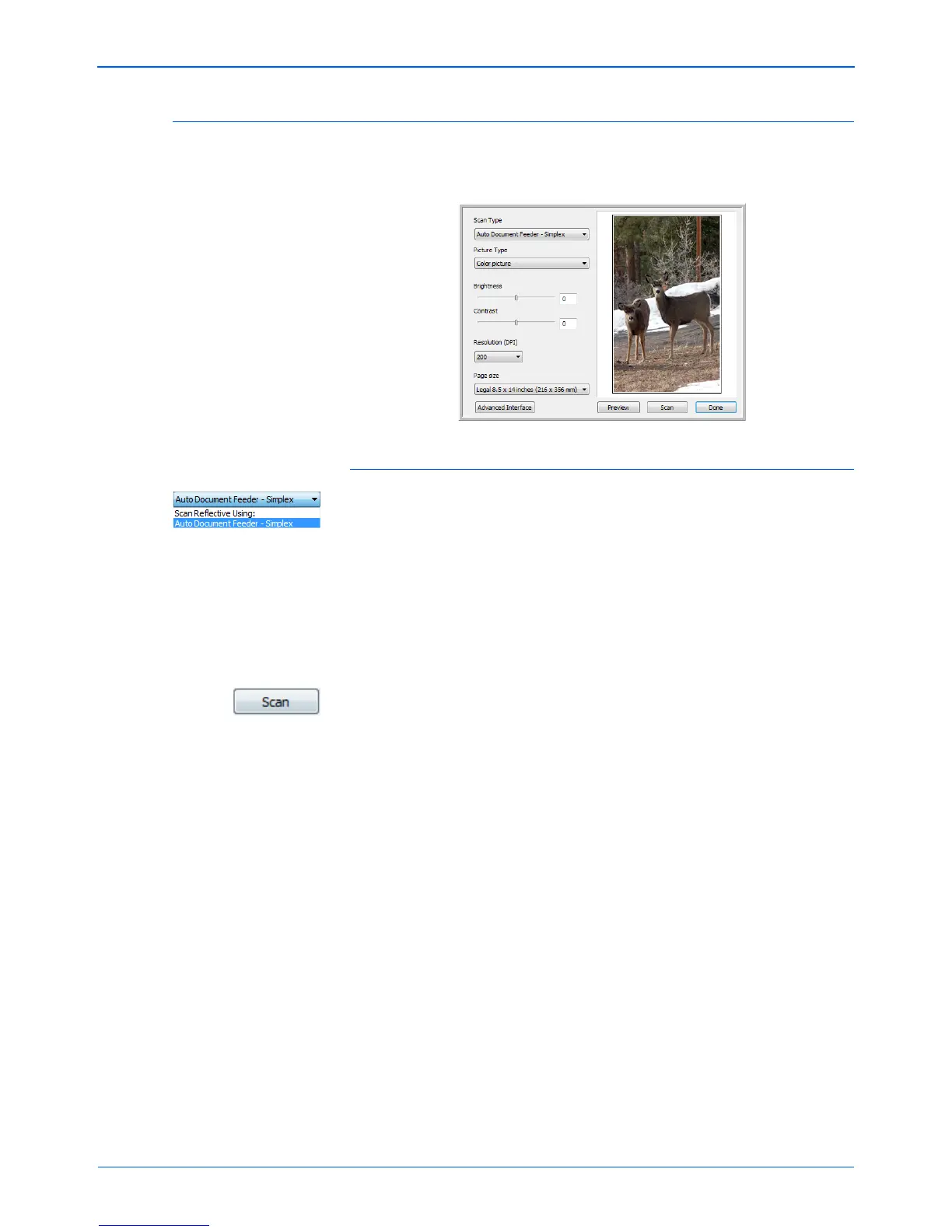DocuMate 515 Scanner User’s Guide 63
Scanning from the TWAIN Interface
Scanning from the TWAIN Basic Interface
The Basic Interface can scan a preview of the image so you can adjust its
appearance before scanning the final image.
To scan from the Basic Interface:
1. From the Scan Type menu, choose the option to scan:
• Auto Document Feeder-Simplex—Scans documents from the
Automatic Document Feeder.
• Scan Reflective Using—Scans the document on the Flatbed.
2. Choose the color, grayscale, or black and white option from the
Picture Type menu.
3. Choose a resolution from the Resolution menu.
4. Choose a page size from the Page Size menu.
5. Click the Scan button.
6. When you’re finished scanning items, click Done to close the Basic
Interface.
7. The scanned images will appear in PaperPort, or other TWAIN
application you’re using.
NOTE: If you want to preview a document before scanning from the
ADF, make sure only one page is loaded into the scanner.
1. Click the Preview button.
2. The scanner scans the item and displays a preview image.
3. Adjust the Brightness, Contrast, and Resolution until the picture
is what you want. You can also change the picture type again, for
example, from color to grayscale.
4. When you are satisfied with the preview image, remember to place
the document into the ADF again if you’re scanning a stack of
pages. Click Scan.