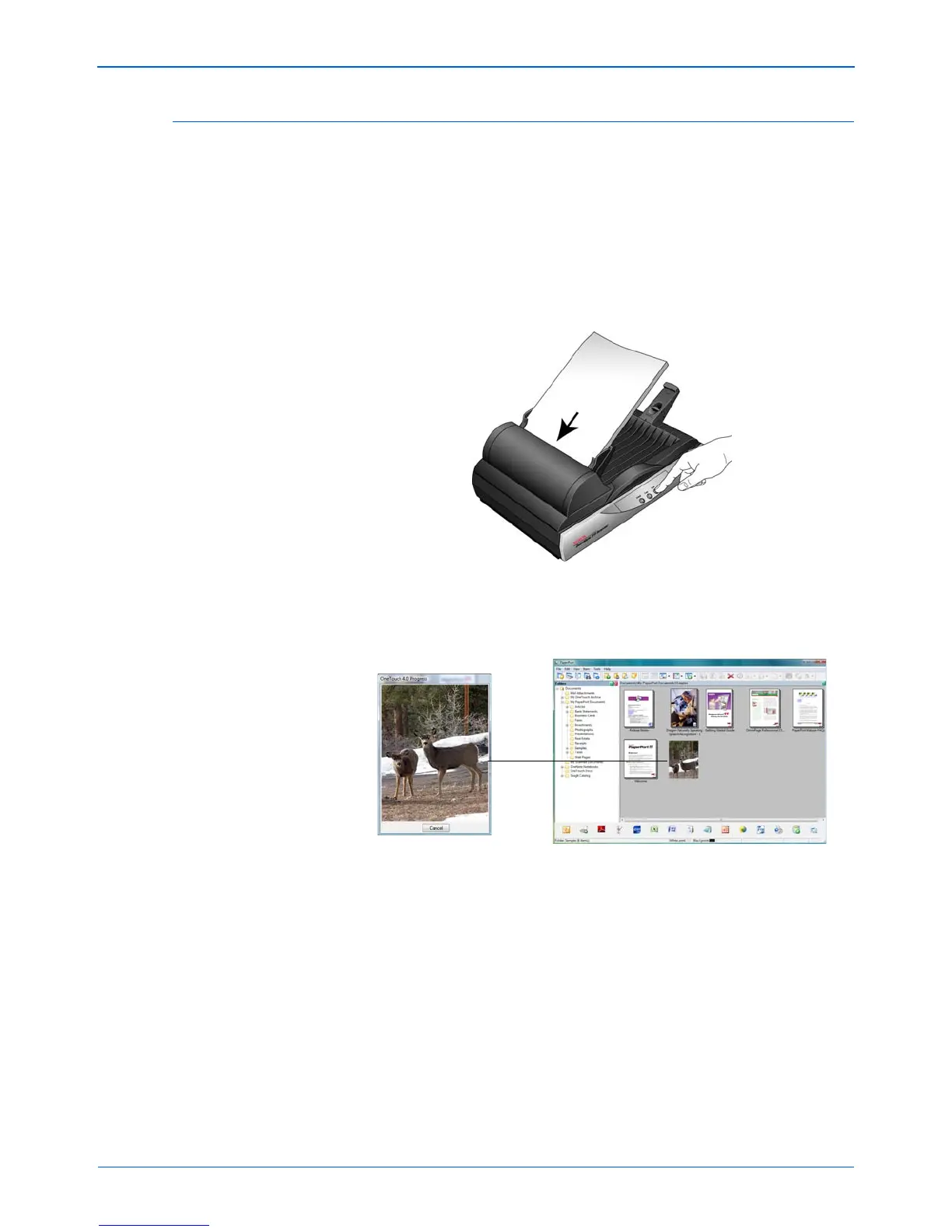Scanning
22 DocuMate 515 Scanner User’s Guide
Scan from the One Touch Scanner Buttons
Pressing a scanner button scans the item and then sends the image to
the Destination Application associated with the button. Each button’s
scanning function is determined by the selected settings shown in the
One Touch Properties window.
1. Load a stack of documents face up in the Automatic Document
Feeder or place a single page face down on the Flatbed glass and
close the cover.
2. Press a scanner button.
A scan progress window opens and the image is sent to the selected
application from the One Touch utility. In this example, the Destination
Application is the PaperPort software.