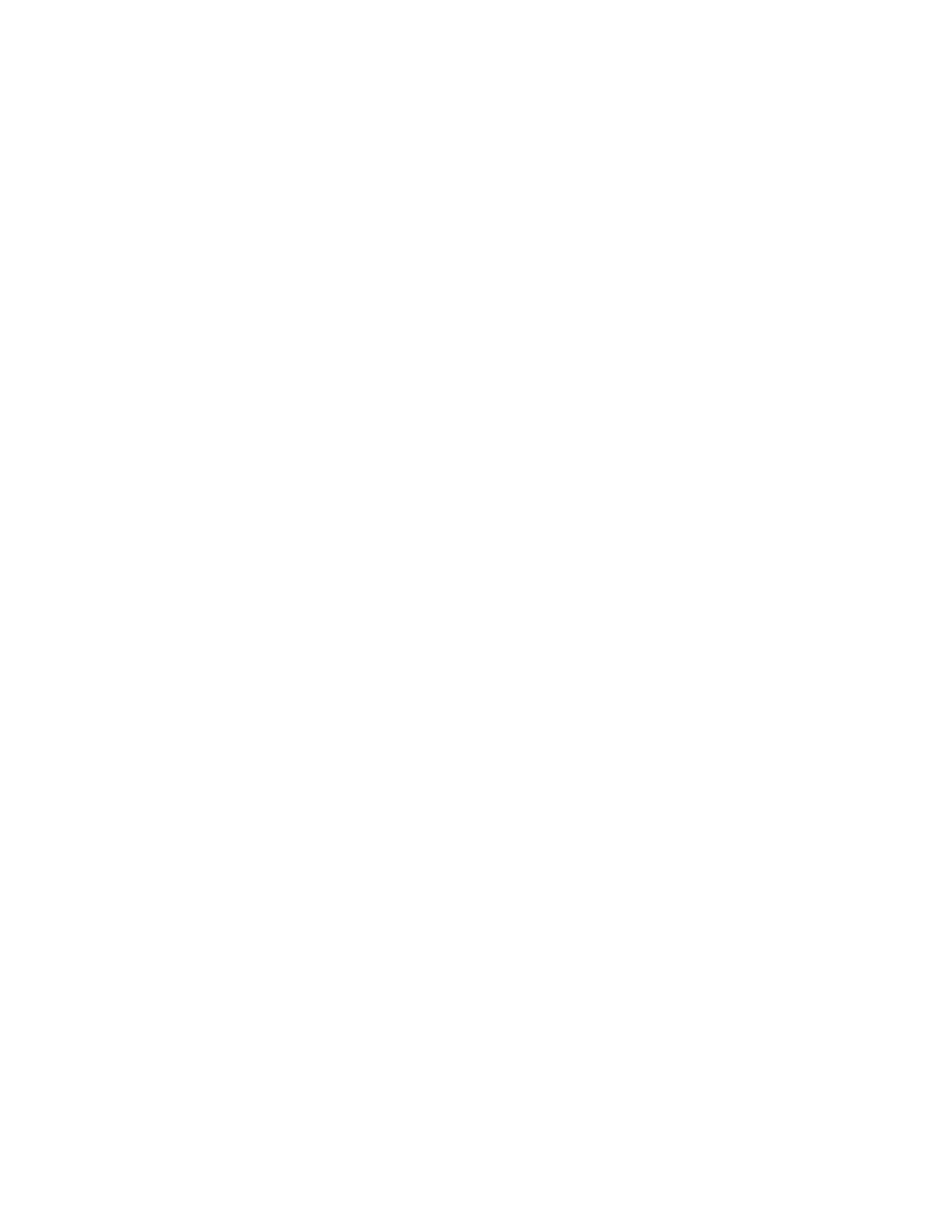7. Adjust the Internet fax settings as needed:
• To change the subject, touch Subject, enter a new subject, then touch OK.
• To save the scanned document as a specific filename, touch the attachment filename, enter a
new name, then touch OK.
• To save the scanned document as a specific file format, touch the attachment file format,
then select the required format.
• To change the Internet fax message, touch Message, enter a new message, then touch OK.
• To scan more documents using the document glass, or to change settings for different
sections of the job, touch Build Job.
• If scanning from 2-sided original documents, touch 2-Sided Scanning, then select an option.
For details about available features, refer to Apps Features.
8. To start the scan, touch Send.
9. If Build Job is enabled, touch Scan, then, when prompted, do these steps.
• To change settings, touch Program Next Segment.
• To scan another page, touch Scan Next Segment.
• To finish, touch Submit.
10. To return to the Home screen, press the Home button.
140
Xerox
®
EC8036/EC8056 Color Multifunction Printer
User Guide
Xerox® Apps
