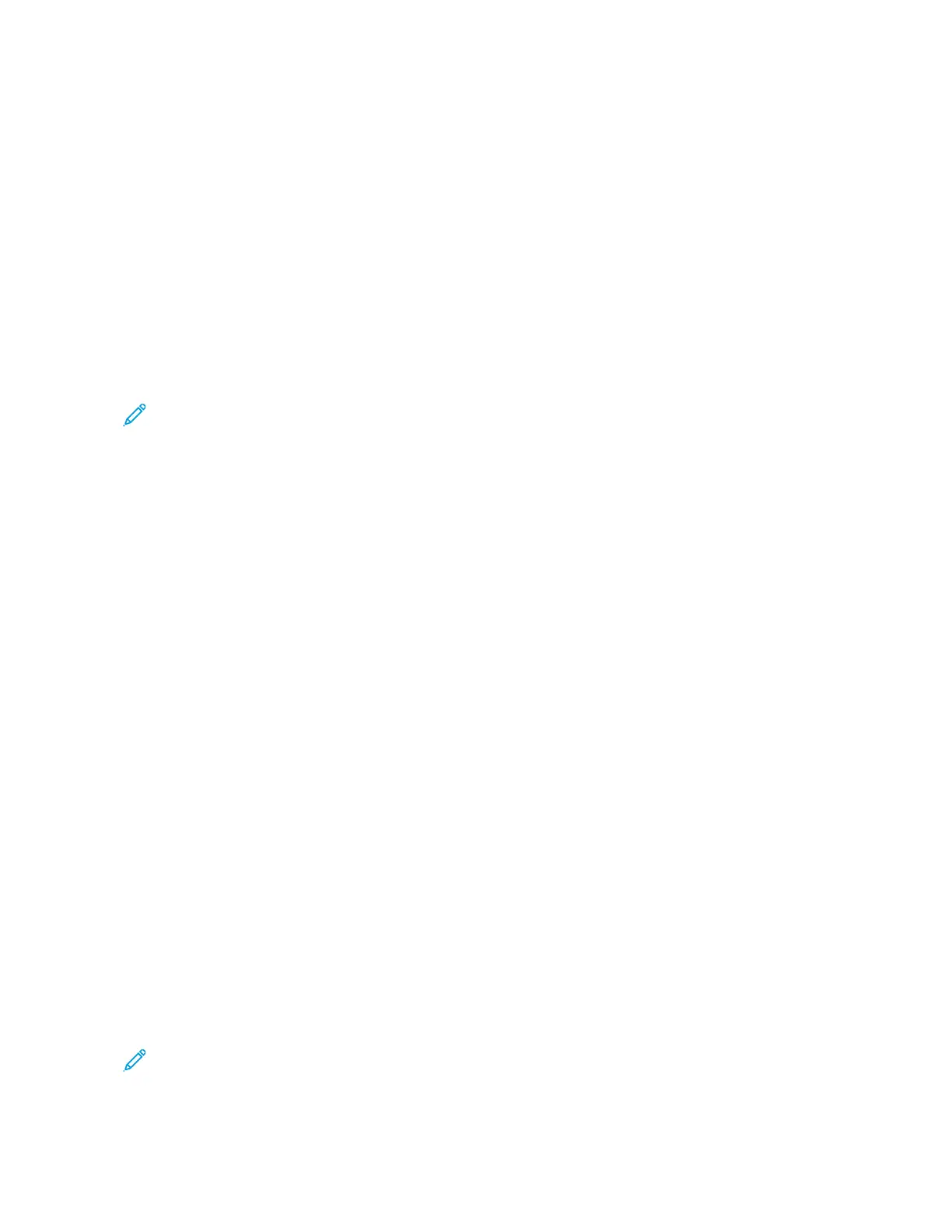Creating and Using 1–Touch Apps
You can use 1-Touch Apps to create individual apps for completing frequent jobs or tasks. After you
create a 1-Touch App, the app appears on the printer Home screen. To run the job, load the original
documents in the automatic document feeder or on the document glass, then touch the required 1-
Touch App.
System administrators can use the Fleet Orchestrator feature to clone and install 1–Touch Apps on
other devices. For information about Cloning and using the Fleet Orchestrator feature, refer to the
System Administrator Guide at www.support.xerox.com.
CCrreeaattiinngg aa 11––TToouucchh AApppp
To create a 1-Touch App:
Note: To use this feature, log in as a system administrator. For details, refer to the System
Administrator Guide at www.support.xerox.com.
1. At the printer control panel, press the Home button.
2. Touch Log In. Type the User Name using the keypad, then touch Next. Type the Password using
the keypad, then touch Done.
3. Touch the app required.
4. Select the job settings.
5. Scroll to the bottom, then touch Create 1–Touch App.
6. Touch Save as 1-Touch App.
7. Touch the Enter App Name entry field, then use the keypad to enter a name. Touch Next.
8. Touch a color scheme option for your 1-Touch App, then touch Next.
9. Touch an icon that best suits the 1-Touch App that you are creating, then touch Next.
10. Touch the Enter App Instructions entry field, then use the keypad to enter instructions for users.
Touch Next.
When the 1-Touch App is selected, the instructions appear at the top of the screen.
11. Touch the app settings required.
• Allows Editing Quantity: Use this option to allow users to view and update the quantity.
• Show Feature Settings: Use this option to display a summary of the features programmed
for the 1- Touch App.
12. Touch Done.
The 1–Touch App appears on the Home screen.
DDeelleettiinngg oorr HHiiddiinngg aa 11––TToouucchh AApppp
To delete or hide a 1-Touch App from the Home screen:
Note: To use this feature, log in as a system administrator. For details, refer to the System
Administrator Guide at www.support.xerox.com.
Xerox
®
EC8036/EC8056 Color Multifunction Printer
User Guide
71
Customize and Personalize
