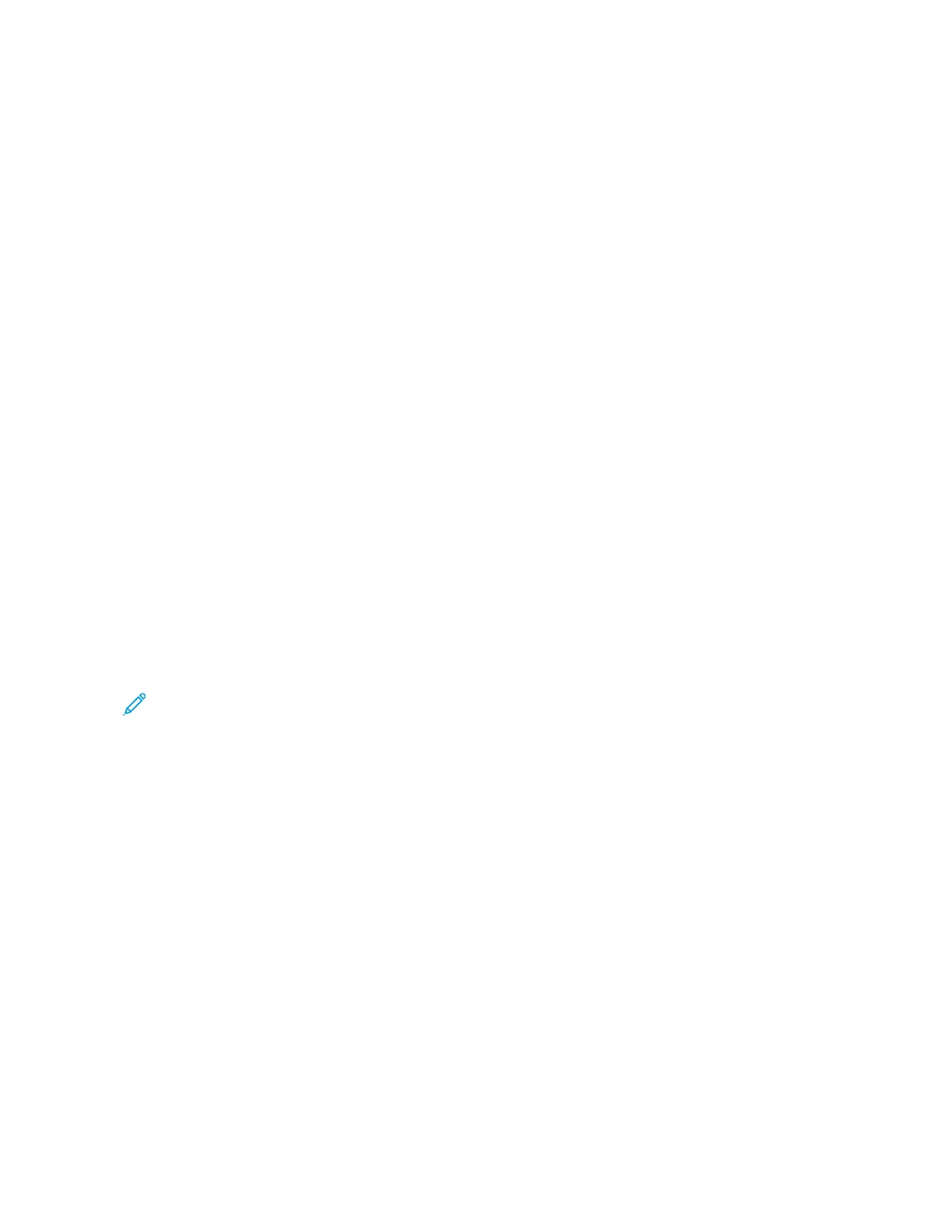Paper Tray Settings
CCoonnffiigguurriinngg TTrraayy SSeettttiinnggss
The system administrator can set trays to Fully Adjustable or Dedicated mode. When a paper tray is
set to Fully Adjustable mode, you can change paper settings each time that you load the tray. When
a paper tray is set to Dedicated mode, the control panel prompts you to load a specific paper size,
type and color.
To configure the tray settings:
1. At the printer control panel, touch Device.
2. Touch Tools, then touch Device SettingsPaper Management.
3. Touch Tray Settings, then select a tray.
• To set the mode, touch Fully Adjustable or Dedicated.
• To specify the paper settings for a dedicated tray, touch Edit, then set the paper size, type,
and color. Touch OK.
• To configure the printer to select the tray automatically, for Auto Selection, touch Enabled.
• To set the priority for each tray, touch the number field. To enter a number, use the
alphanumeric keypad, or touch the plus icon ( +) or the minus icon (-). The printer uses paper
from the Priority 1 tray first. If that tray is empty, the printer uses paper from the Priority 2
tray.
4. Touch OK.
5. To close Tray Settings, touch X.
6. To close Tools, touch X.
Note: To access the Paper Management menu, log in as the system administrator. For details,
refer to the System Administrator Guide at www.support.xerox.com.
CChhaannggiinngg PPaappeerr SSiizzee,, TTyyppee,, aanndd CCoolloorr
When a paper tray is set to Fully Adjustable mode, you can change paper settings each time that you
load the tray. When you close the tray, the control panel prompts you to set the paper size, type, and
color of paper loaded.
When a paper tray is set to Dedicated mode, the control panel prompts you to load a specific paper
size, type, and color. If you move the guides to load a different paper size, the control panel displays
an error message.
To configure the tray settings for Fully Adjustable or Dedicated mode, refer to Configuring Tray
Settings.
To set the paper size, type, or color when a tray is set to Fully Adjustable:
1. Open the paper tray, then load the required paper.
2. Close the tray.
186
Xerox
®
EC8036/EC8056 Color Multifunction Printer
User Guide
Paper and Media
