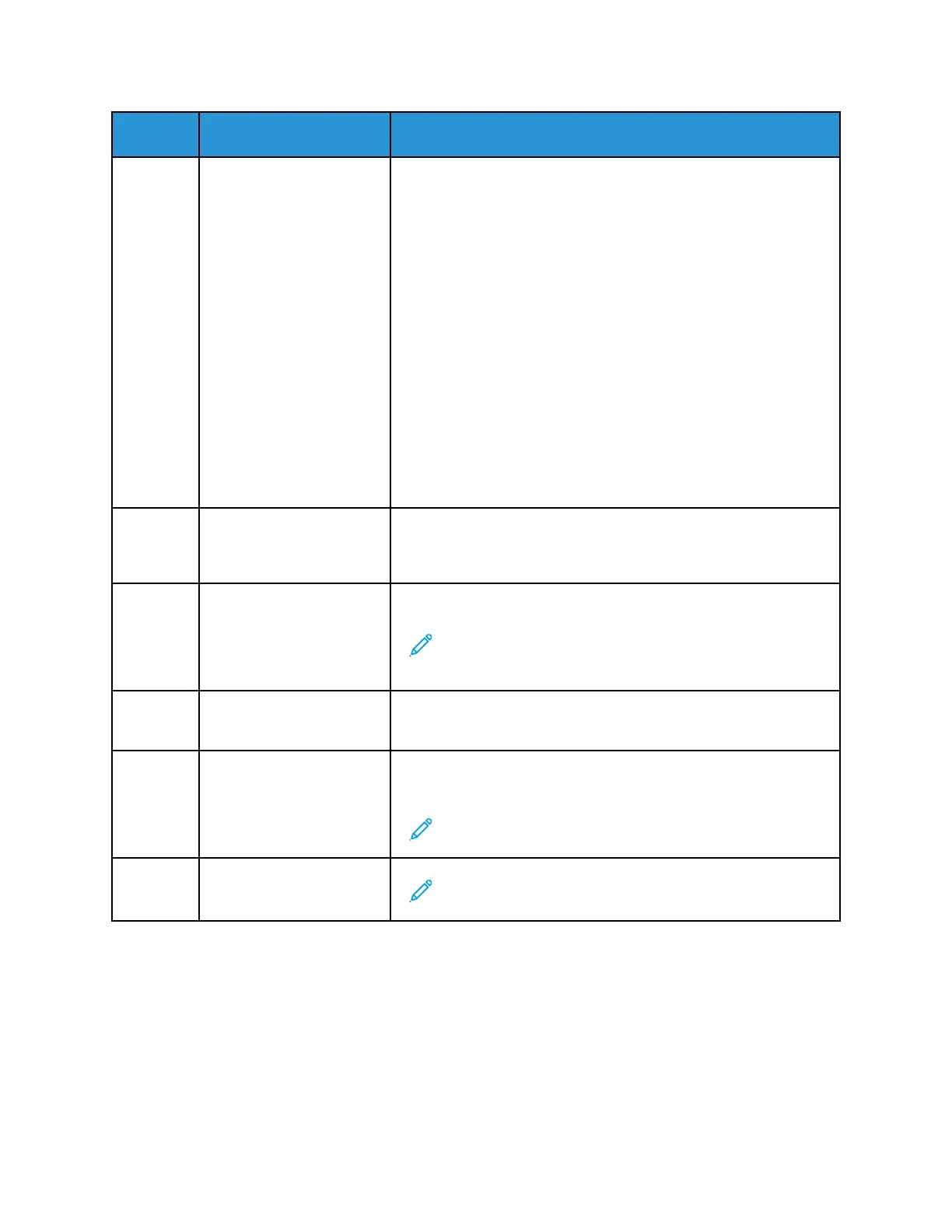Item Name
Description
5 Status LED This light blinks blue or amber to indicate printer status.
Blue
• Blinks blue once to acknowledge a successful Authentication
request.
• Blinks blue once slowly for a copy or print job initiated at the
control panel.
• Blinks blue twice slowly for fax or print job received from the
network.
• Blinks blue rapidly while the printer is powering up, or to signal
detection of a Wi-Fi Direct connection request.
Amber
• Blinks amber to indicate an error condition or warning that
requires your attention. For example, an out-of-toner condition,
a paper jam, or out of paper for the current job.
• Blinks amber to indicate a system error, which typically is
associated with an error code.
6 Notification Area Notifications are displayed above the Apps area. To view the full
notification, touch the notification area. After you have reviewed
the information, touch X.
7 Interrupt Button This button pauses the current job to run a more urgent job.
Note: This option may be hidden from view. To enable
Interrupt, refer to the System Administrator Guide at www.
support.xerox.com.
8 Pause Button Use this button to pause the current job. The job pauses with the
option to resume printing or delete the job.
9 Language Button The Language button allows you to set the language that appears
temporarily on the control panel display.
Note: This option may be hidden from view. For details, see
the System Administrator Guide at www.support.xerox.com.
10 Reset
Note: Use the Reset button to reset all the apps to their
default settings.
26
Xerox
®
EC8036/EC8056 Color Multifunction Printer
User Guide
Getting Started
