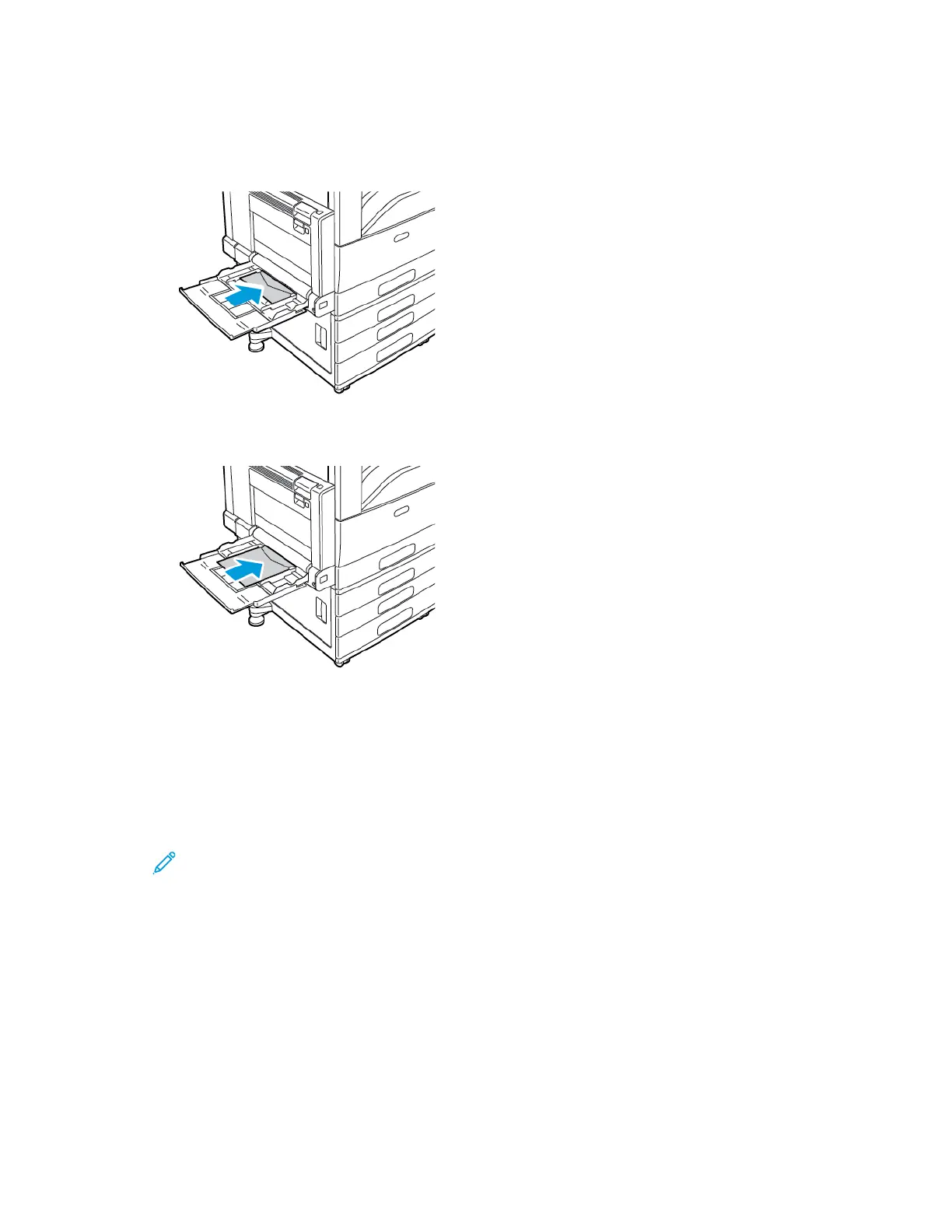3. Load envelopes in the tray.
• For envelopes with the flap on a long edge, load envelopes with the flaps closed, flaps up, and
flaps on the leading edge, toward the right.
• For envelopes with the flap on a short edge, load envelopes with the flaps closed, flaps up,
and flaps on the leading edge, toward the right.
4. Center the stack of envelopes. Adjust the guides so that they touch the edges of the envelopes.
5. At the control panel, select the correct paper size, type, and color.
• To select an envelope size, touch Size. To specify a custom envelope size, touch Custom, then
specify the dimensions of the envelope.
• For a custom envelope size, touch Type, then touch Envelope.
• To select a new envelope color, touch Color.
Note: When you select an envelope size from the list, the paper type is set to Envelope.
6. To confirm the settings, touch Confirm.
LLooaaddiinngg tthhee EEnnvveellooppee TTrraayy
You can use the optional Envelope Tray in place of Tray 1. The Envelope Tray holds the following
envelope sizes:
• Envelope 6 x 9, Monarch, No. 9, and No.10
• DL, C5, and C6
200
Xerox
®
EC8036/EC8056 Color Multifunction Printer
User Guide
Paper and Media
