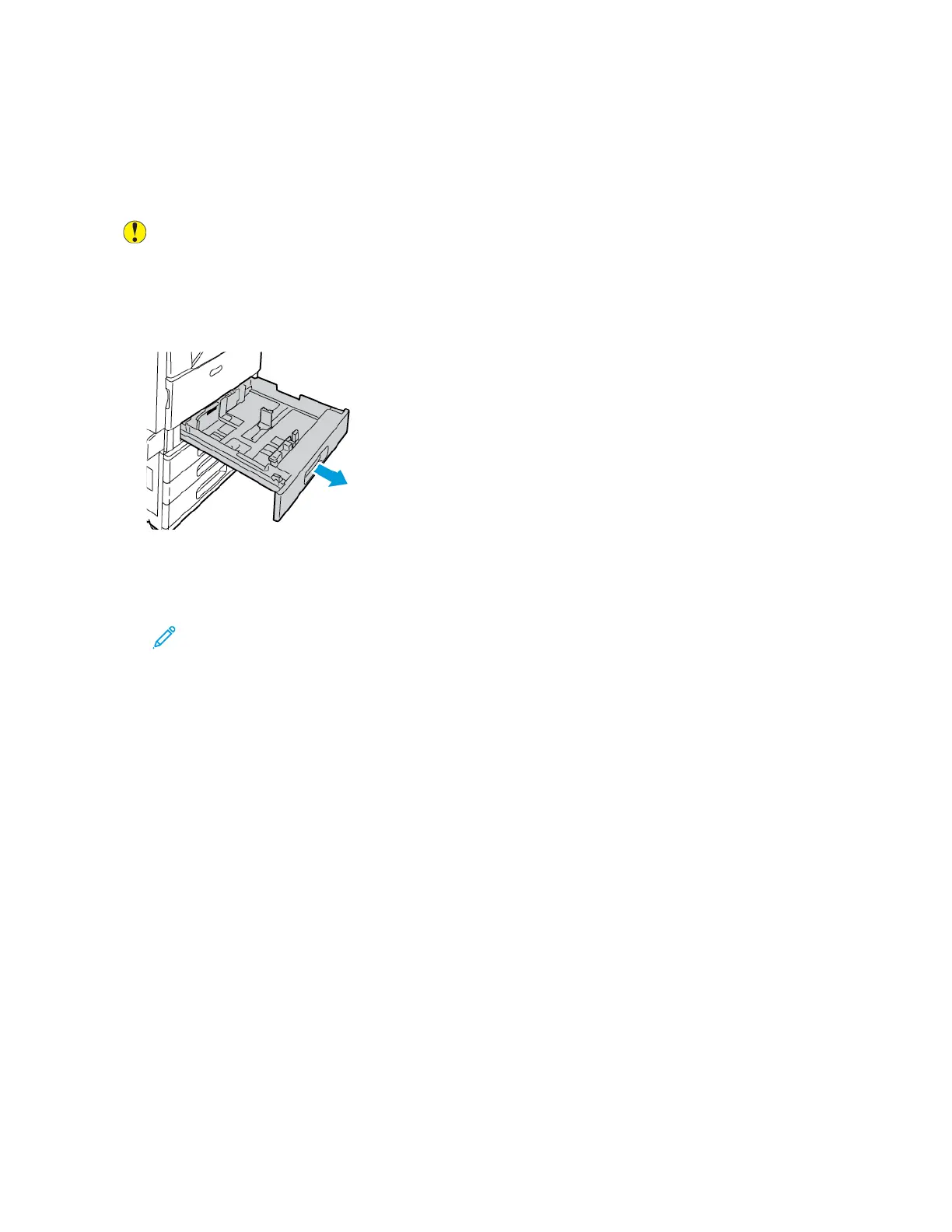• Rotate stock frequently. Long periods of storage in extreme conditions can cause labels to curl and
jam in the printer.
• In the print driver software, select Label as the paper type.
• Before loading labels, remove all other paper from the tray.
Caution: Do not use any sheet where labels are missing, curled, or pulled away from the backing
sheet. It could damage the printer.
LLooaaddiinngg LLaabbeellss iinn TTrraayyss 11––44
1. Pull out the tray until it stops.
2. Remove any paper that is a different size or type.
3. Ensure that the guide locks are set in the correct position for the size labels that you are loading.
For details, refer to Adjusting the Paper Guides in the 520-Sheet Adjustable Trays.
Note: Trays 1–4 can print labels 106–169g/m².
Xerox
®
EC8036/EC8056 Color Multifunction Printer
User Guide
203
Paper and Media
