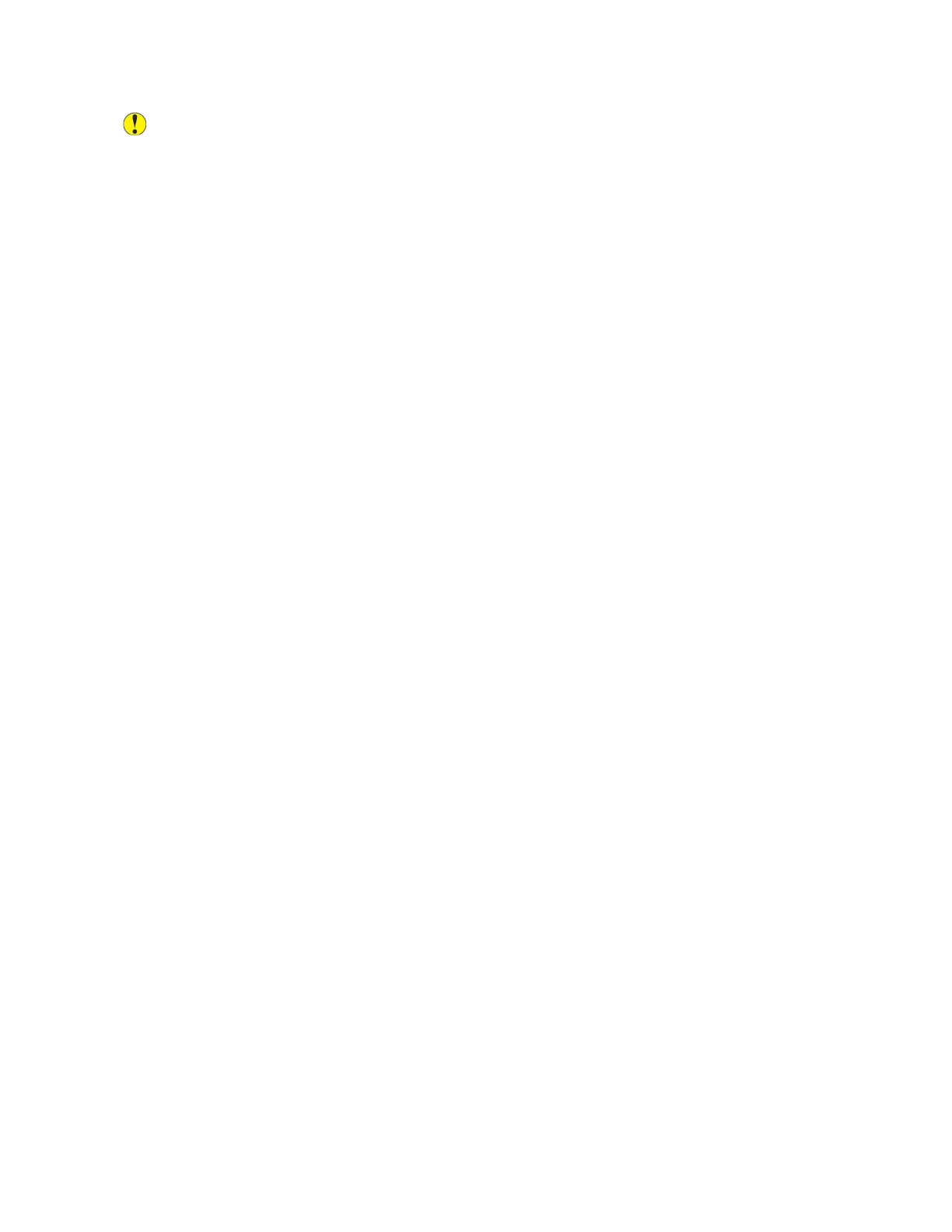Caution: The Xerox
®
Warranty and Service Agreement do not cover damage caused by the use
of unsupported paper or special media.
GGuuiiddeelliinneess ffoorr PPrriinnttiinngg oonn TTrraannssppaarreenncciieess
• Before you load transparencies in the tray, remove all paper.
• Handle transparencies by the edges using both hands. Fingerprints or creases can cause poor print
quality.
• Do not load more than 20 transparencies. Overloading the tray can cause the printer to jam.
• For clear or non-strip transparencies:
– Load transparencies face up into Trays 1–4.
– Load transparencies face down into Tray 5.
• For striped transparencies:
– Load transparencies into Trays 1–4 with the strip face down on the right trailing edge.
– Load transparencies into Tray 5 with the strip face up on the left trailing edge.
• Do not fan transparencies.
• After you load transparencies, on the control panel, change the paper type to Transparency.
• In the print driver software, for the paper type, select Transparency.
208
Xerox
®
EC8036/EC8056 Color Multifunction Printer
User Guide
Paper and Media
