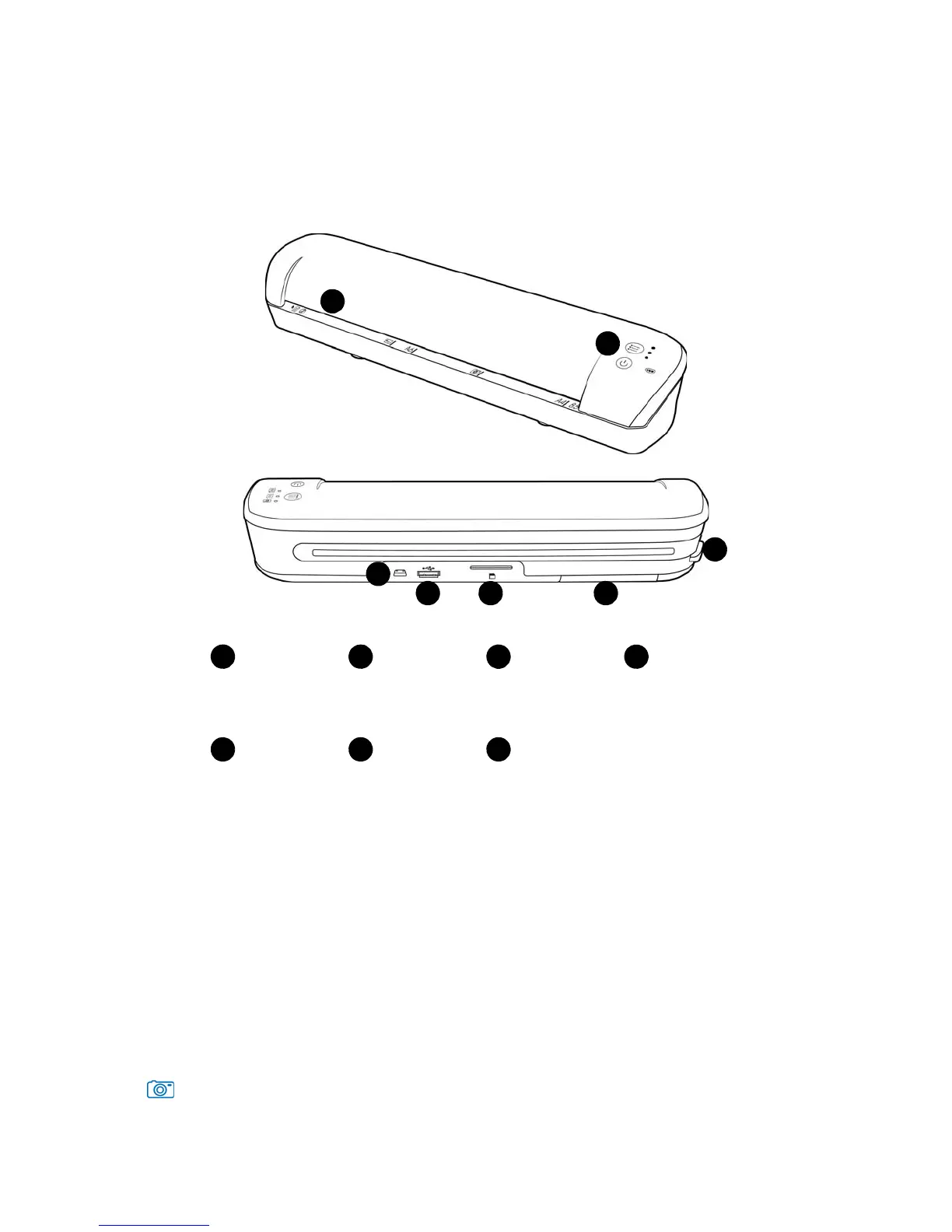Xerox Mobile Scanner
User’s Guide
15
The Xerox Mobile Scanner
Paper feed slot—Insert an item face up in the scanner, aligned to the arrow at the end of the paper feed slot.
Control panel—Scanner controls.
• Power button—Press, hold-down for 3 seconds, then release the power button to turn the scanner on or off.
Note that the scanner will automatically power off after 2 minutes if not in use.
• Function button—Tap this button to cycle through the scan functions.
• Status LEDs—these lights indicate the scanner’s current status. When a single LED is lit next to one of the
icons, this is the currently selected scan function. That LED will blink continuously while scanning to indicate
the scanner is busy. When the scanner is busy or an error has occurred, all 3 LEDs will blink simultaneously,
pause, and then blink again in the same pattern. Please refer to Status LEDs on page 78 for more information.
• Scan functions—The icon represents the color mode and file format for the scanned image.
Scans in color at 300dpi and creates a JPG (*.jpg) file.
3
Control panel USB cable portPaper feed slot USB flash drive
port
Memory card slot
41
5
2
Glass release
button
Battery
compartment
6 7
1
2
3
4
5
6
7