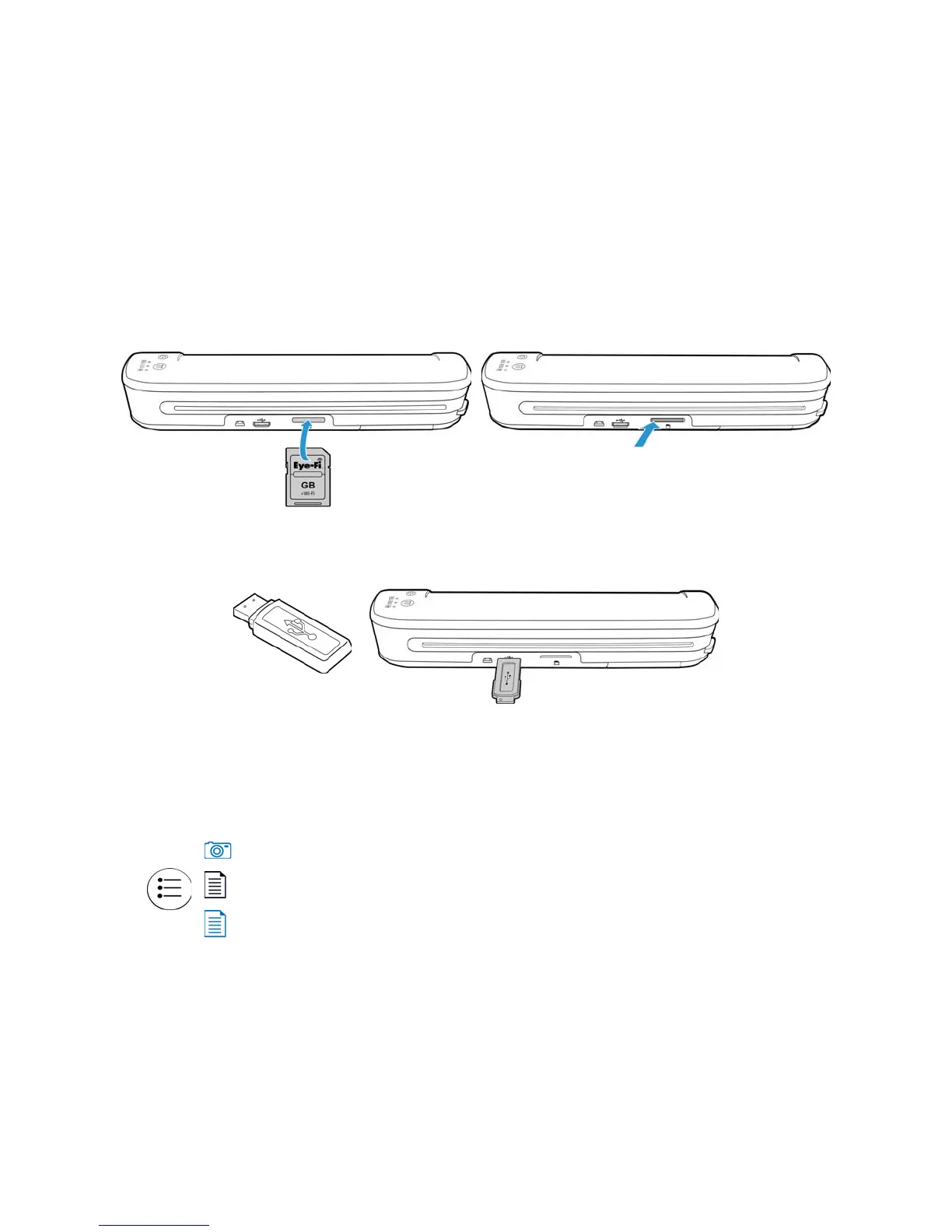Xerox Mobile Scanner
User’s Guide
22
Memory Card or USB Flash Drive
You can only scan to either a memory card or a USB flash drive. If you have both inserted in the scanner, the scanner
will detect and use the memory card for scanning.
1. Remove the memory card from its case.
2. Place the memory card, with the copper strips face down, in the SD slot on the back of the scanner. Press on the
card until it “clicks” into place.
If you have a USB flash drive, you can connect it to the USB port on the back of the scanner instead of using a
memory card.
3. Turn on the scanner power.
4. All of the LEDs will flash as the scanner initializes. When the scanner is ready to scan, a single LED will be lit next
to the first function represented by a camera icon.
5. Tap the function button on the scanner to cycle through the scan options until the LED is lit next to the option
you want to use to scan.
Scans in color at 300dpi and creates a JPG (*.jpg) file.
Scans in black & white at 300dpi and creates an Adobe PDF (*.pdf) file.
Scans in color at 300dpi and creates an Adobe PDF (*.pdf) file.