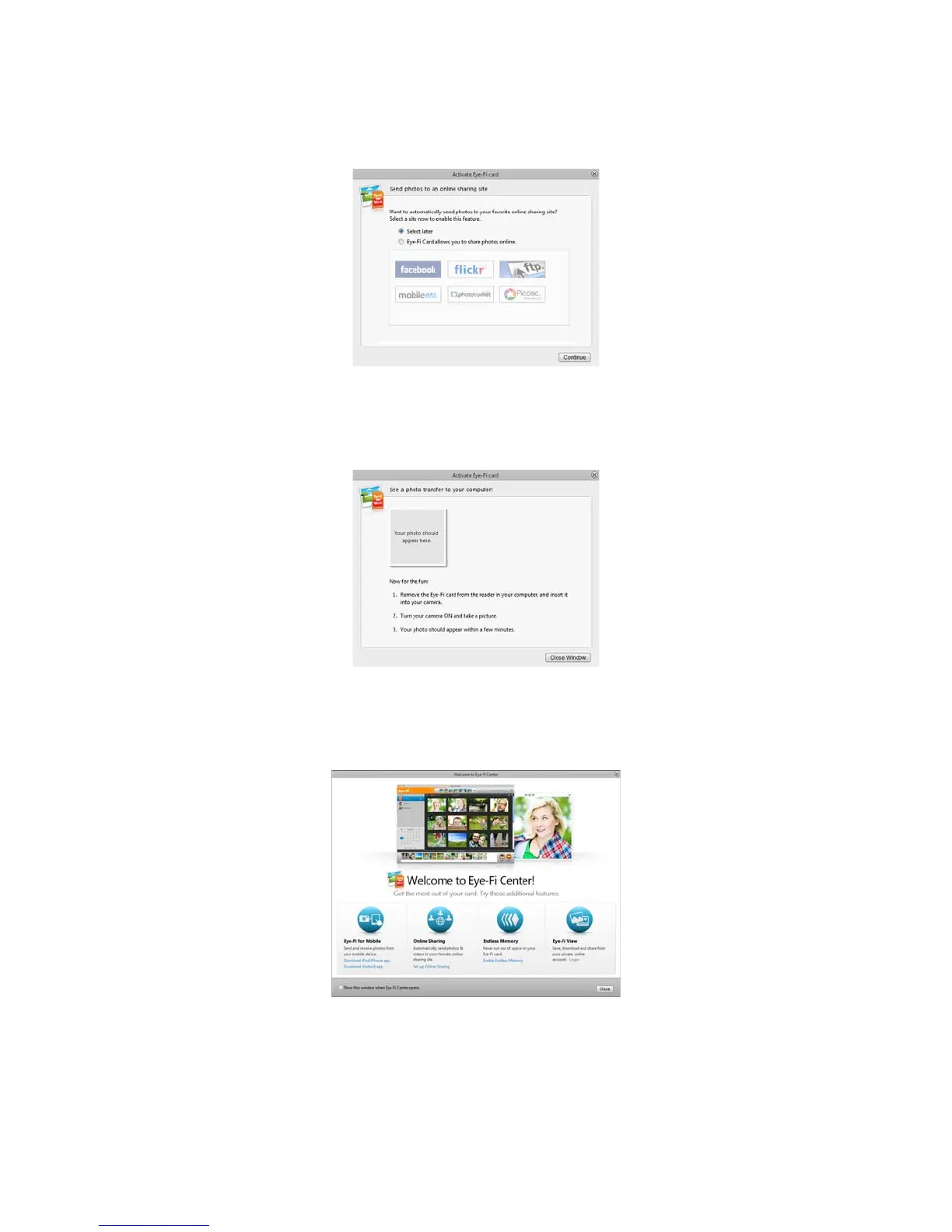Xerox Mobile Scanner
User’s Guide
37
6. At the Send photos to an online sharing site dialogue, leave the Select later option selected then click on
Continue. You can configure file sharing later.
7. Click on Close Window on the final Eye-Fi card activation dialogue.
If you want to see a test scan using the Eye-Fi card, you need to disconnect the scanner from the computer
and then power cycle the scanner before you do a sample scan and transfer.
8. If you created an account, an email is sent to you. Click the link in the email to verify the account. A welcome
email is then sent to you.
9. Click Close on the Eye-Fi Center welcome screen.
That’s it! If you selected the option to send scanned images to your computer, and you configured a wireless
network for the Eye-Fi card, simply disconnect the scanner from the computer and power cycle the scanner. When
the scanner power is back on, insert a page into the front of the scanner. When scanning is finished the image is
saved to the Eye-Fi card and transmitted over your wireless network to your computer. It will display in the Eye-Fi
Center application when the transfer is complete.