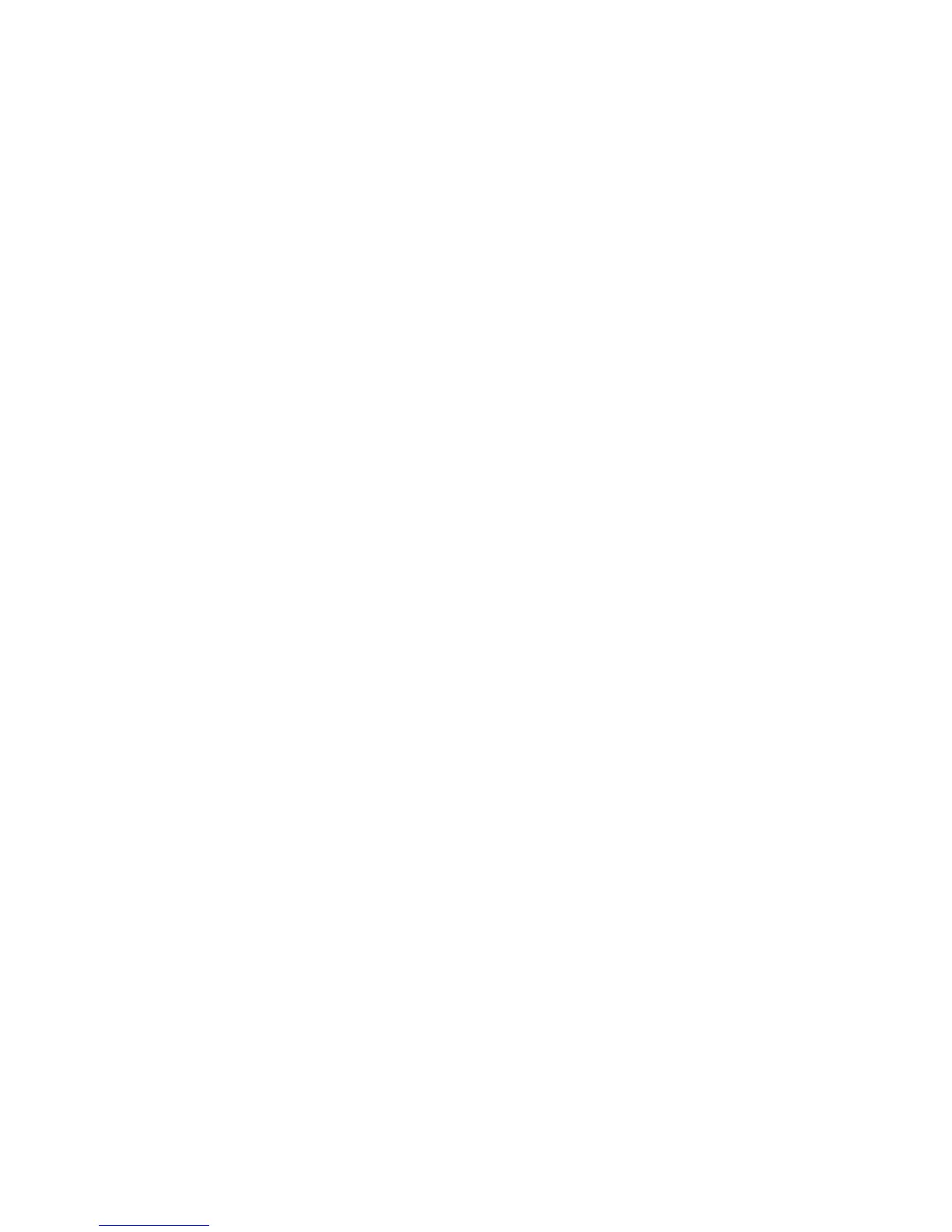Managing the Feeder Xerox Nuvera
C-2 Paper Guide
Copy stock attributes from one tray to another
1. From the Printer menu, select Paper Trays.
2. Select the stock you wish to copy.
3. Select [Save Settings] from the Tray pull-down menu.
4. Enter the information in the Save Tray Setting window.
5. Select [OK].
6. Select the tray into which you want to place the saved stock.
7. Select [Load Settings] from the Tray pull-down menu.
8. Select the stock from the list of saved stocks.
9. Select [OK].
10. Load the stock in paper tray.
Load non-tab stock in a paper tray
To properly load tab stock in feeder tray, go to Loading paper into feeder trays.
To add non-tab stock to feeder tray:
1. Wait for the LED on the tray to turn off before opening the tray.
2. When the LED is off, pull the feeder tray out from the feeder until it stops.
3. Move the side and rear guides away from the stack.
Note
To load the stock correctly, refer to the label on the inside panel at the front of the feeder
tray. When loading drilled stock, fan the edge where the holes are located before loading
the stock. When loading stock with one side coated, follow the label for pre-printed stock for
printing on the coated side.
4. Load the required stock in the tray. Load the stock with the curl side down. Load Xerox stock
with the package seam side face up.
5. Position one ream of the stock against the leading (left) edge and roughly centered in the
tray.
6. Move the side and trail edge guides until they touch the stack. Continue loading the stock
to the recommended amount.
7. Close the tray slowly, but firmly, until it latches.