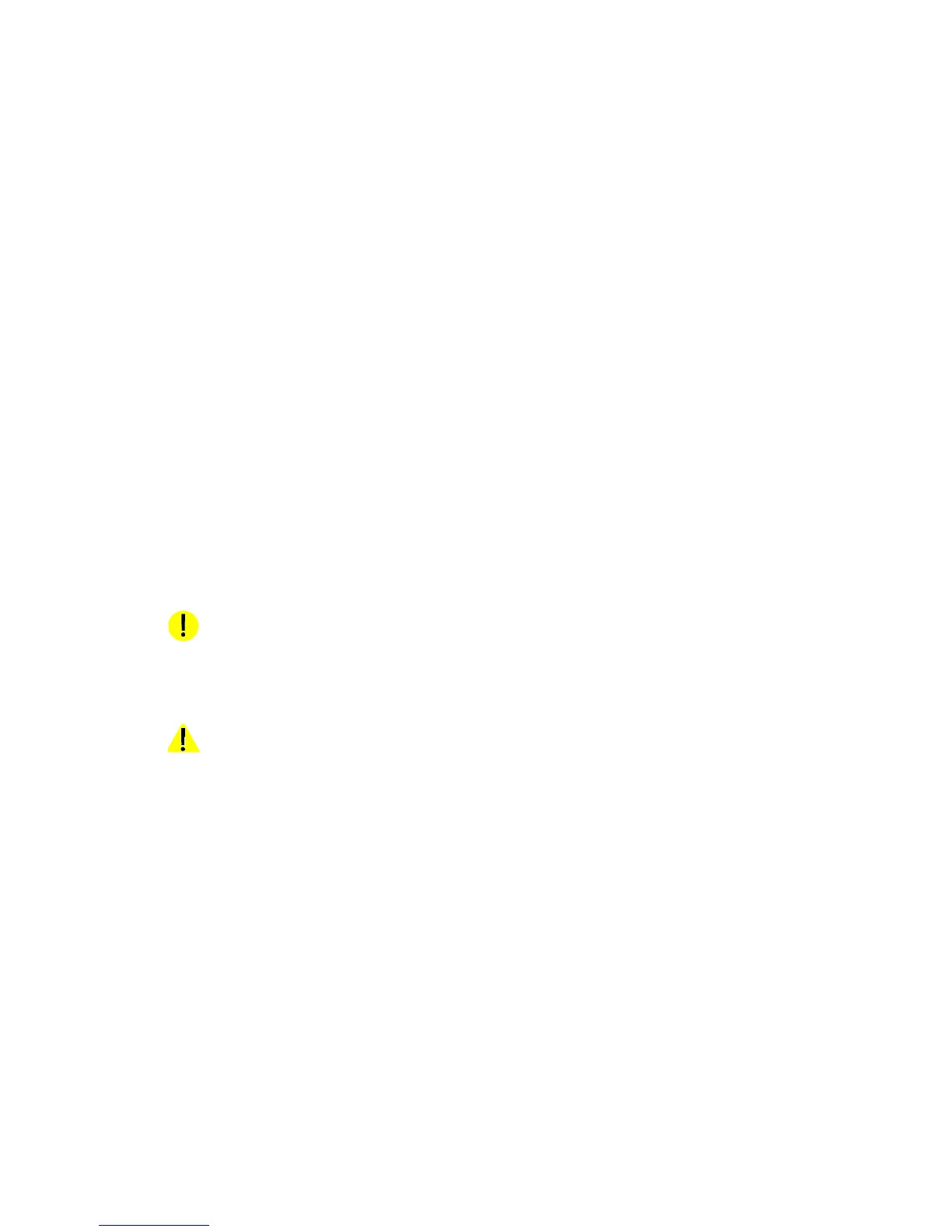Introduction Xerox Nuvera
-vii Paper Guide
• Select [option: option] - Multiple options are separated by a colon, with the name of the
drop-down menu appearing first, followed by the menu item name. For example, select
[System: Logon].
• bold - Within procedures, text and numbers that you type are shown in boldface. Type text
exactly as it appears (without the boldface).
• For example, type blue in the text field.
•Enter bold - Within procedures, the two-step process of typing data and pressing <Enter>.
For example, enter y.
• replace text - Variable information is lower case italicized text; replace the text with the
actual value. For example, type name in the text field.
• Document title - Document and chapter names are shown in italics. For example, the Xerox
Nuvera Paper Guide.
• In a Portable Document Format (PDF) file displayed on a workstation, blue text identifies a
link to other information in the file. Select the specified text to activate the link. For
example, refer toTypographical Conventions in this guide.
In a hard copy version of the PDF file, the link is printed as non-black text. Locate the
section title, table, etc. in your document.
Note
This blue header identifies notes. A note is a paragraph (separate from the body text)
containing related information that merits emphasis.
Related resources
• Online help on the system interface
• Xerox Nuvera Getting Started Guide online
• Xerox Nuvera User Guide and Training Aid CD or http://www.xerox.com
CAUTION
A caution indicates that damage or destruction to hardware, software, or your data could
occur if an operating or maintenance procedure, practice, or condition is not strictly observed.
WARNING
A warning indicates that an injury or loss of life may occur if an operating or maintenance
procedure, practice, or condition is not strictly observed.