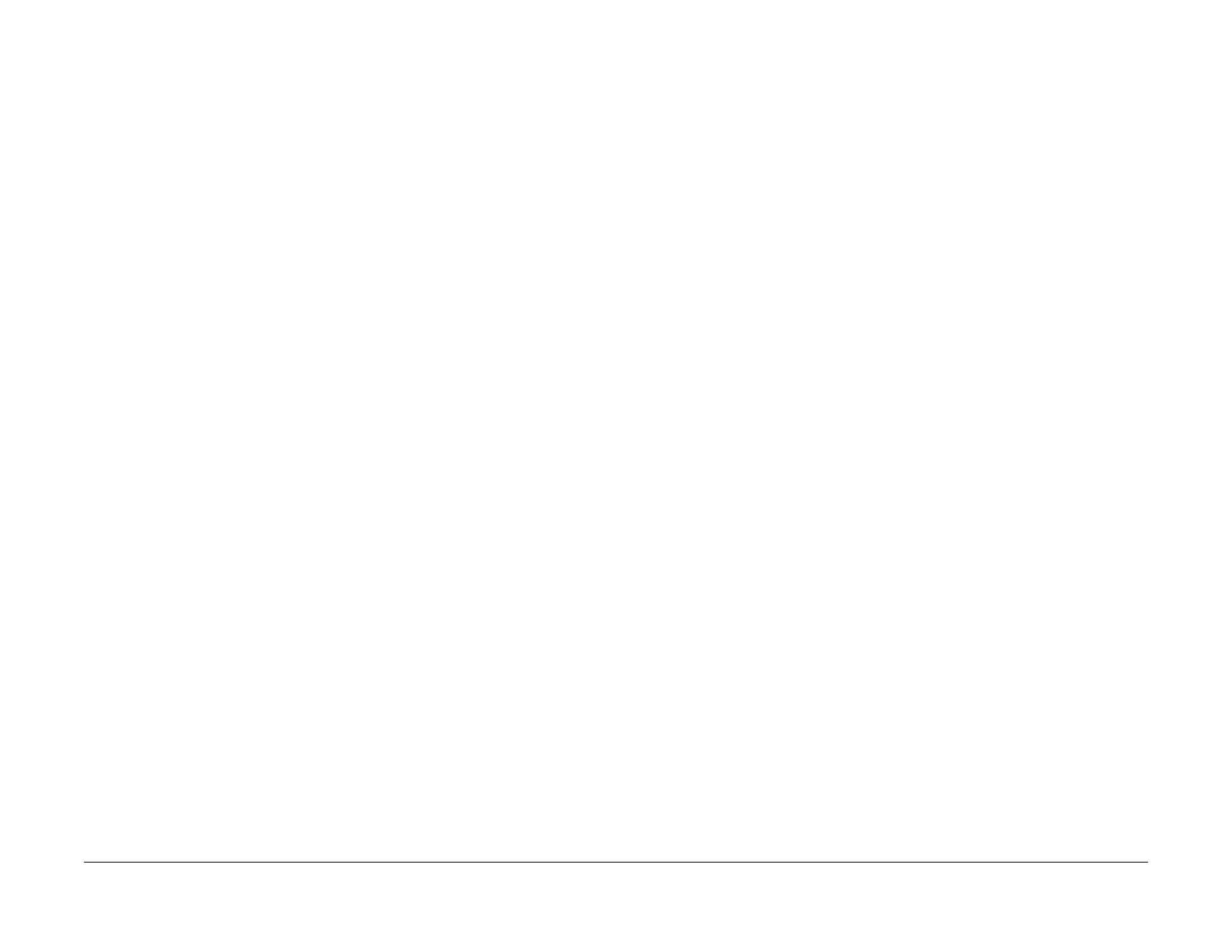June 2014
1-4
Xerox® Phaser® 3020 Printer Service Manual
SCP 01, SCP 02
Service Call Procedures
SCP 01 Introduction to Service Call Procedures
Purpose
Service Call Procedures (SCP) are the guide to performing a service call on the Xerox®
Phaser® 3020.
The Operator has been trained in the use of the Customer Help Information located in the
Xerox® Phaser® 3020 User Guide to help analyze the fault. The Problem Solving section
directs the Operator in the following:
• Faults indicated by a Status Code or UI message
• Image quality defect initial actions
• Image quality defect diagnosis
• Image quality fault code problem solving
If the customer is unable to resolve the problem will initiate a service call by contacting The
Xerox Support Center at www.xerox.com/support.
For XE, the customer will initiate a service call by contacting the Welcome Centre.
SCP 02 Initial Actions
The purpose of Initial Actions is to gather information and organize the service call. The cus-
tomer is questioned, and the complaint is verified.
All anticipated service actions are classified as primary or secondary. Primary service actions
are those actions that directly relate to the reason for the call.
SCP 03 Corrective Actions
Corrective Actions are the diagnostic and repair activities required to correct the problem that
initiated the service call (primary actions), as well as any other problems or secondary actions
identified in Initial Actions.
When performing maintenance actions, either scheduled or unscheduled, always consider the
customer’s print schedule and whether they are in a highly time-sensitive print run, or in a less
time-sensitive print run. The customer’s current mode of operation will determine the service
actions on Unscheduled Maintenance (UM) calls. The objective of all service actions is to inte-
grate the Xerox service process with the customer’s printing process in a manner that maxi-
mizes customer equipment up-time and productivity during periods of time-sensitive print runs.
This is one of the tenets of Overall Equipment Effectiveness.
SCP 02 Initial Actions
Purpose
The purpose of the Initial Actions is to help organize the service call. Customer input, machine
observations and print samples are all used to gather information about the condition of the
system. Gather a list of symptoms, error codes, or other information concerning the problem
that the customer may provide. This information may help identify and correct intermittent or
unusual problems.
During each service call, perform all Primary Maintenance Activities, then decide if Secondary
Maintenance Activities are needed.
• Primary Maintenance Activities are actions performed which relate to the customer’s com-
plaint.
• Secondary Maintenance Activities are any activities identified during the service call
which are not related to the primary activity, but may lead to a future service call or other-
wise negatively affect the customer’s satisfaction.
Before deciding to perform any secondary maintenance, first determine if the customer is
in a time-sensitive print run. If so, perform only those actions required to ensure comple-
tion of the run, and defer all other actions-- including HFSI’s that are not required to com-
plete the print run. The objective of any service call during a time-sensitive print run is to
return the system to production as soon as possible.
Before performing any secondary maintenance actions, first inform the customer of what
secondary actions are indicated and the system down time required. You may want to
return on another, mutually agreeable time to perform the secondary maintenance activ-
ity/actions.
Likewise, for any secondary maintenance actions deferred during a time-sensitive print
run, inform the customer of what remaining secondary actions are indicated and the down
time required. Coordinate with the customer’s print schedule to determine a mutually-
agreeable time frame to complete these activities.
Procedure
1. Discuss the problem with the customer.
2. If the problem is IQ related, run prints to verify that the problem is present.
3. Determine if there are any bulletins, or Eureka tips relating to the Customer's primary
problem. Bulletins are on Eureka and are searchable with SearchLite.
4. When all information has been gathered, and all anticipated service actions have been
classified as primary or secondary, proceed to SCP 03 Corrective Actions.