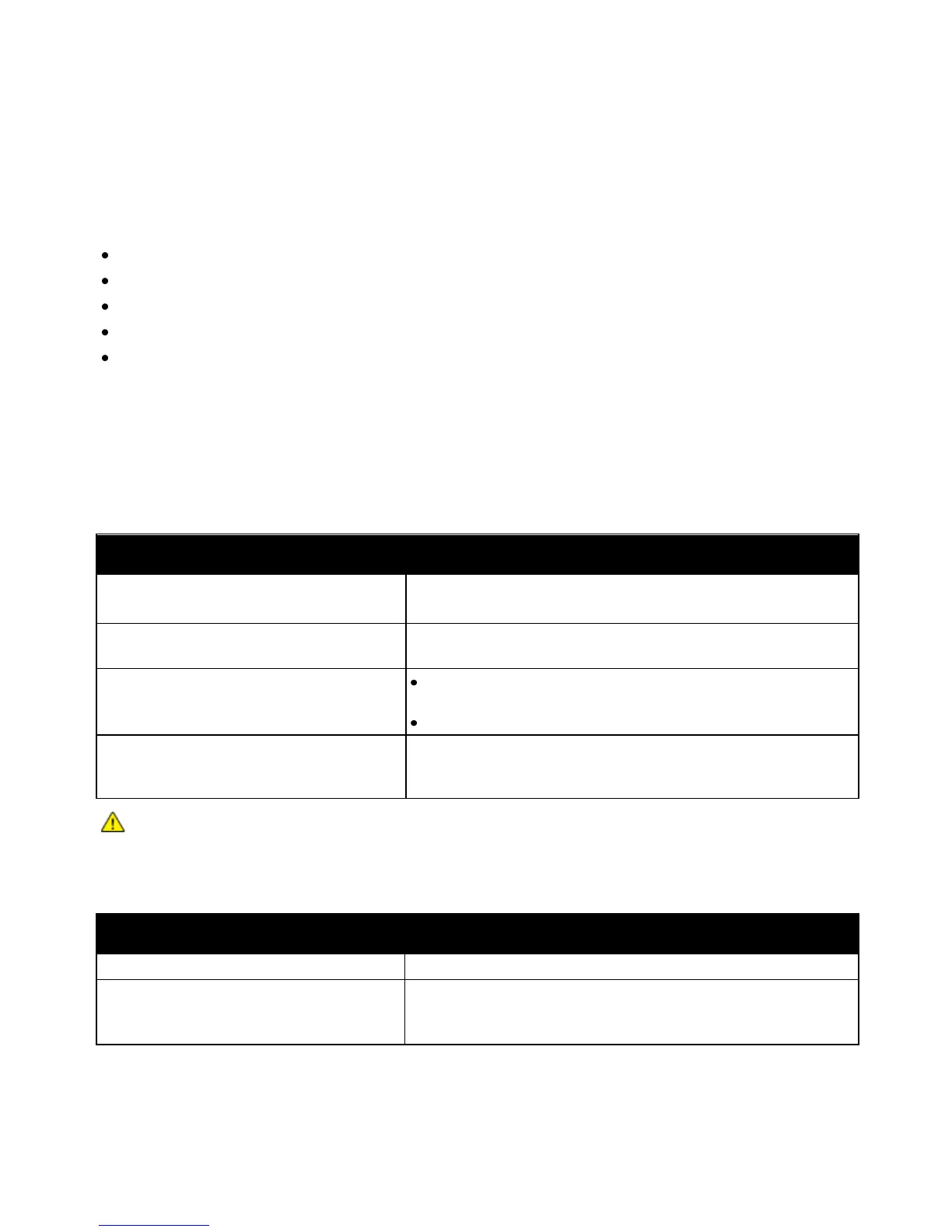Troubleshooting
36 Phaser 3010/3040 Printer
User Guide
General Troubleshooting
This section includes:
Printer Does Not Turn On ................................................................................................................................................. 36
The Printer Does Not Print ............................................................................................................................................... 36
Printer Resets or Turns Off Frequently ........................................................................................................................ 37
Printer is Making Unusual Noises .................................................................................................................................. 37
Condensation has Formed Inside the Printer .......................................................................................................... 38
This section contains procedures to help you locate and resolve problems. Resolve some problems by
simply restarting the printer.
Printer Does Not Turn On
The power switch is not turned on.
The power cord is not correctly plugged into
the outlet.
Turn off the printer power switch, and plug the power cord securely
into the outlet.
Something is wrong with the outlet connected
to the printer.
Plug another electrical appliance into the outlet and see if it
operates properly.
Try a different outlet.
The printer is connected to an outlet with a
voltage or frequency that does not match the
printer specifications.
Use a power source with the specifications listed in the Electrical
Specifications on page 63.
CAUTION: Plug the three-wire cord with grounding prong directly into a grounded AC outlet.
The Printer Does Not Print
The printer is in Energy Saver mode.
Push the control panel button.
PrintingScout displays an error message.
Follow the instructions in the PrintingScout message to correct the
problem. If the error persists, contact your Xerox representative.
