
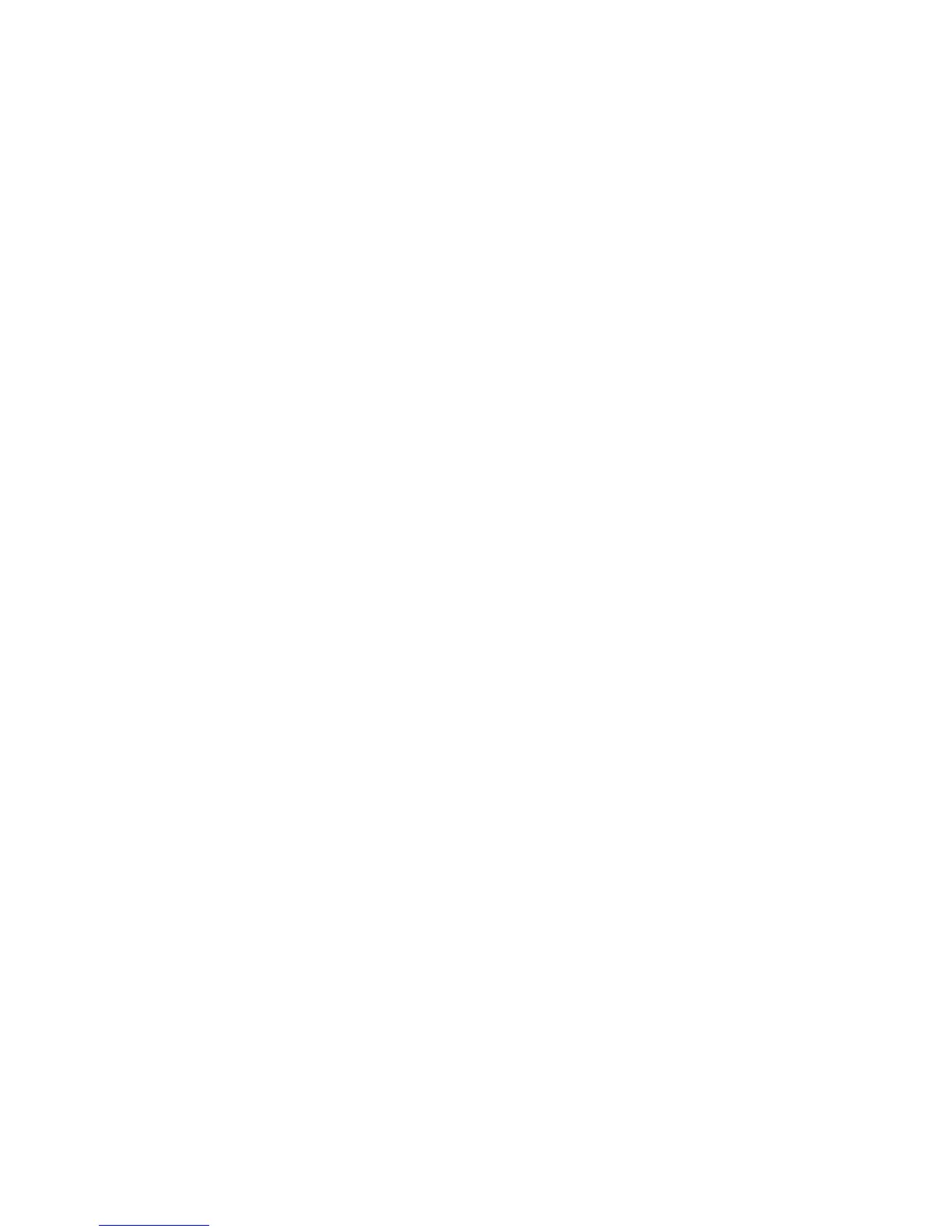 Loading...
Loading...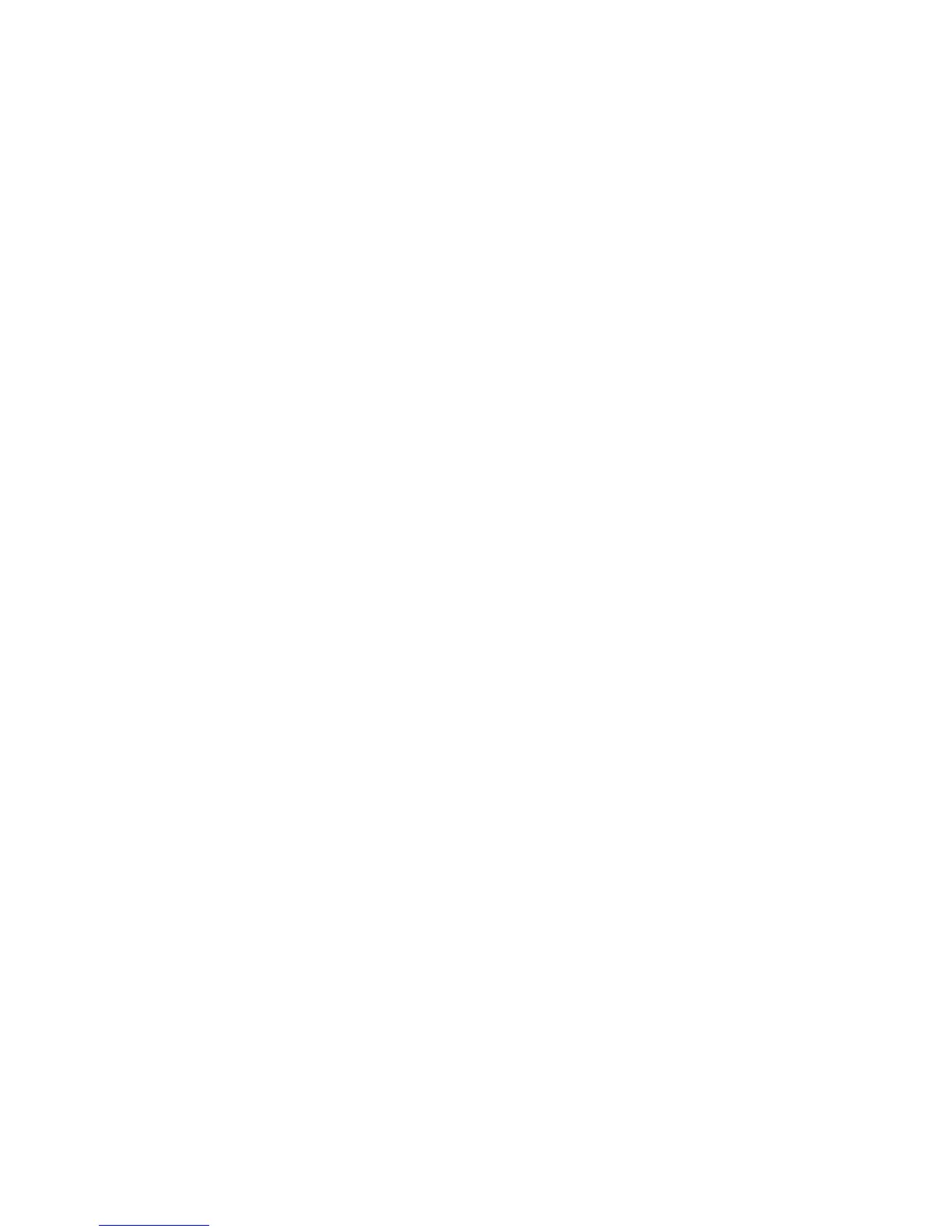
Do you have a question about the Xerox Phaser 3040 and is the answer not in the manual?
| Network ready | No |
|---|---|
| Duplex printing | Yes |
| Print technology | LED |
| Maximum resolution | 1200 x 2400 DPI |
| Time to first page (black, normal) | 8 s |
| Print speed (black, normal quality, A4/US Letter) | 24 ppm |
| Printing colors | Black |
| Maximum duty cycle | 30000 pages per month |
| Number of print cartridges | 1 |
| Total input capacity | 150 sheets |
| Total output capacity | 100 sheets |
| Maximum print size | 216 x 297 mm |
| Paper tray media types | Envelopes, Labels, Plain paper, Recycled paper |
| ISO A-series sizes (A0...A9) | A4 |
| Standard interfaces | USB 2.0 |
| USB 2.0 ports quantity | USB 2.0 ports have a data transmission speed of 480 Mbps, and are backwards compatible with USB 1.1 ports. You can connect all kinds of peripheral devices to them. |
| Mac operating systems supported | Mac OS X 10.5 Leopard, Mac OS X 10.6 Snow Leopard, Mac OS X 10.7 Lion |
| Server operating systems supported | Windows Server 2003, Windows Server 2008 |
| Windows operating systems supported | Windows 7 Home Premium, Windows 7 Home Premium x64, Windows 7 Professional, Windows 7 Professional x64, Windows 7 Starter, Windows 7 Starter x64, Windows 7 Ultimate, Windows 7 Ultimate x64, Windows Vista Business, Windows Vista Business x64, Windows Vista Home Basic, Windows Vista Home Basic x64, Windows Vista Home Premium, Windows Vista Home Premium x64, Windows Vista Ultimate, Windows Vista Ultimate x64, Windows XP Home, Windows XP Home x64, Windows XP Professional, Windows XP Professional x64 |
| Power consumption (standby) | 57.6 W |
| Power consumption (printing) | 329 W |
| Certification | CB Certified (IEC 60950-1, Second Edition), CE Mark applicable to Directives 2006/95/EC, 2004/108/EC and 99/5/EC, FCC Part 15, Class B, TUV Listed (UL-60950-1/CSA 60950-1) |
| Product color | Blue, White |
| Market positioning | Home & office |
| Operating temperature (T-T) | 50 - 90 °F |
| Operating relative humidity (H-H) | 10 - 85 % |
| Power supply type | AC |
| Dimensions (WxDxH) | - mm |
|---|











