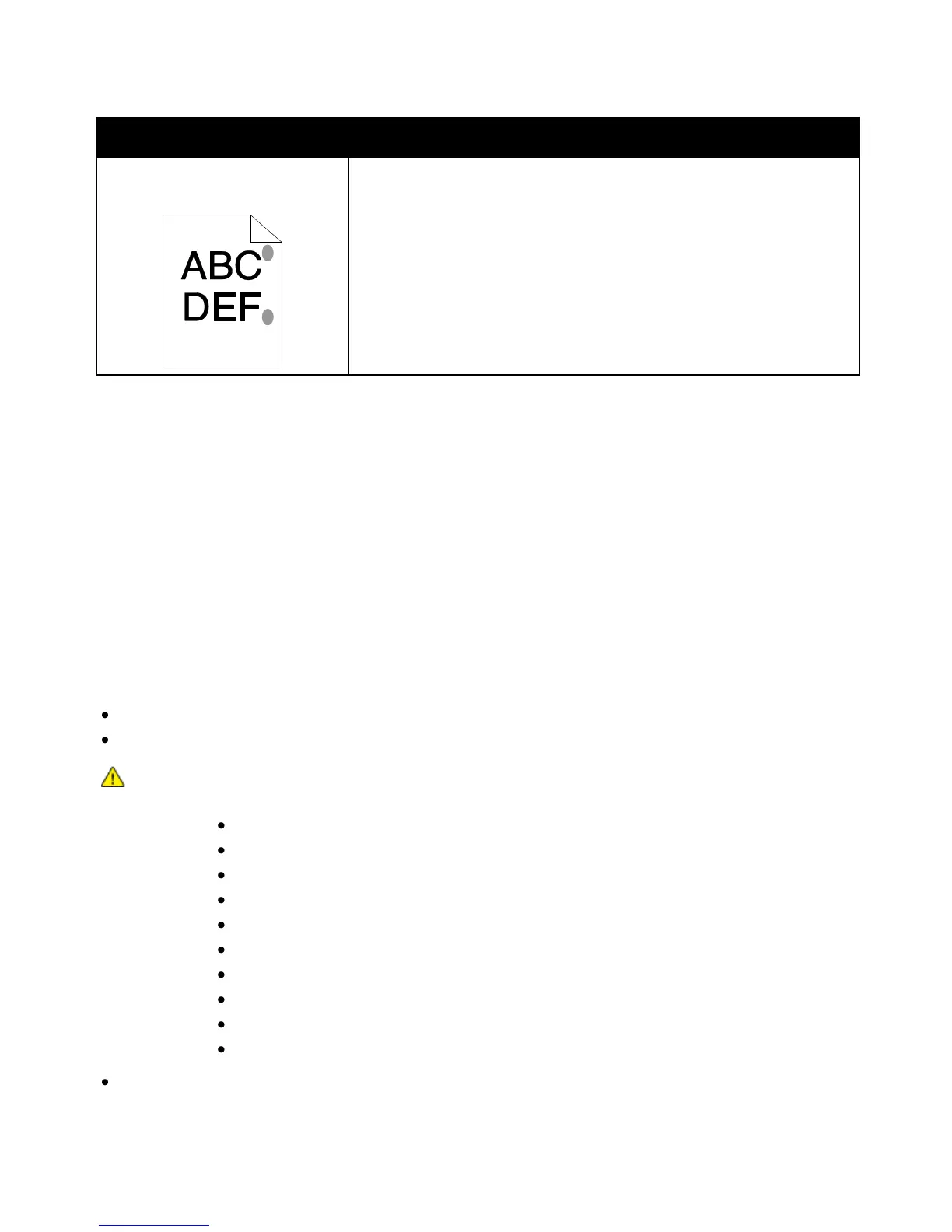Troubleshooting
50 Phaser 3010/3040 Printer
User Guide
The printed surface of the paper
is bumpy.
1. Print a solid image over the entire surface of one sheet of paper.
2. Load the printed sheet into the tray with the printed side facing down.
3. Print five blank pages to remove debris from the fuser rollers.
Controlling Print Quality
Various factors can affect the quality of the output of your printer. For consistent and optimum print
quality, use paper designed for your printer and set the paper type correctly. Adjust the bias transfer roller
and fuser for the paper type and weight you are using. Follow the guidelines in this section to maintain
optimum print quality from your printer.
Temperature and humidity affect the quality of the printed output. The guaranteed range for optimal
print quality is: 10–32ºC (50–90ºF) and 20–70% relative humidity.
Paper and Media
Your printer is designed to use various paper and other media types. Follow the guidelines in this section
for the best print quality and to avoid jams:
Use only Xerox
®
supported paper types and sizes. For details, see Supported Paper on page 16.
Use only dry, undamaged paper.
CAUTION: Some paper and other media types can cause poor output quality, increased paper jams,
or damage your printer. Do not use the following:
Rough or porous paper.
Inkjet paper.
Non-laser glossy or coated paper.
Paper that has been photocopied.
Paper that has been folded or wrinkled.
Paper with cutouts or perforations.
Stapled paper.
Envelopes with windows, metal clasps, side seams, or adhesives with release strips.
Padded envelopes.
Plastic media.
Make sure the paper type selected in your print driver matches the paper type on which you
are printing.
